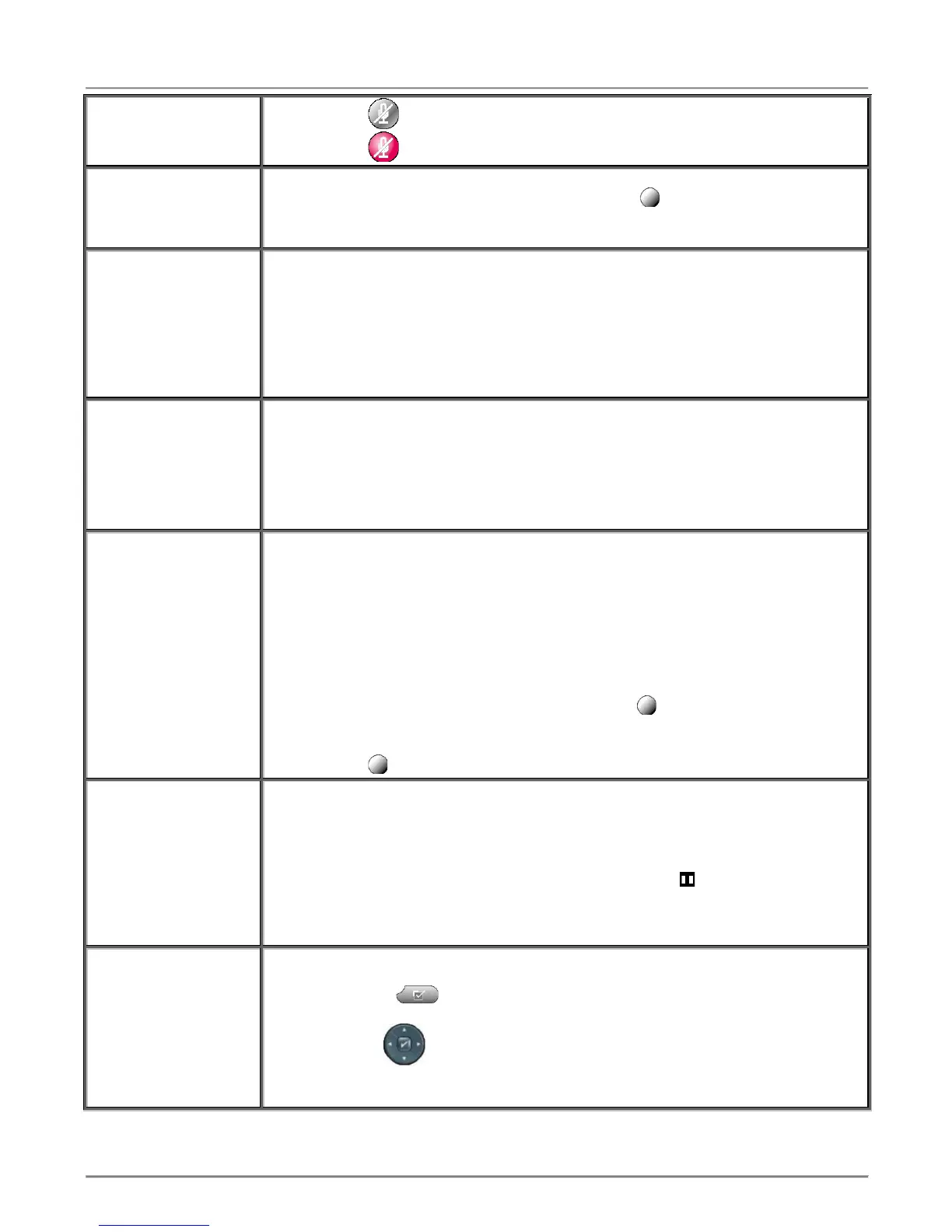City University VoIP Quick Reference
Cisco IP Phone 7945, 7971 - 7975 Staff Office
Computing Services Centre, CityU Aug 2008
Mute the microphone
during a call
Press the button (dimmed) to toggle Mute on.
Press the button (Red) to toggle Mute off
Pick a call up from
any extension within
your pick-up group
To pickup a call from an extension within your pick-up group:
1. Uplift the handset of your phone or press a button to open a line.
2. Press the more soft key until the Pickup soft key is shown.
3. Press the Pickup soft key to transfer the call to your extension.
To transfer a call:
1. Press the more soft key if necessary until the Transfer soft key is shown.
2. Press the Transfer soft key. This places the call on hold (Press the EndCall
soft key and then the Resume soft key to return to the original call).
3. Press a 4-digit internal extension number to transfer the call to this internal
extension.
4. When it rings on the other end, press the Transfer again.
5. Hang up if handset is used.
Transfer a call to
boss line
(Applicable to the 7960
series)
To transfer a call to the boss line:
1. Press the more soft key if necessary until the Trnsfer soft key is shown.
2. Press the Transfer soft key. This places the call on hold (Press the EndCall
soft key and then the Resume soft key to return to the original call).
3. Dial '' and the 4-digit internal extension number of the boss.
4. When it rings on the other end, press the Transfer again.
5. Hang up if handset is used.
During a call, to place a conference call:
1. Press the more soft key until the Confrn soft key is shown.
2. Press the Confrn soft key. This will put the other party(ies) on hold and
open a new line.
3. Dial to another party you invite to the conference.
4. When the call connects, press the Confrn soft key again to add this party
to the conference.
5. Repeat the first 4 steps to add more party(ies).
Once the conference initiator disconnects, no new conferees can be added.
To abandon the addition of a conferee, press the button of the line being used.
When the maximum number of conferees is hit and the Confrn soft key is
pressed, a message 'Exceeds maximum parties' will be shown on the LCD.
Press the button of the line being used to return to the conference.
Answer a call using
call waiting
(Applicable to the IP
phone with call waiting
feature enabled)
Ask your department to submit a CSC Work Request to set up the Call Waiting
feature for your IP phone.
When this feature is enabled, you will hear a call waiting tone and see caller ID
information if a new call comes in while you are on another call.
To answer the call, press the Answer soft key.
The line with the held call displays the call-on-hold icon .
To return to the original call, you must put this call on hold by pressing the Hold
soft key or end this call followed by the Resume soft key.
Use the button to scroll through the calls on hold and press the Resume soft key.
You may apply different ring type to different phone line or apply the default ring
setting to a selected phone line by pressing Default soft key.
1. Press the button, choose ‘User Preferences’ and then ‘Rings’ option.
2. Select a phone line for the default ring setting.
3. Use the button to scroll through the ring types. Press Play to hear the
selected ring type. Press the Select soft key at the ring type of your choice
and then press OK soft key.
