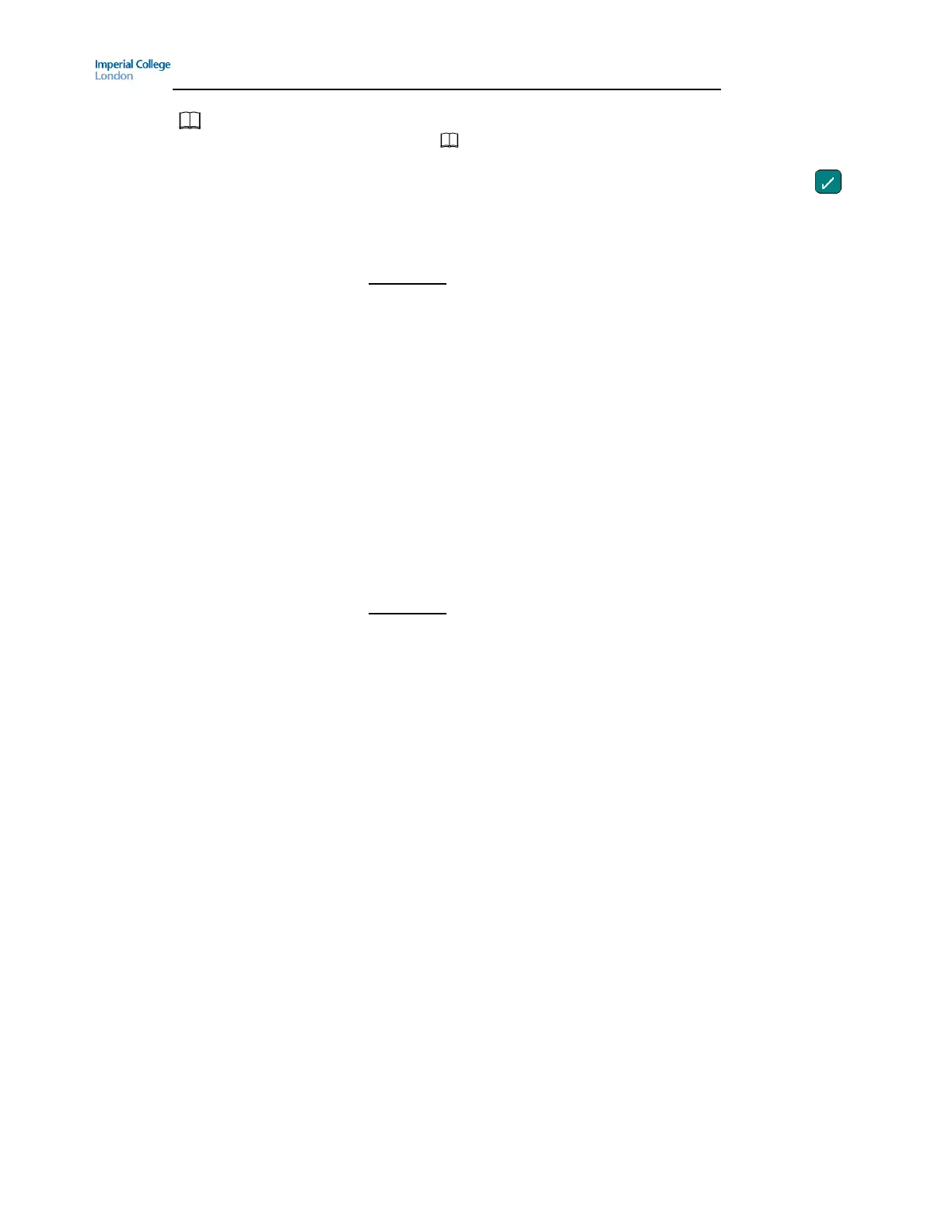Guide to using your CISCO IP 7945 phone at Imperial College
Issued on 11.02.2013 Page 3 of 5 Produced by Karen Vincent
Directories [ ]
1. Press
2. Use up and down navigation buttons to highlight Missed Calls,
Received Calls or Placed Calls and then press Select or the
3. Use up and down navigation buttons to highlight the relevant call
and the press Dial or EditDial
4. Press Exit until the screen returns to the default screen
Please note: For Missed Calls and Received Calls you must prefix the external
call entry you chose to dial (by pressing EditDial) with a 9 or 7 otherwise the
first digit the system will dial is 0 which will take you to Voice Activated
Assistant (VAA) and then the Imperial College operator. Also, it is not possible
to ring telephone numbers which start 44 as these are incoming calls across
campuses.
Redial [Redial] Press Redial to redial the last telephone number you dialed.
Call Forward All [CFwdALL] To Activate a temporary Call Forward
1. Press CFwdALL
2. Dial the extension number or full external number (including the ‘9’
as a prefix).
3. Replace receiver
To Deactivate a temporary Call Forward
1. Press CFwdALL
2. Replace receiver
Please note:
The destination to which you can Call Forward to is limited by the
class of service the extension has.
External Call Forwarding is only available if this feature has been
activated on the extension. To request external call forwarding please
contact your Telecoms Rep. who will need to place an order for a
software change.
Do Not Disturb [DND] To Activate the Do Not Disturb (i.e. stop the phone ringing)
Press DND
Screen will change and display Do Not Disturb is active
To Deactivate the Do Not Disturb (i.e. allow the phone to ring)
Press DND
Screen will change and display “Your current options”
Hunt Group Log in/ out [HLog] If you are part of a HUNT GROUP you can opt to log out if you are
going to be aware from your desk for a long duration or if when you are
closed you expect an out of hours message is to play.
1. Press More
2. Press HLog
When the display says “Your current options” it means you logged into
the Hunt Group. If your screen says you “Logged out of Hunt Group”
you are not going to receive Hunt Group calls.
