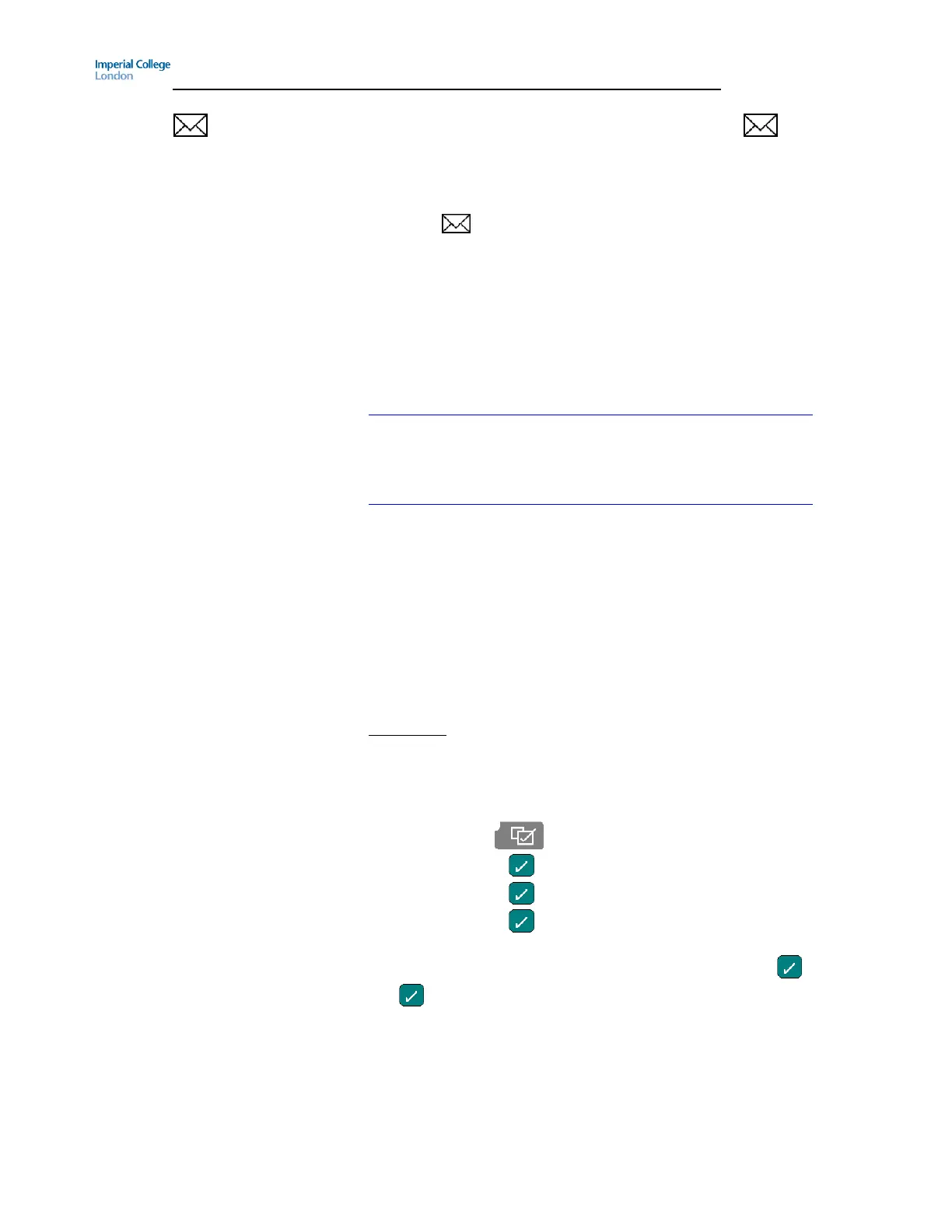Guide to using your CISCO IP 7945 phone at Imperial College
Issued on 11.02.2013 Page 4 of 5 Produced by Karen Vincent
Messages [ ] If you do not have Unified Messaging when you press , nothing
will happen. To request Unified Messaging please contact your
Telecoms Rep.
To access Unified Messenger
1. Press
2. The system will then say “You are connect to Microsoft Exchange,
“Name” (if you have already set up your voicemail box ) please
enter your pin then press the # key”
3. Enter your pin and press the # key
4. The system will then say “You have X new voice message and X
new email message. Main menu to listen to your voicemail
messages say voicemail ...” you just then follow the prompts.
See the Unified Messaging Guides on the following web link for more
detailed instructions
www.imperial.ac.uk/ict/services/telephones/telephoneuserguides
See the guide called How to reset your voicemail pin if using
Microsoft Unified Messaging if you want to reset your voicemail pin,
which is available on the following webpage:
www.imperial.ac.uk/ict/services/telephones/telephoneuserguides
To Make a Conference Call
1. Lift receiver/ press the Speaker button if you want the call to be on
two way loud speaker.
2. Dial the first conference delegate. If it is an external call remember
to prefix your call with a ‘9’.
3. Press More
4. Press Confrn and the first call will go on hold.
5. Dial the second delegate and let them answer.
6. Press Confrn and all calls will be connected
7. Repeat steps 3 to 6 until you have all the delegates in the call
Please note:
The destination to which you can conference in is limited by the class
of service the extension has.
The max number is 8
How to change your ring tone
1. Press settings
2. Press Select or now the User Preferences option is highlighted
3. Press Select or now the Rings option is highlighted
4. Press Select or now the Default Ring is highlighted
5. Scroll up and down the Select Ringer List using the up and down/
left and right navigation buttons which are surrounding . Press
or Play to hear the ringer tune
6. Press Select
7. Press Save
8. Press Exit until you are back at the default screen
