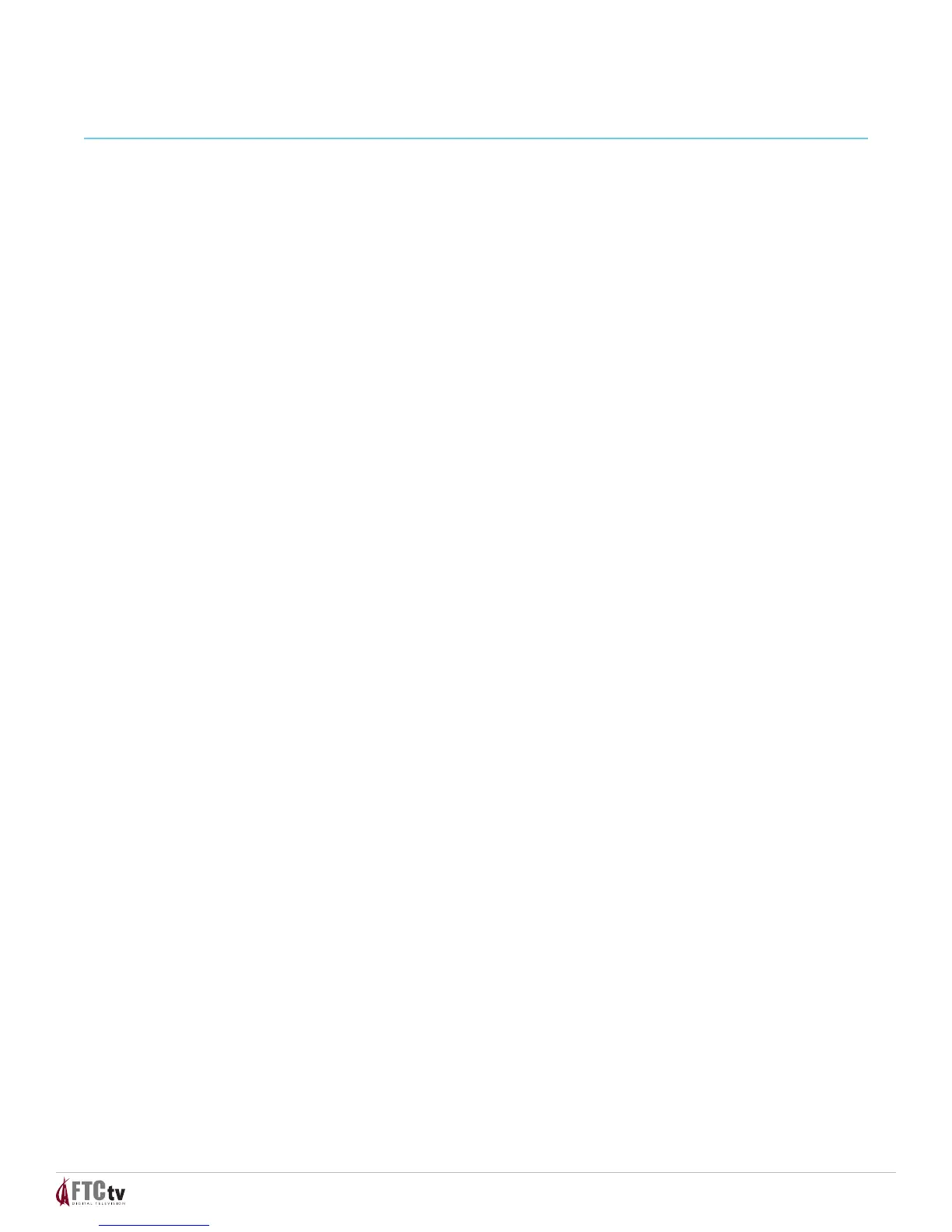11
CHECK THE DEVICE
• Isthedevice’spowercordconnectedtothepoweroutlet?
• Isthedeviceswitchedon?
CHECK THE IR DATABASE CODES LIST
• Isthedevicebrandnameforthedevicelistedinthecodelist?
• Ifyesandthereismorethanonecodelisted,tryusingadierentcodetoprovidemore
functionality.
• Ifno,trythefollowing:
- Use the Auto-Search function to nd a usable code.
- If the Auto-Search function is unable to nd a usable code, you may need to use the original
remote provided with the device.
15. CODE TABLES
If the remote does not recognize your device, you can nd codes for your device by brand name.
With combination devices (such as a TV with a built-in DVD player), there are separate codes for each
device component. Therefore, for ease of use, the combination device codes are listed rst. All other
code tables in this section are organized by the devices assigned to each mode (TV, DVD, and AUX).
16. COMBINATION DEVICE CODES
If you have a combination device, you may need to reassign the AUX key to operate one of the
devices, for example, the VCR. The tables on the following pages provide some examples of
combination devices. If your combination device is not listed, simply look for the codes for each
separate device.
UNIVERSAL REMOTE CONTROL
