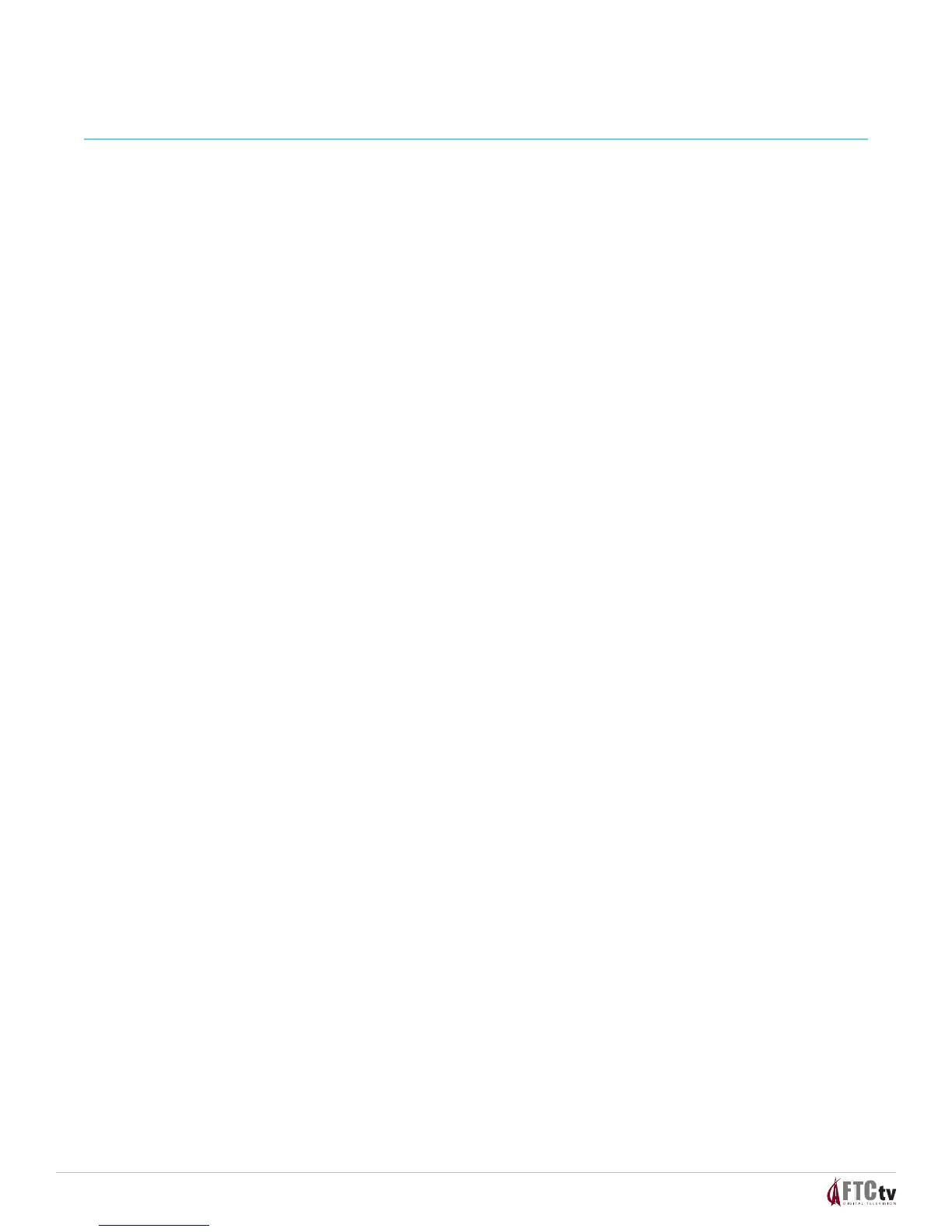4
5. Point the remote at the device, and press POWER to test the device.
6. Did the device power o?
• IfYES, write this code number in the table found on page 38. You may need it again if the
device code is accidently erased.
• IfNO, repeat this procedure from step 3 using a dierent setup code.
NOTE: If none of the codes listed for your brand of device operate the device correctly, go to
What If None of the Codes Work for instructions.
7. Repeat this procedure for each mode key you want to program.
8. WHAT IF NONE OF THE CODES WORK?
If none of the codes listed for your brand of device operate the device correctly, or if your device is
not listed in the codes table, you can use the Auto-Search function to search through the code library
for a valid code. This section provides procedures for using the Auto-Search function to search the
code library for TV, DVD, and AUX mode codes.
NOTE: Read the procedures in this section thoroughly before beginning. You need to be prepared to
observe the behavior of the remote.
AUTO-SEARCH FEATURES
Consider the following items when using Auto-Search:
• TheAuto-Searchfunctionbeginssearchingfromtherstcode.
• Ifavalidcodeisnotfound,thegreenbacklightblinkstwiceandtheremotereturnstonormal
operation.
• IfanyotherkeyispressedexceptPLAY,ENTER,POWER,EXIT,REW,FF,ornumerickeys1
through4(whenprogrammingtheAUXmodekey),themodekeydisplaysalongredash
(error message) and the remote returns to normal operation.
• Shouldtheremotetime-outbeforeyoucompletetheAuto-Searchfunctionyoumuststart
over.ThisisindicatedbyonelongashoftheredLED.
• IfthedeviceisnotlistedandtheAuto-Searchfunctionisunabletondausablecode,youmay
need to use the original remote provided with the device.
AUTO-SEARCHING THE CODE LIBRARY FOR TV OR DVD MODE CODES (Program Code 922)
NOTE: This procedure only applies to TVs and DVDs.
1. Turn on the device that you want to assign to the TV or DVD key.
UNIVERSAL REMOTE CONTROL
