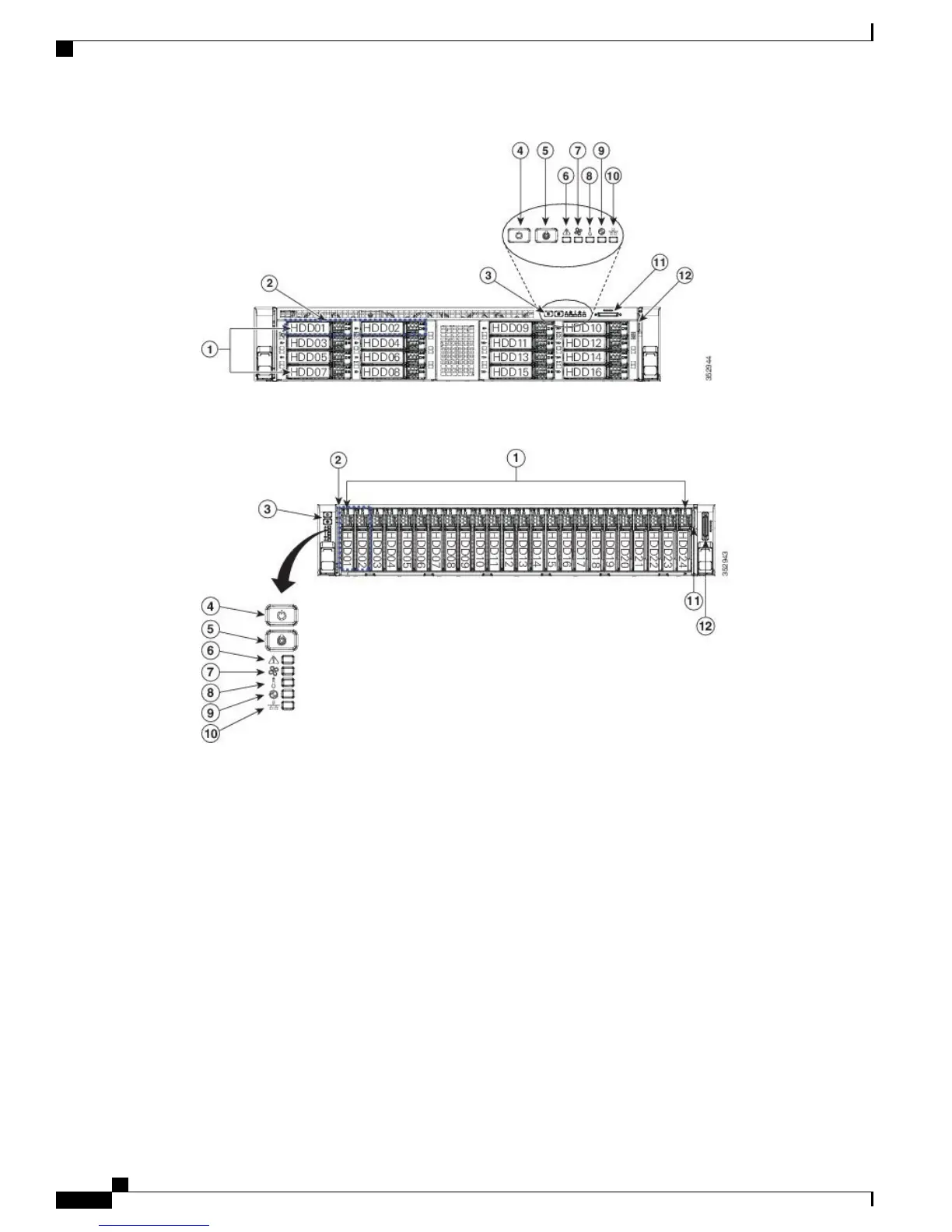Figure 2: Power and LED Status - BE7000H Server
Step 4
Push the power button (3) and verify that the power button LED the disk LED disk drive change to green.
Step 5
Watch the boot process on the monitor.
Step 6
(Optional) Press F8 to open the CIMC Configuration window when prompted. In the CIMC Configuration
window, reset the CIMC password, configure the management interface IP address, and then exit.
The Cisco Integrated Management Controller (CIMC) is the management interface for the C-Series
Servers. CIMC runs within the server, allowing remote administration, configuration, and monitoring
of the server via web or SSH command line access.
Note
Step 7
(Optional) If you are using CIMC for remote console access, browse to the IP address that you configured
and do one of the following:
•
If you have changed the CIMC password in step 6, provide the new password.
•
If you have not changed the CIMC password in step 6, use the default username admin and password
password.
Step 8
If you use the default username and password to log in to the Cisco Integrated Management Controller screen,
the system prompts you to change the password. Changing the password is mandatory.
Cisco Business Edition 7000 Installation Guide, Release 11.6
2
Installation
Power On and Initial Setup
