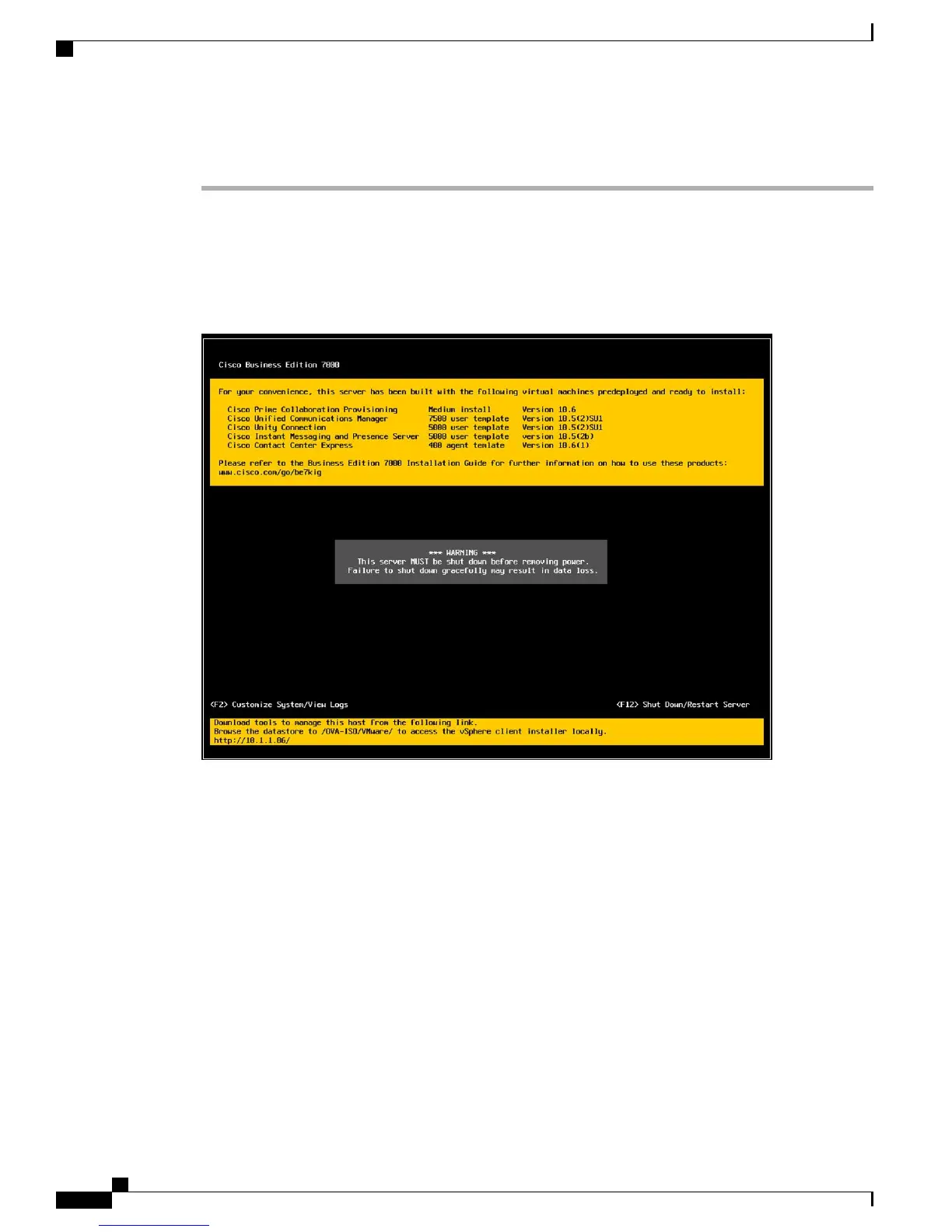Procedure
Step 1
When the hypervisor has booted, the Direct Console User Interface displays on the monitor as shown in Figure
4.
For release 10.5(1) and later, you are notified about preinstalled applications.Note
Figure 4: Direct Console Screen After Hypervisor Loads
Step 2
Press F2 to enter the System Customization menu as shown in the following figure.
Cisco Business Edition 7000 Installation Guide, Release 11.6
4
Installation
Customize Hypervisor for Remote Access
