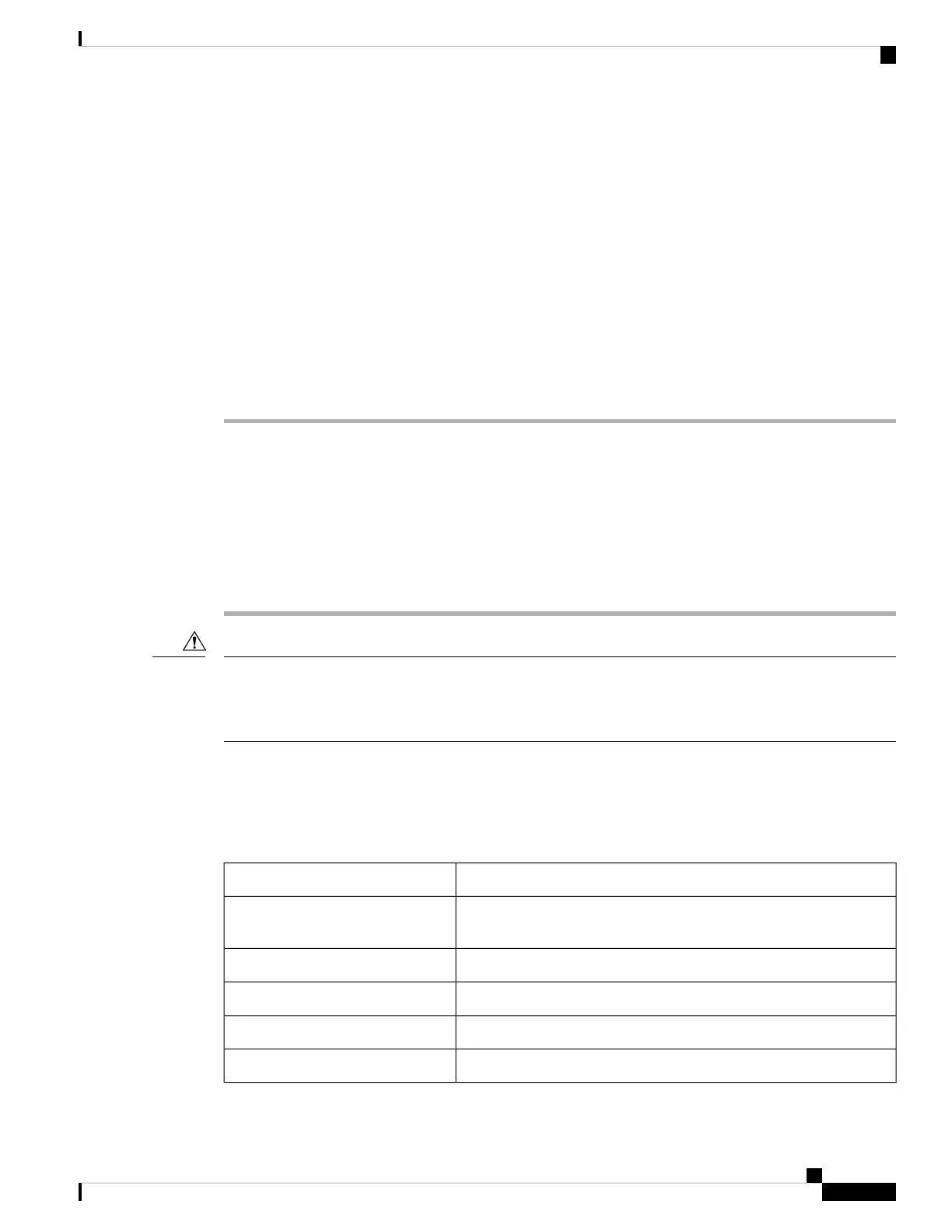Enabling/disabling a stack port may cause undesired stack changes. Continue?[confirm]
When you disable a stack port and the stack is in the partial-ring state, you cannot disable the port. This
message appears:
Disabling stack port not allowed with current stack configuration.
Reenabling a Stack Port While Another Member Starts
Stack Port 1 on Switch 1 is connected to Port 2 on Switch 4. If Port 1 is flapping, you can disable Port 1 with
the switch 1 stack port 1 disable privileged EXEC command. While Port 1 on Switch 1 is disabled and
Switch 1 is still powered on, follow these steps to reenable a stack port:
Procedure
Step 1 Disconnect the stack cable between Port 1 on Switch 1 and Port 2 on Switch 4.
Step 2 Remove Switch 4 from the stack.
Step 3 Add a switch to replace Switch 4 and assign it switch-number 4.
Step 4 Reconnect the cable between Port 1 on Switch 1 and Port 2 on Switch 4 (the replacement switch).
Step 5 Reenable the link between the switches. Enter the switch 1 stack port 1 enable privileged EXEC command
to enable Port 1 on Switch 1.
Step 6 Power on Switch 4.
Powering on Switch 4 before enabling the Port 1 on Switch 1 might cause one of the switches to reload.
If Switch 4 is powered on first, you might need to enter the switch 1 stack port 1 enable and the switch 4
stack port 2 enable privileged EXEC commands to bring up the link.
Caution
Monitoring the Device Stack
Table 3: Commands for Displaying Stack Information
DescriptionCommand
Displays summary information about the stack, including the status of
provisioned switches and switches in version-mismatch mode.
show switch
Displays information about a specific member.
show switch stack-member-number
Displays detailed information about the stack.show switch detail
Displays the stack neighbors.show switch neighbors
Displays port information for the stack.show switch stack-ports
Managing Switch Stacks
19
Managing Switch Stacks
Reenabling a Stack Port While Another Member Starts
