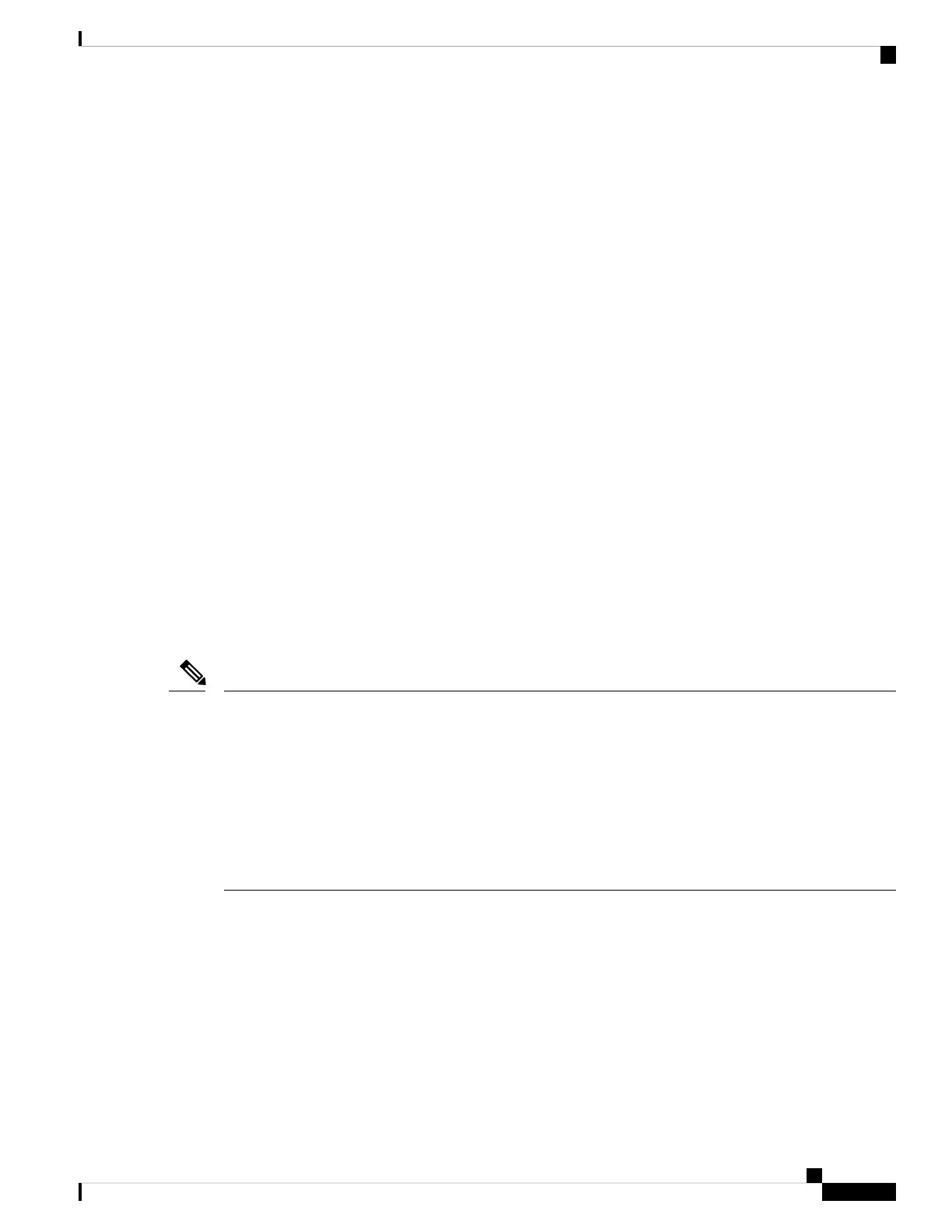• If you move a stack member to a different stack, the stack member retains its number only if the number
is not being used by another member in the stack. If it is being used, the selects the lowest available
number in the stack.
• If you merge stacks, the that join the stack of a new stack master select the lowest available numbers
in the stack.
As described in the hardware installation guide, you can use the port LEDs in Stack mode to visually determine
the stack member number of each stack member.
In the default mode Stack LED will blink in green color only on the stack master. However, when we scroll
the Mode button to Stack option - Stack LED will glow green on all the stack members.
When mode button is scrolled to Stack option, the switch number of each stack member will be displayed as
LEDs on the first five ports of that switch. The switch number is displayed in binary format for all stack
members. On the switch, the amber LED indicates value 0 and green LED indicates value 1.
Example for switch number 5 (Binary - 00101):
First five LEDs glow as follows on stack member with switch number 5.
• Port-1 : Amber
• Port-2 : Amber
• Port-3 : Green
• Port-4 : Amber
• Port-5 : Green
Similarly, the first five LEDs glow amber or green, depending on the switch number on all stack members.
• If you connect a Horizontal stack port to a normal network port on other end, stack port
transmission/reception will be disabled within 30 seconds if no SDP packets are received from the other
end.
• Stack port will not go down but only transmission/reception will be disabled. The log message shown
below will be displayed on the console. Once the peer end network port is converted to stack port,
transmission/reception on this stack port will be enabled.
%STACKMGR-4-HSTACK_LINK_CONFIG: Verify peer stack port setting for hstack
StackPort-1 switch 5 (hostname-switchnumber)
Note
Stack Member Priority Values
A higher priority value for a stack member increases the probability of it being elected stack master and
retaining its stack member number. The priority value can be 1 to 15. The default priority value is 1. You can
display the stack member priority value by using the show switch EXEC command.
Managing Switch Stacks
5
Managing Switch Stacks
Stack Member Priority Values
