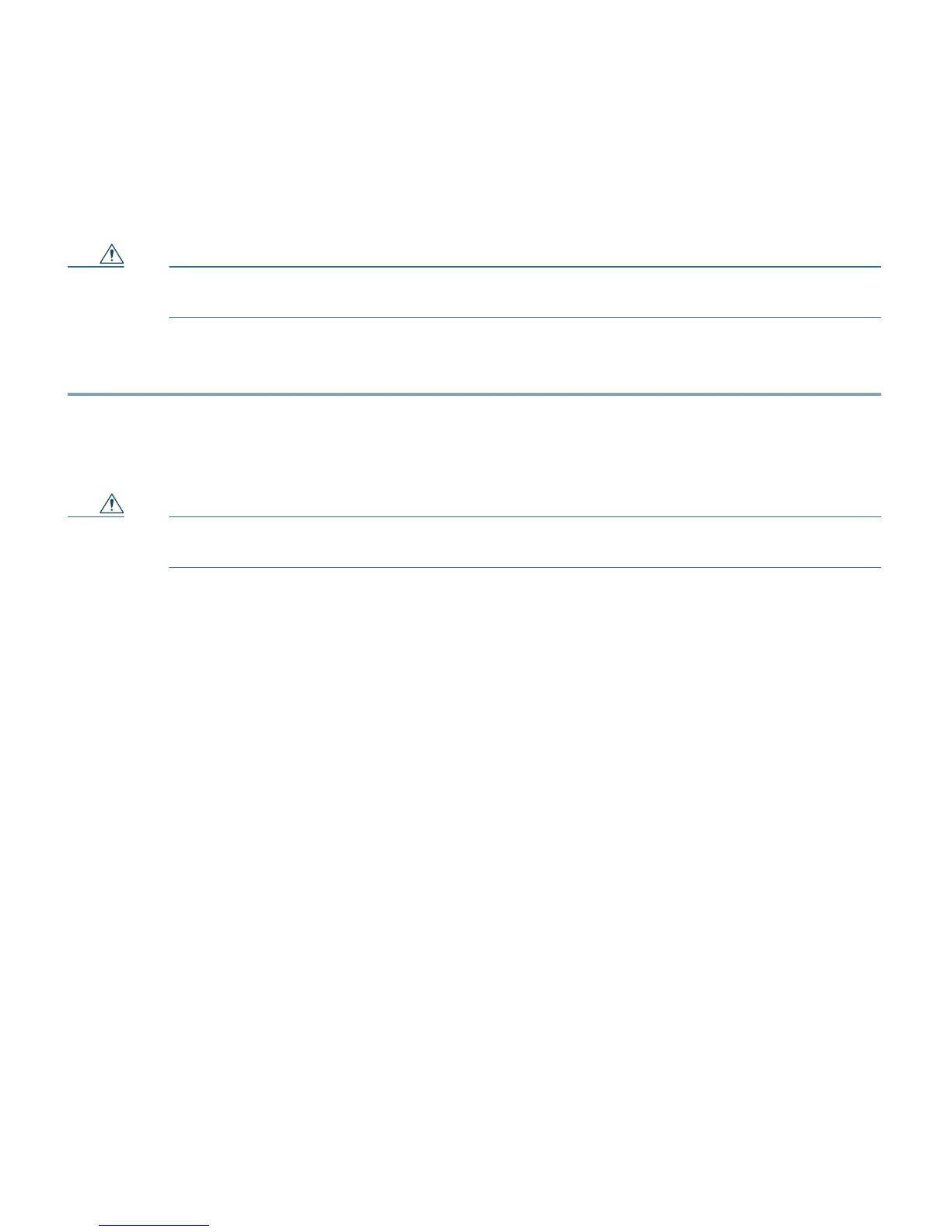23
Step 4 Insert the cable into the StackWise Plus port on the front panel of the switch module. Insert
the other end of the cable into the connector of the other switch module.
Always use a Cisco-approved StackWise Plus cable to connect the switch modules.
Caution The new stack-member switch module restarts when you connect the StackWise Plus
cables.
Step 5 Configure the member switch modules through the master switch by using the CLI through
the console port of any stack member.
To remove the StackWise Plus cables, grasp the tab on the cable connector, and gently pull straight
out. When you remove the StackWise Plus cables, replace the dust covers to protect them from dust.
Caution Removing and installing the StackWise Plus cable can shorten its useful life. Do not
remove and insert the cable more often than is absolutely necessary.
Switch Stack Cabling Example
Figure 12 shows a single blade enclosure with two switch modules that create one stack. The stack
uses the 1-meter StackWise Plus cables to make redundant connections between two switch modules.
Other types of configurations are possible if you stack no more than nine switch modules. Although
the StackWise Plus ports are numbered (1 and 2), you do not need to make specific port connections
between switch modules.