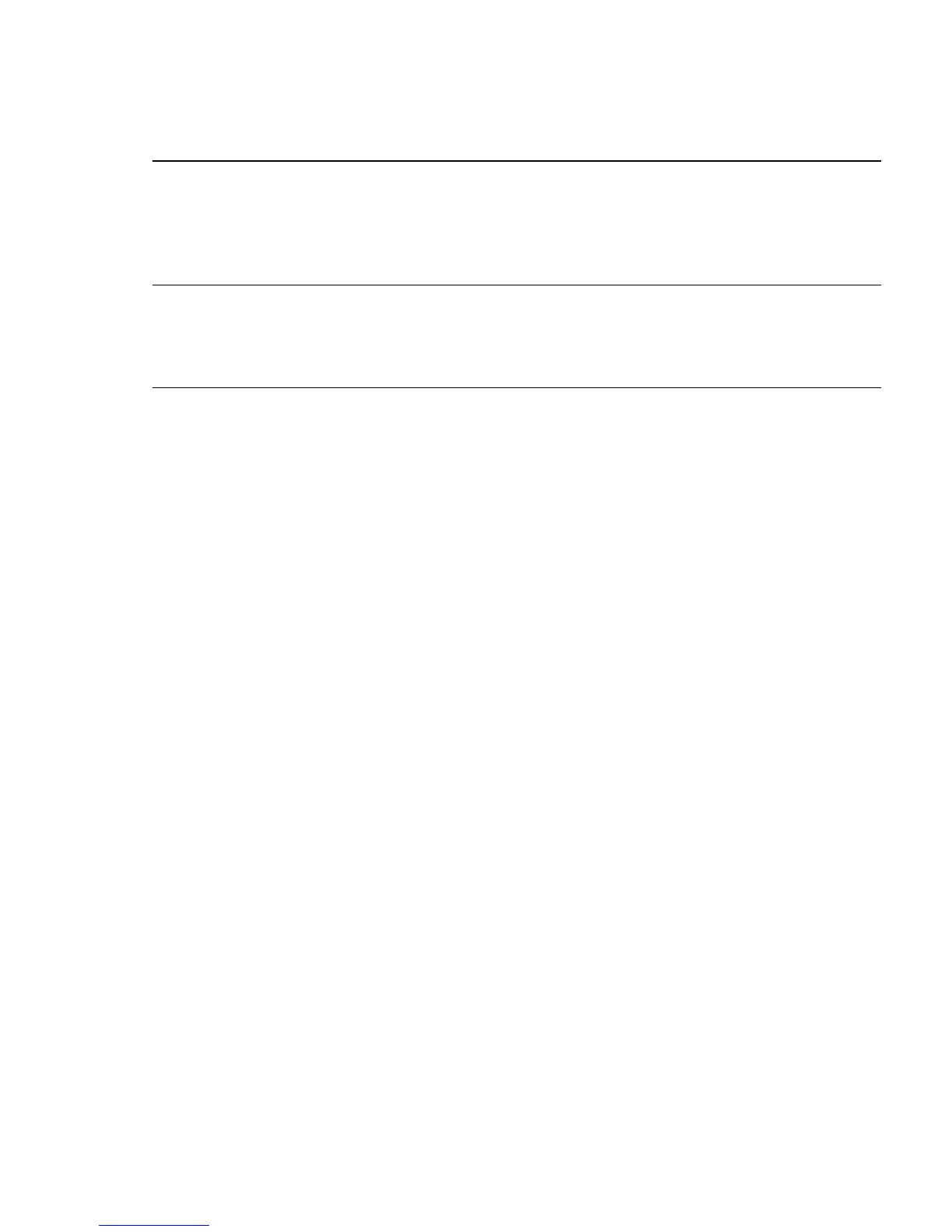7
Refreshing the PC IP Address
After you complete Express Setup, you should refresh the PC IP address.
For a dynamically assigned IP address, disconnect the PC from the switch, and reconnect it to the
network. The network DHCP server will assign a new IP address to the PC.
For a statically assigned IP address, change it to the previously configured IP address.
4 Managing the Switch
After completing Express Setup and installing the switch in your network, use the device manager or
other management options described in this section for further configuration.
Using the Device Manager
The simplest way to manage the switch is by using the device manager that is in the switch memory.
This is an easy-to-use web interface that offers quick configuration and monitoring. You can access
the device manager from anywhere in your network through a web browser.
Follow these steps:
1. Launch a web browser on your PC or workstation.
2. Enter the switch IP address in the web browser, and press Enter. The device manager page appears.
3. Use the device manager to perform basic switch configuration and monitoring. Refer to the device
manager online help for more information.
4. For more advanced configuration, download and run the Cisco Network Assistant described in
the next section.
Step 14
Click Submit to save your settings, or click Cancel to clear your settings.
When you click Submit, the switch is configured and exits Express Setup mode. The PC
displays a warning message and then attempts to connect with the new switch IP address.
If you configured the switch with an IP address that is in a different subnet from the PC,
connectivity between the PC and the switch is lost.
Step 15
Disconnect the switch from the PC, and install the switch in your production network. See
the “Managing the Switch” section on page 7 for information about configuring and
managing the switch.
If you need to rerun Express Setup, see the “Resetting the Switch” section on page 21.
