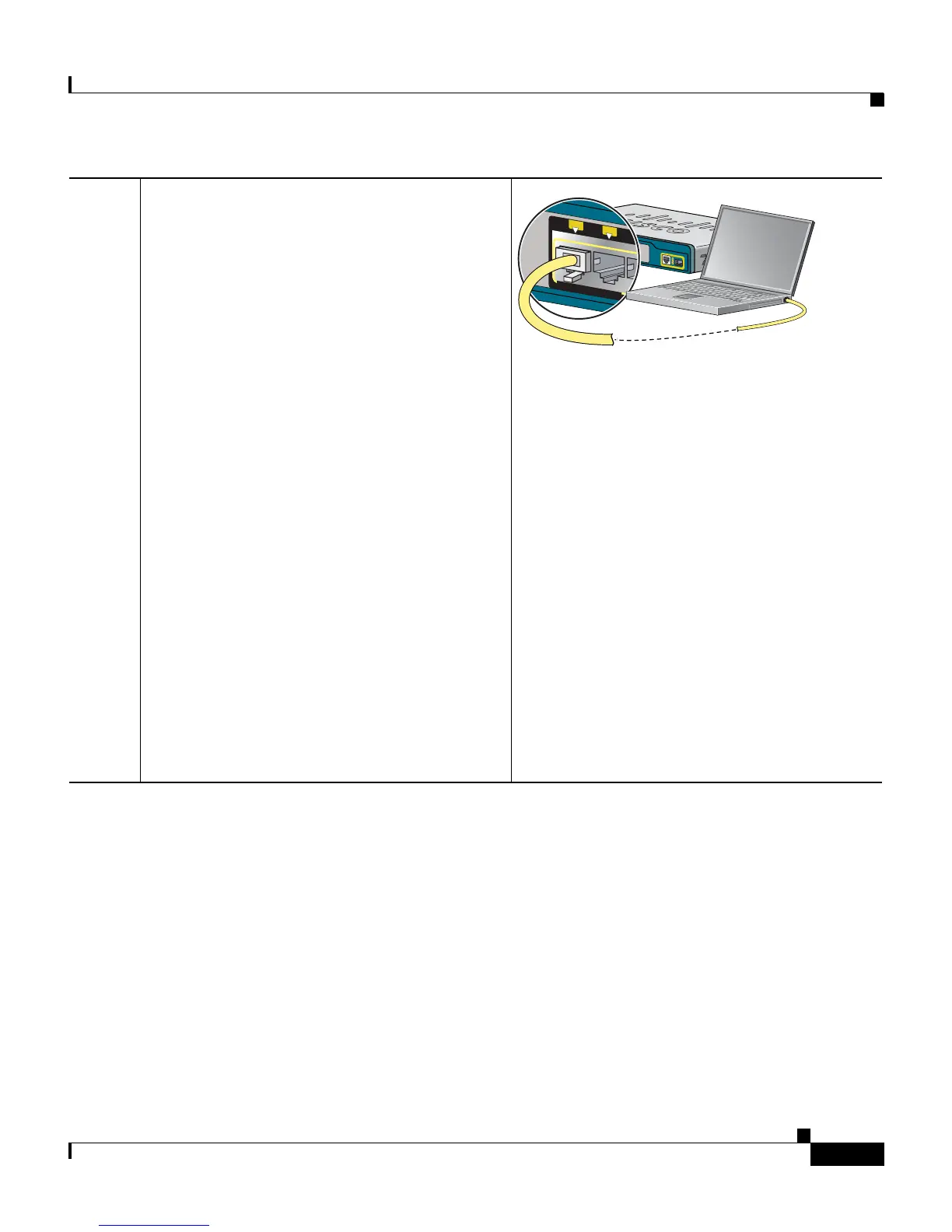5
Getting Started Guide for the Catalyst Express 520 Switches
78-18063-02
Set Up the Switch
Step 3
Use the supplied Category 5 Ethernet cable to
connect your PC or laptop to any of the
downlink switch ports (such as port 1).
Before proceeding to the next step, wait until
the port LEDs on the switch and your PC or
laptop are green (either solid or blinking).
The green port LEDs mean a successful
connection between the two devices.
The ADMIN LED should still be blinking
green.
Troubleshooting:
If the port LEDs are not solid green or if either
port LED turns amber, make sure that:
• You connected the Category 5 Ethernet
cable to one of the downlink switch ports
(not to an uplink port such as the
dual-purpose port).
• You are using the Category 5 Ethernet
cable that shipped with the switch. If not,
make sure that the cable that you are
using is an undamaged Category 5
Ethernet cable.
• The other device is turned on.
191685
S
Y
S
T
A
L
R
T
P
o
E
A
D
M
I
N
C
a
t
a
l
y
s
t
E
x
p
r
e
s
s
5
2
0
S
e
r
i
e
s
POW
E
R
O
V
E
R
E
T
H
E
R
N
E
T
1
2
3
4
5
6
7
8
1