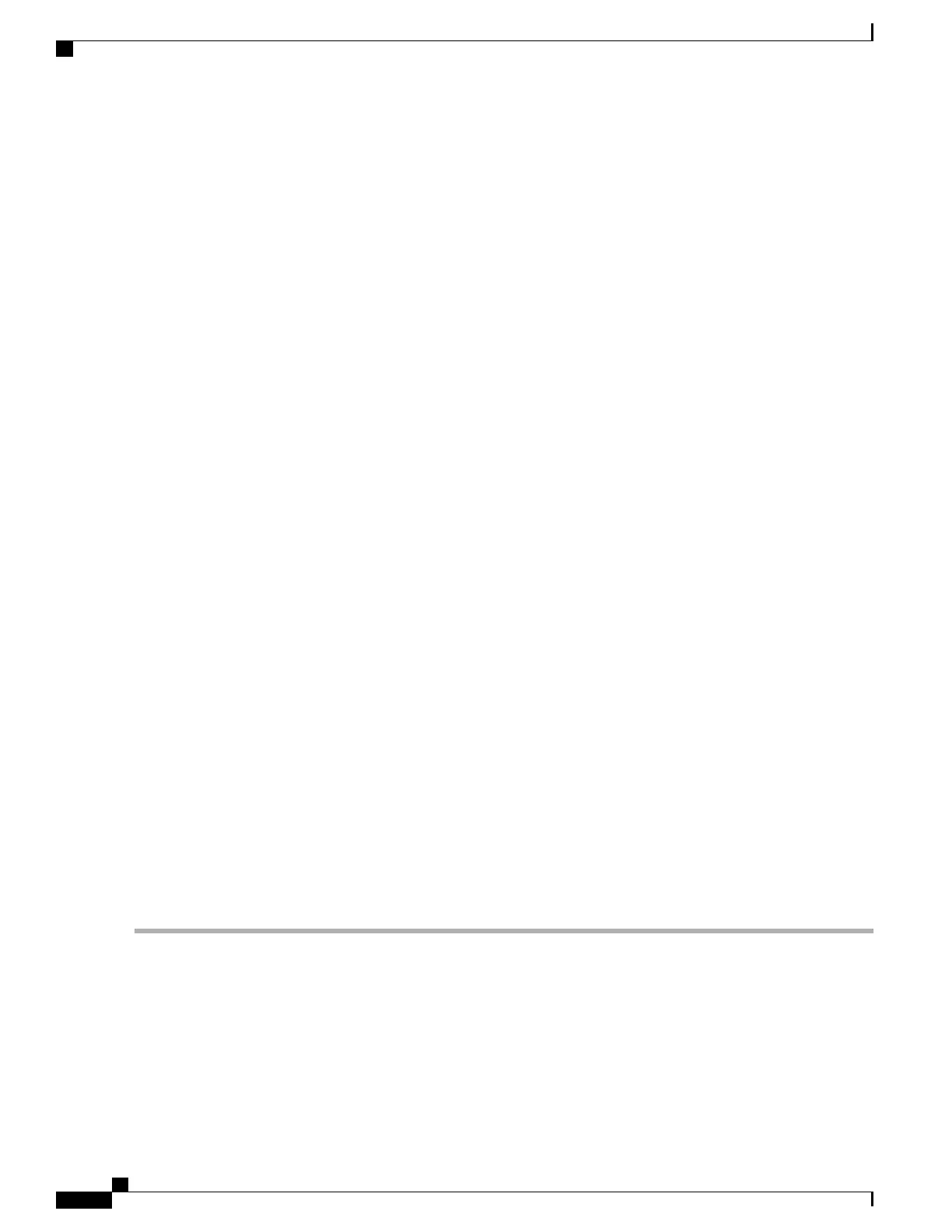Prerequisites
There are no prerequisites for this task.
Required Tools and Equipment
You need the following tool to perform this task:
•
6-in. long number 1 Phillips screwdriver
Steps
To install the Power A bus bar on the chassis, perform the following steps:
SUMMARY STEPS
1.
To release the Power A bus bar from the shipping position, loosen the six captive screws that attach the
bus bar shipping bracket to the rear of the chassis. There are two screws on the right side, two screws on
the front, and two screws on the left side of the Power A bus bar shipping bracket. See Figure 6: Removing
the Power A Bus Bar Shipping Bracket, on page 11.
2.
Remove the Power A bus bar shipping bracket form the chassis and set it aside.
3.
Remove the Power A bus bar from the rear of the chassis. See Figure 7: Removing the Cover From the
Power A Bus Bar, on page 12.
4.
Remove the cover from the Power A bus bar by loosening the two captive screws that attach the cover to
the bus bar. See Figure 7: Removing the Cover From the Power A Bus Bar, on page 12.
5.
Position the power block vertically. Mate the power block pivot and chassis pivot point together. See item
2 in Figure 8: Power A Bus Bar Installed in Chassis, on page 14.
6.
Unscrew the two handle screws on the power bus bar and open the handle. See item 3 on Figure 8: Power
A Bus Bar Installed in Chassis, on page 14.
7.
Hold the power block cable to the side to keep clear of the power block connectors while seating the power
block.
8.
Seat the power block and tighten the two screws on the handle. See item 3 in Figure 8: Power A Bus Bar
Installed in Chassis, on page 14.
9.
Tighten the Phillips captive screw that secures the tab on the left side of the power block to the chassis.
See item 1 in Figure 8: Power A Bus Bar Installed in Chassis, on page 14.
DETAILED STEPS
Step 1
To release the Power A bus bar from the shipping position, loosen the six captive screws that attach the bus bar shipping
bracket to the rear of the chassis. There are two screws on the right side, two screws on the front, and two screws on the
left side of the Power A bus bar shipping bracket. See Figure 6: Removing the Power A Bus Bar Shipping Bracket, on
page 11.
Cisco CRS Routers 16-Slot Line Card Chassis Enhanced Router Installation Guide
10
Installing Power Components
Installing the Power A Bus Bar
