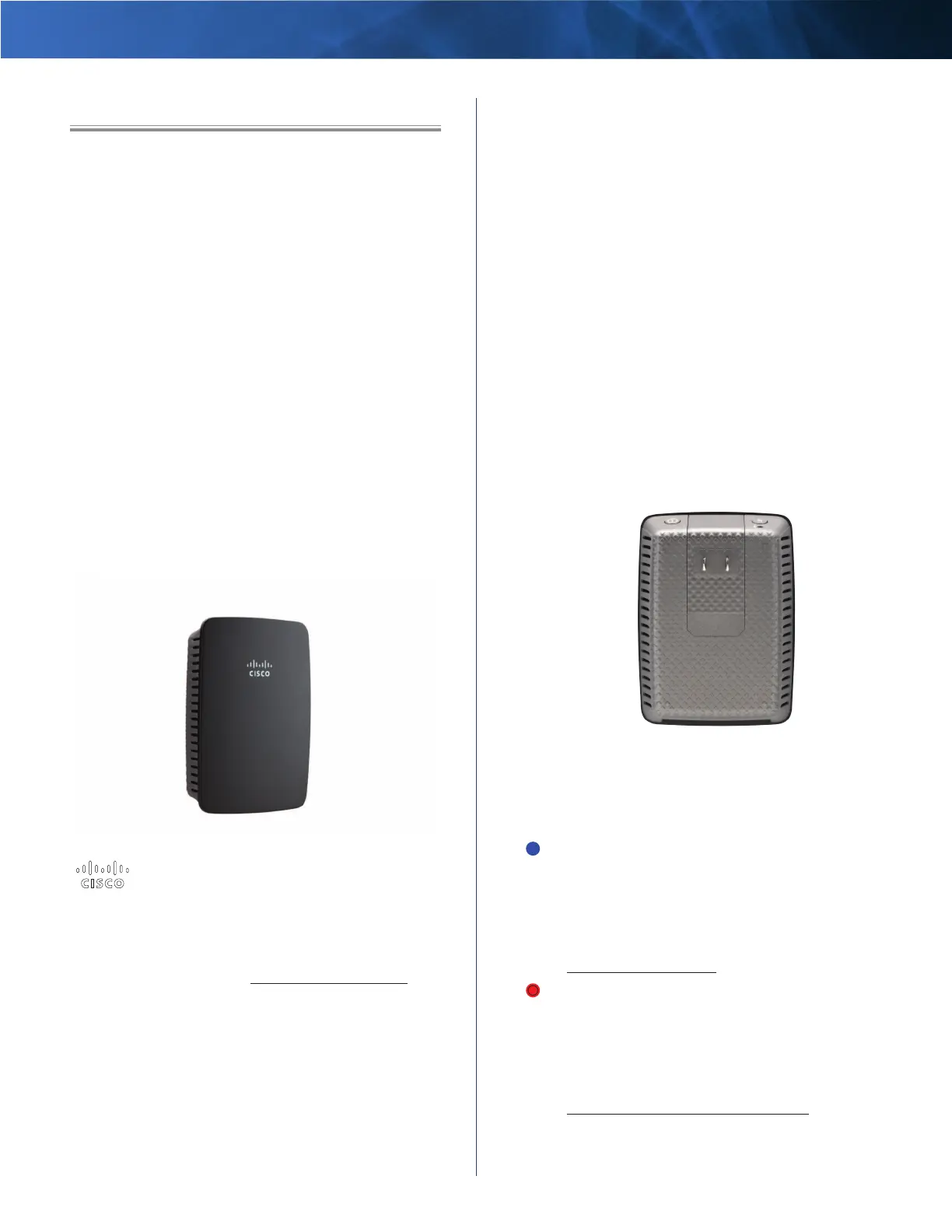Linksys RE1000 Chapter 1: Product Overview
1
Wireless-N Extender
Chapter 1: Product Overview
Thank you for choosing the Linksys RE1000 Wireless-N
Extender. The Extender lets you repeat the wireless
signal of any Access Point or Router to provide Internet
connectivity in hard to reach areas via a wireless
connection or through its Ethernet port.
Various security features help protect your data and your
privacy while you are online. Security features include
Wi-Fi Protected Access 2 (WPA2) security, which encrypts
data on your wireless network.
Setup and use of the router is easy using Cisco Connect, the
software that is installed when you run the included CD.
Advanced configuration of the router is available through
the provided browser-based utility. Alternatively, you can
use WPS to add the RE1000 to your existing network, if
your Access Point or Router supports this feature.
Front
This light indicates power or Wi-Fi Protected
Setup status. If you have client devices, such as
wireless printers, that support Wi-Fi Protected
Setup, then you can use Wi-Fi Protected Setup
to automatically configure wireless security for
your wireless network. To use Wi-Fi Protected
Setup, refer to “Wi-Fi Protected Setup” on
page 12.
Power (white) When the router is powered
on, resets to factory defaults, or upgrades
its firmware, the light flashes slowly (every
three seconds). When the router is ready for
use, the light is continuously lit. If there is an
error, the light flashes quickly (every second);
disconnect the power adapter from your
router, wait two seconds, and then reconnect
the power adapter to your router.
Wi-Fi Protected Setup (white) When the
Wi-Fi Protected Setup process is active, the
light flashes slowly (every two seconds) for
two minutes. When the Wi-Fi Protected Setup
is successful, the light is continuously lit. If
there is an error, the light flashes quickly
(every second) for two minutes; please wait
and try again.
Top
Wi-Fi Protected Setup Button If you have
client devices, such as wireless printers, that
support Wi-Fi Protected Setup, then you can use
Wi-Fi Protected Setup to automatically configure
wireless security for your wireless network.
To use Wi-Fi Protected Setup, refer to
“Wi-Fi Protected Setup” on page 12.
Reset This button allows you to reset the router
to its factory defaults. Press and hold the Reset
button for approximately five seconds.
As an alternative, you can restore the defaults
from the Administration > Factory Defaults screen
in the router’s browser-based utility (refer to
“Administration > Factory Defaults” on page
42).
