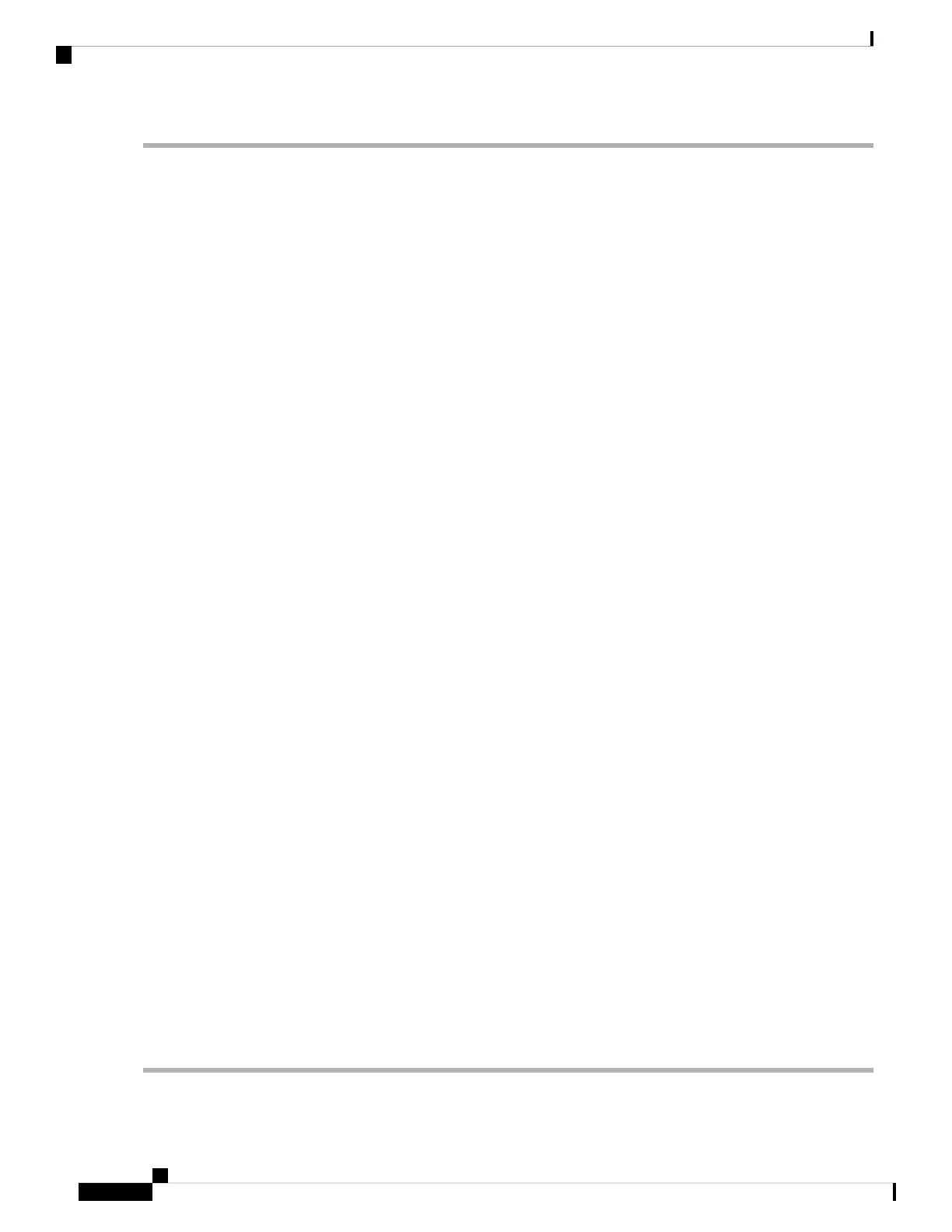Step 1 Verify that sufficient PSUs and fan modules are installed.
Step 2 Plug the power cables into the power supplies and arrange the cables so that they cannot be accidentally pulled out.
Depending on the outlet socket on your power distribution unit, you may need the optional jumper power
cord to connect the switch to the outlet socket.
Note
Step 3 Connect the other end of the power cables to the site power outlets that have the required power specification.
Step 4 Ensure that the switch is adequately grounded, as described in the Grounding the Switch section.
Step 5 Connect a terminal device to the serial console port. For more information, see the Connecting the Console Port section.
Step 6 If using Power On Automatic Provisioning (POAP), insert the USB stick with the required files into the USB port.
Step 7 Turn the site power outlet switches to On. The switch boots automatically.
Step 8 Listen for the fans; they should begin operating as soon as the switch is powered on.
Do not operate the switch without a functioning fan module, except briefly during the fan module replacement
procedure. Cisco MDS 9000 Series Switches can operate for only a few minutes without any functioning fan
modules before they begin to overheat.
Note
Step 9 Verify that the LED behavior is as follows when the switch has finished booting:
• Fan status LED is green.
• Both LEDs on each PSU are green.
• The switch status LED is green. If this LED is orange or red, it indicates that one or more environmental monitors
is reporting a problem.
• The Ethernet port link LEDs should not be On unless the cable is connected.
The LEDs for the Fibre Channel ports remain orange until the ports are enabled, and the LED for the
management port remains Off until the port is connected.
Note
Step 10 If a component is not operating properly, try removing and reinstalling it. If it still does not operate correctly, contact
your customer service representative for a replacement.
If you purchased Cisco support through a Cisco reseller, contact the reseller directly. If you purchased support
directly from Cisco, contact Cisco Technical Support.
Note
Step 11 Verify that the system software has booted and the switch has initialized without error messages. If any problems occur,
see the Cisco MDS 9000 Series System Messages Guide. If you cannot resolve an issue, contact your customer service
representative.
Step 12 If not using POAP, manually complete the initial configuration of the switch via the automatically launched setup script
through the console connection.
Step 13 Complete the worksheets provided in Site Planning and Maintenance Records for future reference.
A setup utility is automatically launched the first time you boot the switch and guides you through the basic
configuration. For instructions about how to configure the switch and check module connectivity, see the
Cisco Fabric Manager Fundamentals Configuration Guide.
Note
Cisco MDS 9148V-K9 Switch Hardware Installation Guide
44
Connecting the Cisco MDS 9148V-K9 Switch
Powering Up the Switch
