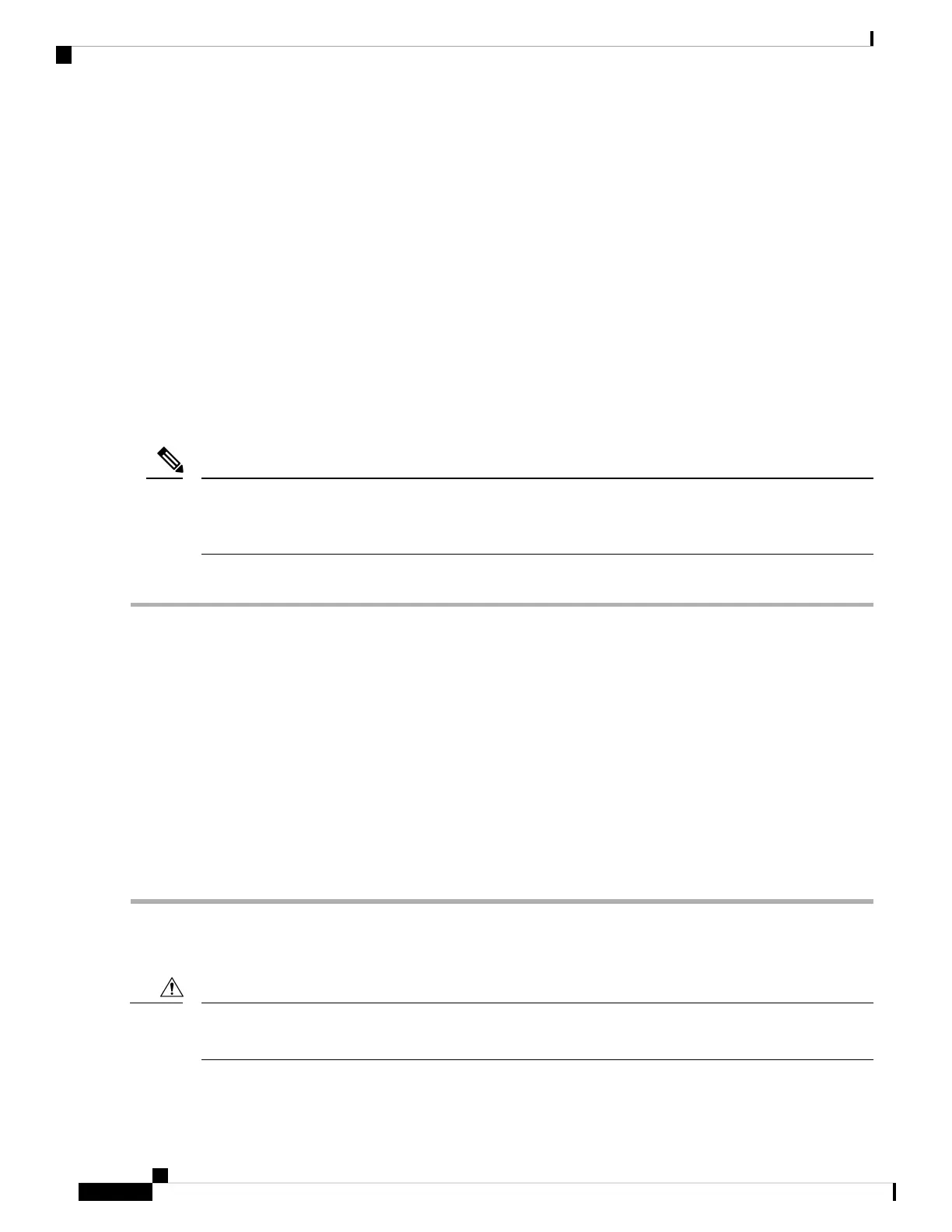• Configure the switch from the CLI.
• Monitor network statistics and errors.
• Configure SNMP agent parameters.
• Download software updates to the switch or distribute software images residing in flash memory to
attached devices.
• Perform initial switch configuration
• Perform password recovery
Connecting the Console Port to a PC
You can connect the console port to a PC serial port for local administrative access to the Cisco MDS 9396T
switch.
The PC must support VT100 terminal emulation. The terminal emulation software—frequently a PC application
such as HyperTerminal Plus—makes communication between the Cisco MDS 9396T switch and your PC
possible during setup and configuration.
Note
To connect the console port to a PC, follow these steps:
Step 1 Configure the baud rate and character format of the PC terminal emulation program to match the following management
port default characteristics:
• 9600 baud
• 8 data bits
• 1 stop bit
• No parity
Step 2 Connect the supplied RJ-45 to DB-9 female adapter or RJ-45 to DB-25 female adapter (depending on your PC connection)
to the PC serial port.
Step 3 Connect one end of the supplied console cable (a rollover RJ-45 to RJ-45 cable) to the console port. Connect the other
end to the RJ-45 to DB-9 (or RJ-45 to DB-25) adapter at the PC serial port.
Connecting a Modem to a Console Port
Do not connect the console port to a modem while the switch is booting. Connect the console port to a modem
either before powering the switch on or after the switch has completed the boot process.
Caution
To connect the console port to a modem before the switch is powered on, follow these steps:
Connecting the Cisco MDS 9396T Switch
2
Connecting the Cisco MDS 9396T Switch
Connecting the Console Port to a PC
