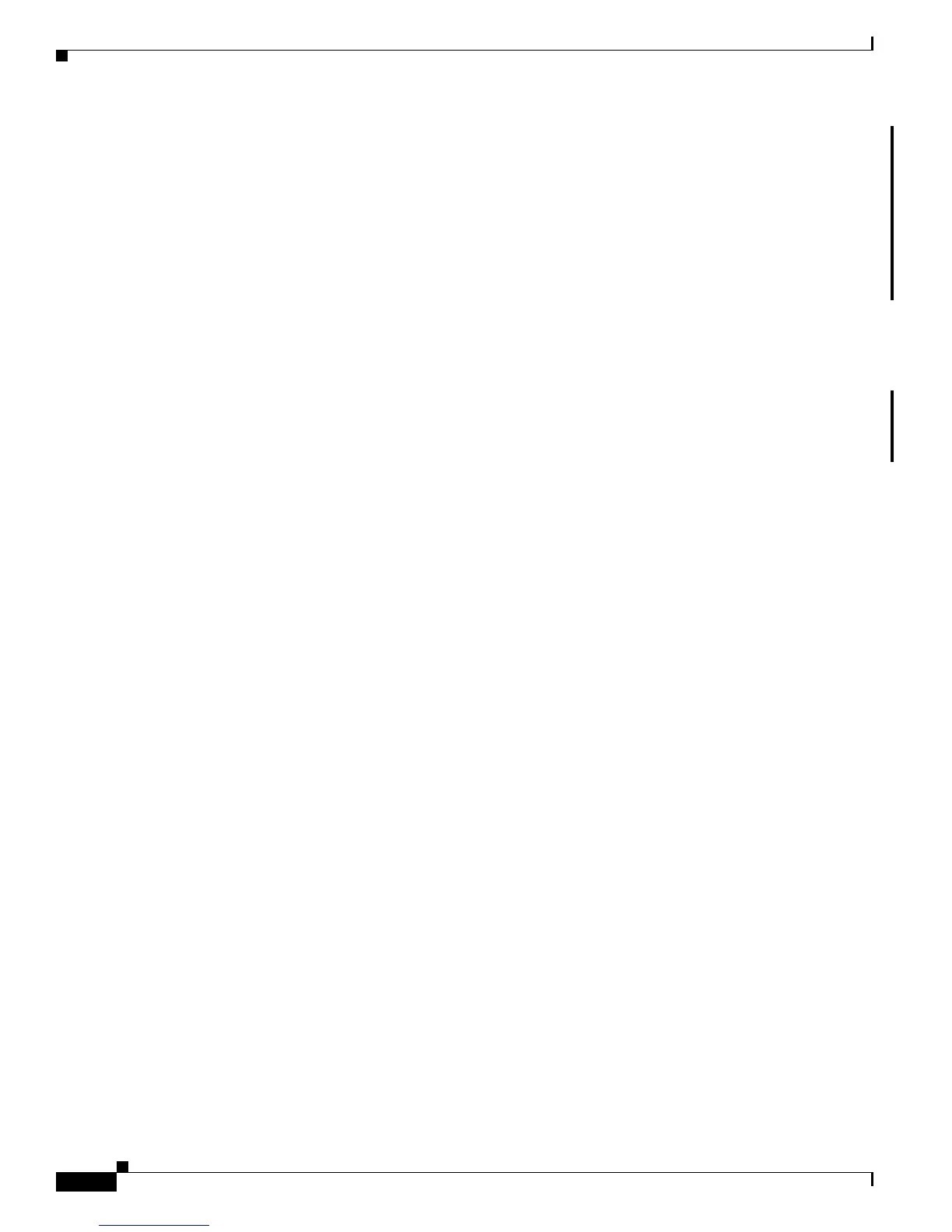2-2
Getting Started with Cisco Network Assistant
OL-6194-07
Chapter 2 Network Assistant Features
Front Panel View
• Menu Bar, Toolbar, and Feature Bar, page 2-4
• Network Assistant Modes, page 2-8
• Wizards, page 2-9
• Smartports, page 2-9
• Privilege Levels, page 2-9
• Updates for Network Assistant, page 2-9
• Online Help, page 2-10
Front Panel View
When Network Assistant connects to a community or a cluster, you can display the Front Panel view of
your device by clicking the Front Panel on the toolbar or by choosing Monitor > View > Front Panel
on the feature bar. If the device belongs to a community, you see all of the devices that were selected the
last time that the front panel view appeared for that community. If the device is a cluster, you see the
cluster members that were selected the last time that the view was displayed.
By using the Front Panel view, you can
• Drag and re-arrange the devices that appear.
• Select and configure the devices.
• Right-click a port and configure it.
• Select multiple ports, on the same device or on different devices, and configure the ports at the same
time.
Figure 2-2 shows a community with these members: Catalyst 4948, 3750, 3560, 3550, 2960, 2955, and
2950 switches and a Catalyst Express 500 switch.