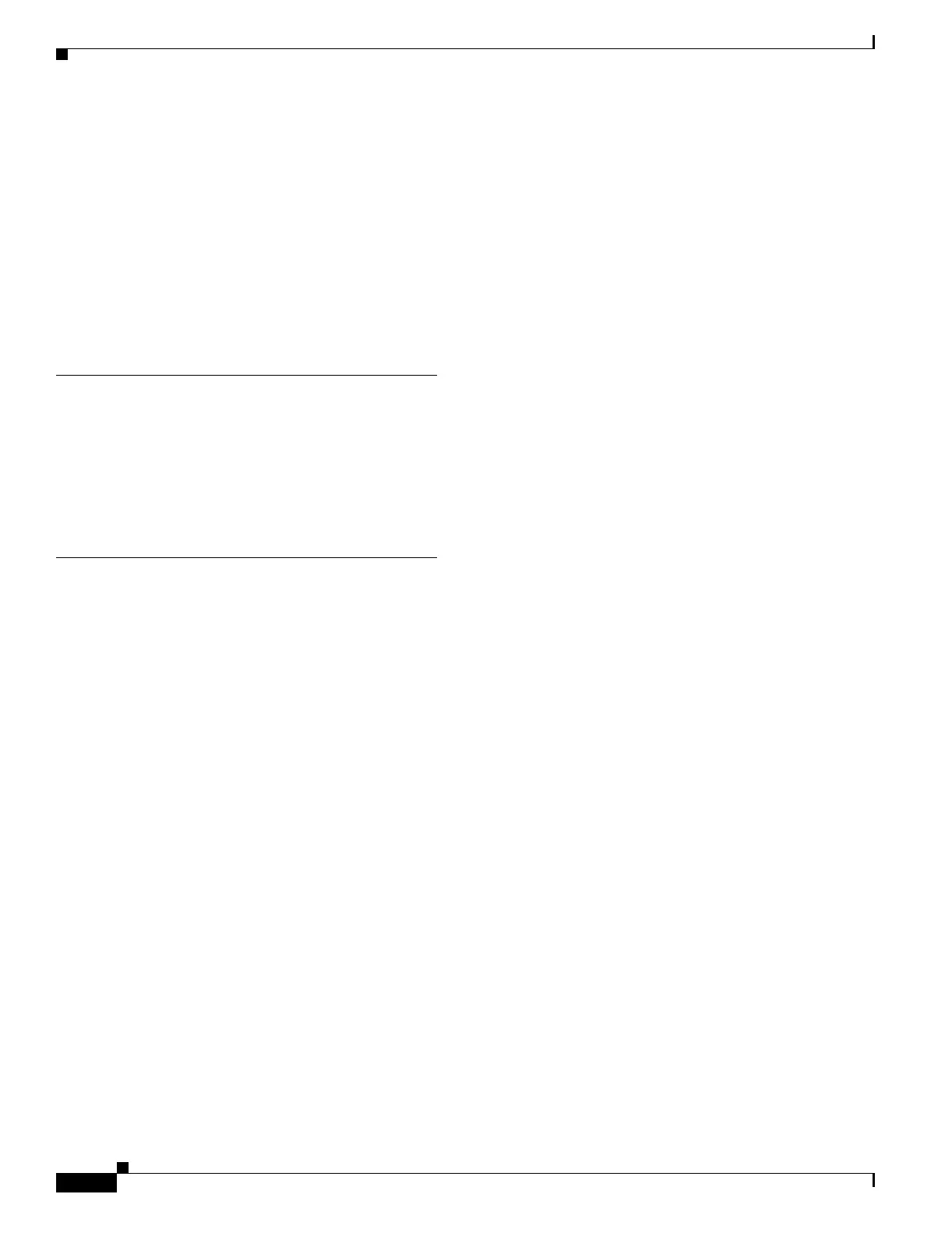Index
IN-4
Cisco PIX Security Appliance Hardware Installation Guide
78-15170-03
lithium batteries
replacing
PIX 501
2-6
PIX 506/506E 3-7
PIX 515/515E 4-15
PIX 520 5-12
PIX 525 6-12
PIX 535 7-10
N
network LEDs
PIX 501
2-2
PIX 506/506E 3-2
PIX 515/515E 4-2
P
panel
removing
PIX 515/515E
4-14
PIX 520 5-10
PIX 525 6-9
pinouts A-1
PIX 501
installing
2-3
installing cable locks 2-4
rear panel (figure) 2-2
replacing lithium battery 2-6
PIX 506/506E
installing
3-3
product overview 3-1
replacing lithium battery 3-7
PIX 515/515E
connectors
3-3
feature licenses 4-8
inserting boards 4-21
installing 4-6
installing failover connections 4-9
LEDs 4-2
mounting
vertical mounting
4-5
product overview 4-1
rear panels (figure) 4-3
unrestricted license 4-6
PIX 520
attaching DC-input power supplies
5-22
connectors 5-2
DC unit installing 5-21
installing 5-4
installing interface cables 5-5
memory location 7-11
memory location/installing DIMMs 5-13
product overview 5-1
PIX 525
circuit boards options
6-15
feature licenses 6-5
installing 6-3
installing failover connections 6-6
memory locations/installing DIMMs 6-13
PIX 535
before installing
7-5
connecting network interfaces 7-4
installing DC-input power supplies 7-21
mounting 7-5
product overview 7-1
power LEDs
PIX 501
2-2
PIX 506/506E 3-2
PIX 515/515E 4-2
PIX 520 5-1
PIX 525 6-2
PIX 535 7-3
power supplies
connecting
PIX 501
2-3
PIX 506/506E 3-4
