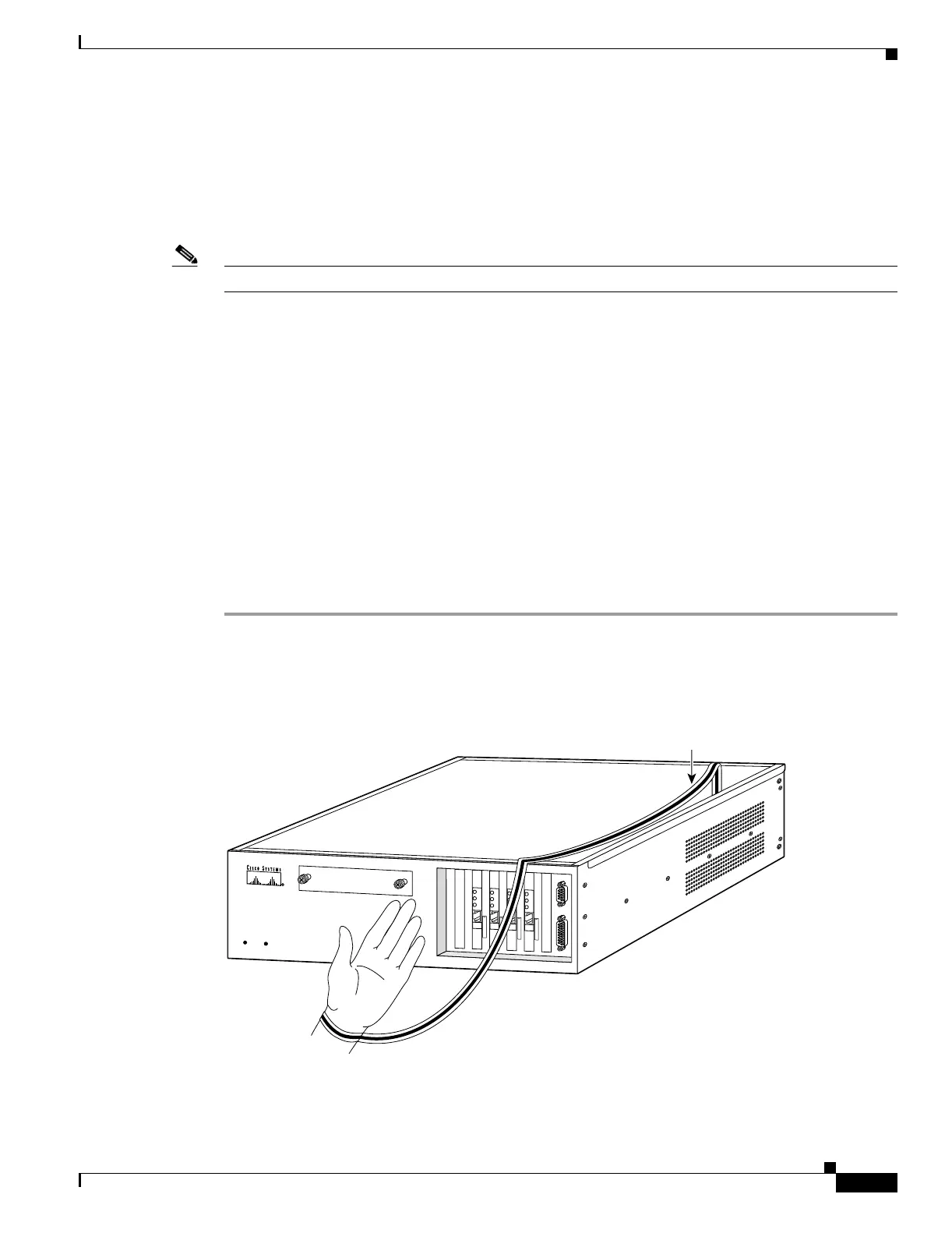5-15
Cisco PIX Security Appliance Hardware Installation Guide
78-15170-03
Chapter 5 PIX 520
Installing a Circuit Board in the PIX 520
Installing a Circuit Board in the PIX 520
The information in this section refers to the installation of a circuit board in the PIX 520.
The 4-port 64 bit/66 MHz FE card (PIX-4FE-66) is supported in software Versions 6.3, 6.2(2), 6.1(4),
and 5.2(9), and later versions. These are the minimum software versions that support the card.
Note The PIX-4FE card continues to be supported but is no longer manufactured.
The new card has the following characteristics:
• Includes an Intel 21154BE bridge and 4 Intel 82559 Ethernet MAC/PHY devices.
• Supports 10/100mbps full/half-duplex operation on each port.
• Retains bus performance when installed with other 66 MHz devices.
• Does not support auto MDI/MDIX operation.
This section includes the following topics:
• 16 MB Flash Circuit Board, page 5-18
• VPN Accelerator Circuit Board, page 5-19
• Gigabit Ethernet Circuit Board, page 5-20
• Installing the PIX 520 DC Model, page 5-21
To install a circuit board in the PIX 520, perform the following steps:
Step 1 Locate the grounding strap from the accessory kit. Fasten the grounding strap to your wrist so that it
contacts your bare skin. Attach the other end to bare metal inside the PIX security appliance chassis as
shown in Figure 5-17.
Figure 5-17 Attaching Grounding Strap to Your Wrist and to the PIX Security Appliance
Step 2
Insert the new circuit board, as shown in Figure 5-18, and secure it using the screw provided with the
circuit board.
18352
PIX Firewall
S
E
R
IE
S
RESET
POW
ER
DATA
LNK
E
T
H
E
R
N
E
T
0
ACT
100
TX
DATA
LNK
E
T
H
E
R
N
E
T
0
ACT
100
TX
DATA
LNK
E
T
H
E
R
N
E
T
0
ACT
100
TX
DATA
LNK
E
T
H
E
R
N
E
T
0
ACT
100
TX
Copper foil
