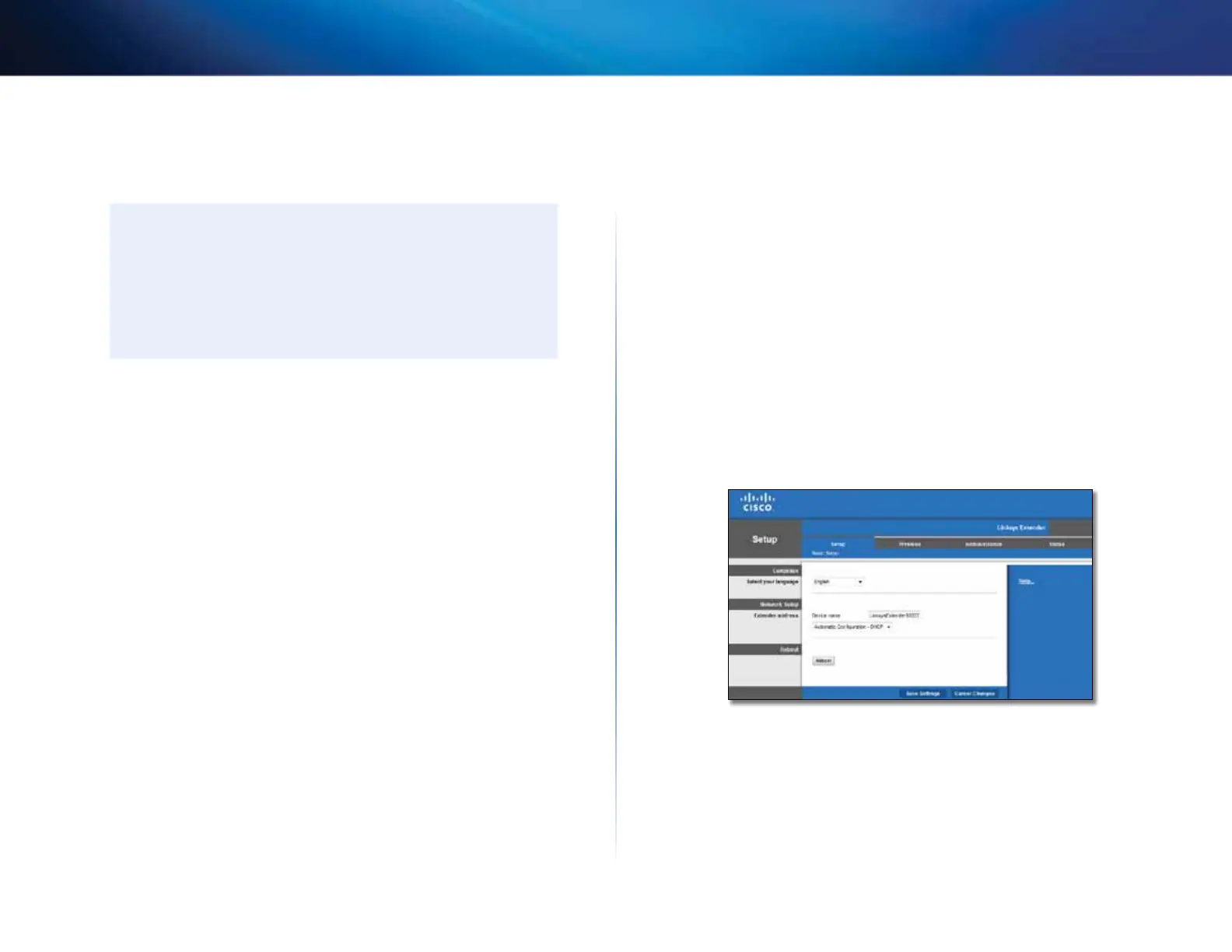6
Contents
Linksys Wireless-N Range Extender
If the extender has already been set up
On a Microsoft Windows XP computer:
TIP
To follow these instructions, UPnP needs to be enabled in
WindowsXP. To enable UPnP:
1.
Click Start, Control Panel, Add or Remove Program, then click
Add/Remove Windows Components.
2.
Select Network Services, then click Details.
3.
Select UPnP User Interface, then click OK.
1.
Open Windows Explorer, then click My Network Places on the left panel.
The RE1000/RE2000 icon appears on the right panel. (You might be
required to change the firewall settings to allow the display of networked
computers. Refer to your operating system’s help for instructions.)
2.
Double-click the RE1000/RE2000 icon. Your web browser opens and
you are prompted for your User Name and Password.
3.
Leave the User Name field blank, then enter the password you created
during Setup.
4.
Click OK.
On a Microsoft Windows 8, Windows 7, or Vista computer:
1.
Open Windows Explorer (File Explorer in Windows 8), then click Network.
The RE1000/RE2000 icon appears on the right panel. (You might be
required to change the firewall settings to allow the display of networked
computers. Refer to your operating system’s help for instructions.)
2.
Right-click the RE1000/RE2000 icon, then click Properties. Click on the
address link in Device webpage. Your web browser opens, and you are
asked for a User Name and Password.
3.
Leave the User Name blank, and enter the password you have created.
4.
Click OK.
On a Mac OS X computer:
Every Mac computer has Bonjour networking technology, which a Mac
uses to communicate with basic devices such as cell phones and iPods.
1.
Open Safari, click the book icon, then click Bonjour on the left panel.
The RE1000/RE2000 icon appears on the bottom right panel.
2.
Double-click the RE1000/RE2000 icon. You are asked for a User Name
and Password.
3.
Leave the User Name blank, and enter the password you have created.
4.
Click OK.
How to use the browser-based utility
If you change any settings on a screen, you must click Save Settings to apply
your changes, or click Cancel Changes to clear your changes. These controls
are located at the bottom of each screen. Click Help on the right side of the
screen for additional information on the screen’s options.