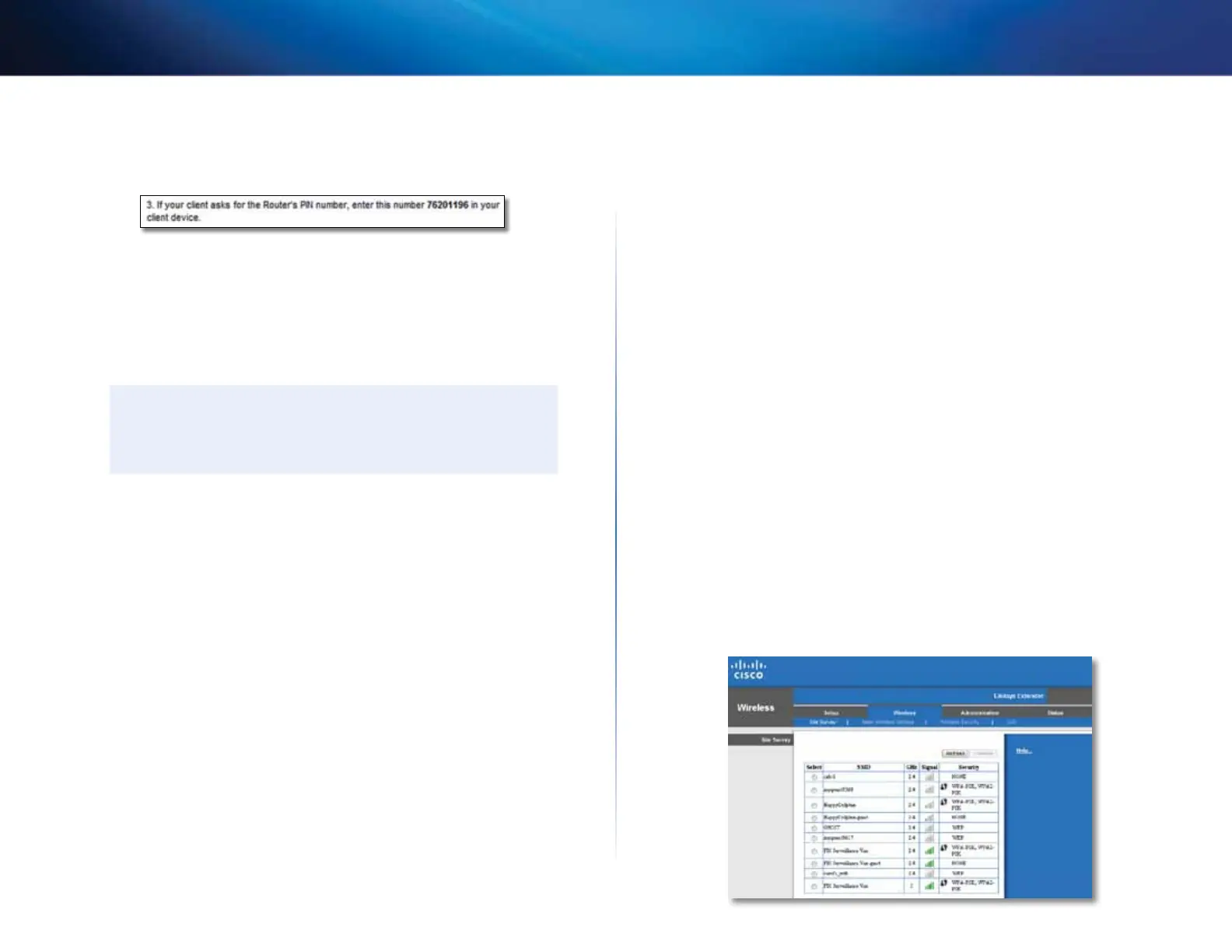9
Contents
Linksys Wireless-N Range Extender
Connecting with the extender’s PIN
Use this method if your client device asks for the extender’s PIN.
1.
On the client device, enter the PIN listed on the extender’s Wi-Fi Protected
Setup screen. (It is also listed on the bottom of the extender.) When the
connection is complete, the Wi-Fi Protected Setup light on the extender
is continuously lit.
2.
Click OK on the extender’s Wi-Fi Protected Setup screen within two
minutes.
TIP
If you have client devices that do not support Wi-Fi Protected
Setup, note the wireless settings, and then manually configure
those client devices.
How to use Site Survey
The Site Survey gives a snapshot of all neighboring access points and
wireless routers within range of the extender.
To open the Site Survey page:
1.
Log into the browser-based utility (see “How to access the browser-based
utility” on page 5).
2.
Click the Wireless tab, then click the Site Survey page.
Select—To connect to a wireless network, click the button next to the
wireless network name (SSID) in the Select column, then click Connect.
SSID—Displays the name of neighboring wireless networks.
GHz—Displays the radio band (in GHz) of the neighboring wireless
networks. (This column is available only with the RE2000.)
Signal Strength—Displays the relative position of the neighboring
APs by indicating the power of the wireless signal received: 1bar= 20%,
2bars=40%, 3bars=60%, 4bars=80%, 5bars=100%. If no bar is displayed,
the extender is located too far away from the upstream AP. Try to keep
the signal strength between 60% and 100% for optimum performance.
Acareful site survey will help in keeping this value within acceptable
range to benefit from optimum performance.
Security—Displays the mode of security in use by the neighboring APs.
If a network supports Wi-Fi Protected Setup, the Wi-Fi Protected Setup
icon is also displayed.