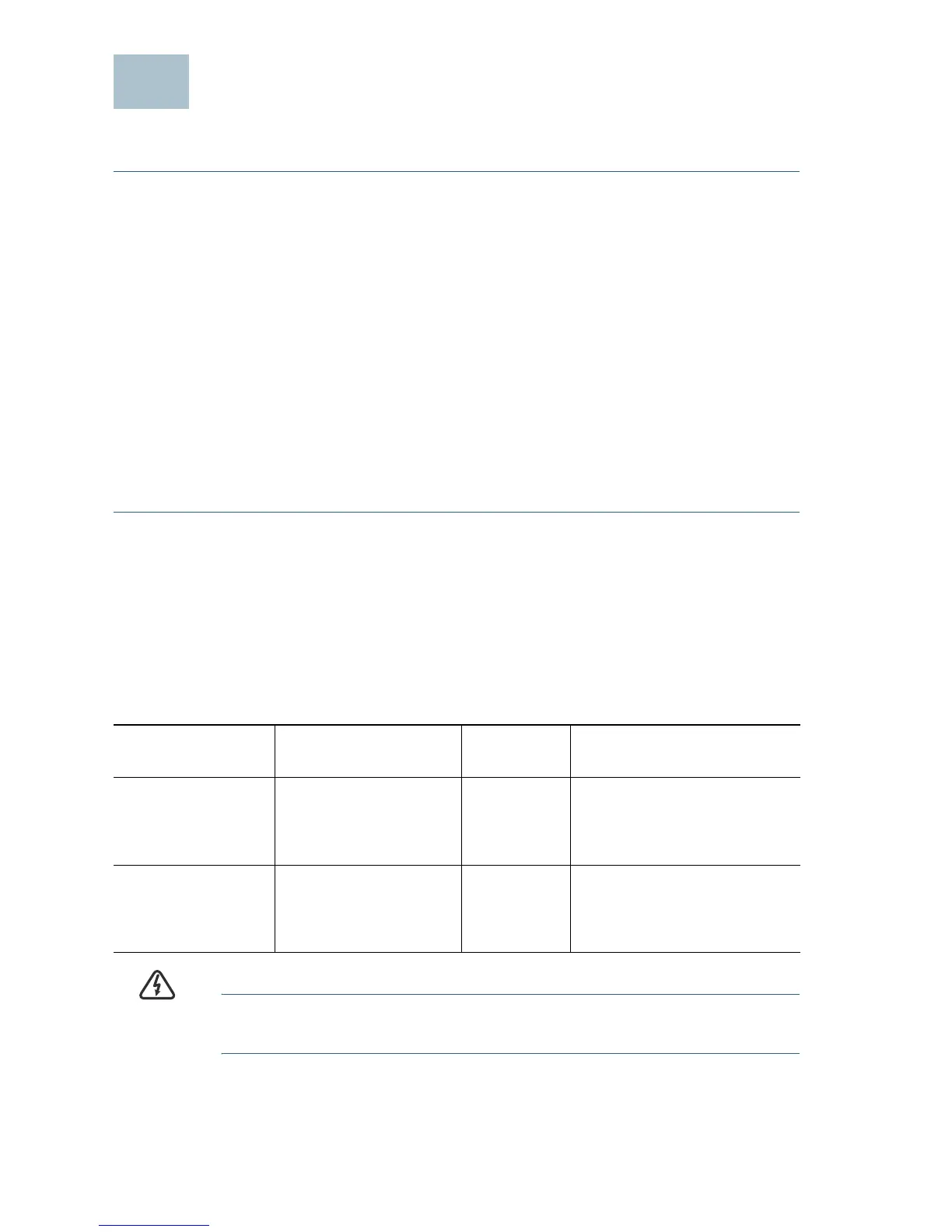8 Cisco 220 Series Smart Plus Switches Quick Start Guide
Connecting Network Devices
To connect your switch to the network:
STEP 1 Connect an Ethernet cable to the Ethernet port of a computer,
printer, network storage, or other network devices.
STEP 2 Connect the other end of the Ethernet cable to one of the
numbered Ethernet ports of the switch. The LED of the port lights if
the device connected is active.
STEP 3 Repeat Step 1 and Step 2 for each device that you want to
connect to the switch.
NOTE We strongly recommend using CAT-5E or better cable to connect
network devices. When you connect your network devices, do not
exceed the maximum cabling distance of 100 meters (328 feet). It can
take up to one minute for attached devices or the LAN to be operational
after it is connected. This is normal behavior.
Power over Ethernet (PoE) Considerations
If your switch is the PoE model, consider the following:
As a Power Sourcing Equipment (PSE) device, the switch can deliver a
maximum of 30 Watts per PoE port on port 1 to 4 and 15.4 Watts per PoE
port on other ports to a Powered Device (PD).
WARNING The PoE switch should be connected only to PoE networks
without routing to the outside plant.
Model Power Dedicated
to PoE
PoE
Ports
PoE Standard
Supported
SF220-24P and
SG220-26P
180 Watts 1 to 24 802.3at and 802.3af on
port 1 to 4;
802.3af on port 5 to 24
SF220-48P and
SG220-50P
375 Watts 1 to 48 802.3at and 802.3af on
port 1 to 4;
802.3af on port 5 to 48
