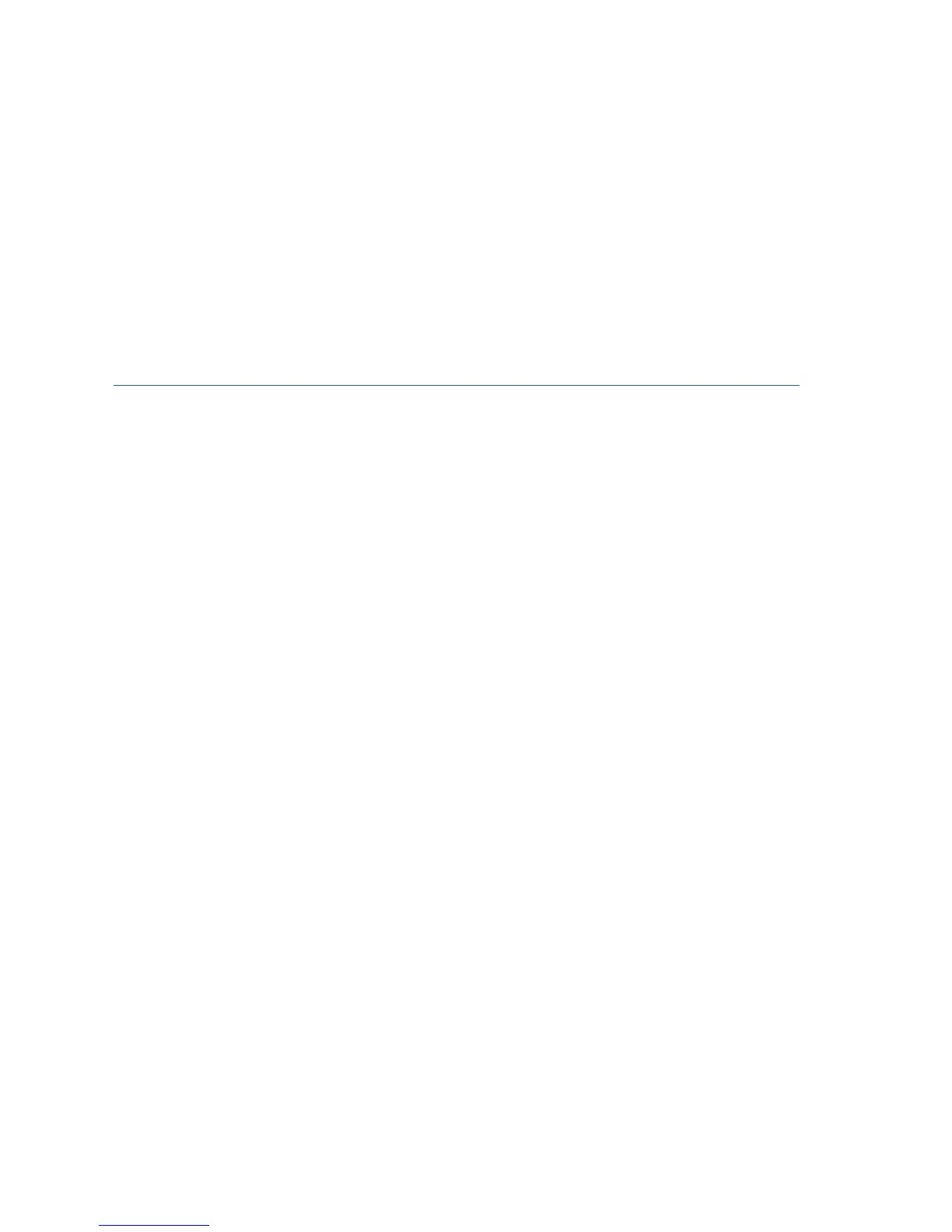10 Cisco 220 Series Smart Plus Switches Quick Start Guide
Configuring Your Switch Using the Web-based Interface
To access the switch with a web-based interface, you must know the IP
address that the switch is using. The default configuration of the switch is
to use its factory default IP address of 192.168.1.254 until it has obtained
an IP address from a DHCP server.
NOTE If you are managing the switch through a network connection and
the switch IP address is changed, either by a DHCP server or manually,
your access to the switch will be lost. You must enter the new IP address
that the switch is using into your browser to use the web-based
interface. If you are managing the switch through a console port
connection, the link is retained.
To configure the switch using the web-based interface:
STEP 1 Power on the computer and your switch.
STEP 2 Connect the computer to the switch.
You can connect to the same IP subnet as the switch by
connecting them directly with an Ethernet cable, or by connecting
to the same LAN where the switch is located through other
switches. You can also connect your computer to the switch from
another IP subnet through one or more IP routers.
STEP 3 Locate the IP address of the switch.
a. The switch can be accessed and managed by Cisco network
tools and services including the Cisco FindIT Network
Discovery Utility that enables you to automatically discover all
supported Cisco devices in the same local network segment
as your computer. You can get a snapshot view of each device
or launch the product configuration utility to view and configure
the settings. For more information, see www.cisco.com/go/
findit.
b. Locate the IP address assigned by your DHCP server by
accessing your router or DHCP server; see your DHCP server
instructions for information. Make sure that your DHCP server is
running and can be reached.
STEP 4 Set up the IP configuration on your computer.
a. If the switch is using the default static IP address of
192.168.1.254, you must choose an IP address in the range of
192.168.1.2 to 192.168.1.253 that is not already in use.
b. If the IP addresses will be assigned by DHCP, make sure that
your DHCP server is running and can be reached from the
switch and the computer. You may need to disconnect and