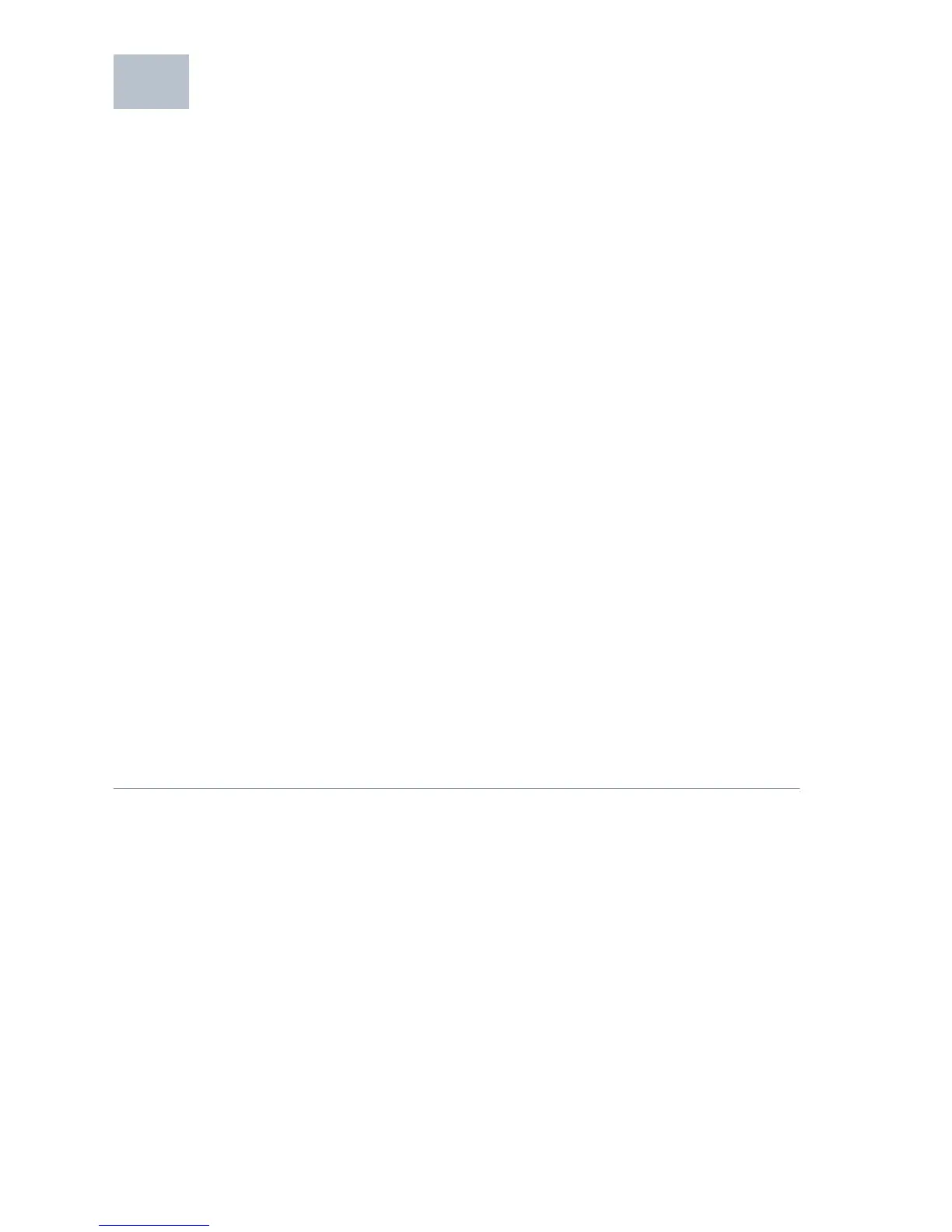8 Cisco 300 Series Managed Switches
Configuring the Cisco 300 Series
Managed Switch
Before You Begin
Verify the managing computer requirements in the product release notes.
The switch can be accessed and managed by two different methods; over
your IP network using the web-based interface, or by the Command Line
Interface (CLI) through the console port. Using the console port requires
advanced user skills.
Accessing and Managing Your Switch
Use the Web-Based Interface
To access the switch by using the web-based interface, you must know
the IP address the switch is using. The switch uses the factory default IP
address of 192.168.1.254 by default.
When the switch is using the factory default IP address, the System LED
flashes continuously. When the switch is using a DHCP server-assigned IP
address or an administrator has configured a static IP address, the System
LED is on solid (DHCP is enabled by default).
NOTE If you are managing the switch through a network connection and
the switch IP address is changed, either by a DHCP server or manually,
your access to the switch will be lost. You must enter the new IP address
the switch is using into your browser to use the web-based interface. If
you are managing the switch through a console port connection, the link
is retained.
To configure the switch through an IP network:
STEP 1 Power on the computer and the switch.
STEP 2 Set the IP configuration on your computer.
a. If the switch is using the factory default IP address of
192.168.1.254, you must chose an IP address for the computer
in the range of 192.168.1.1—192.168.1.253 that is not already in
use.
b. If the IP addresses is assigned by a DHCP server, make sure
the DHCP server is running and can be reached from the
switch and the computer. It might be necessary to disconnect
and reconnect the devices for them to discover their new IP
addresses from the DHCP server.
3
