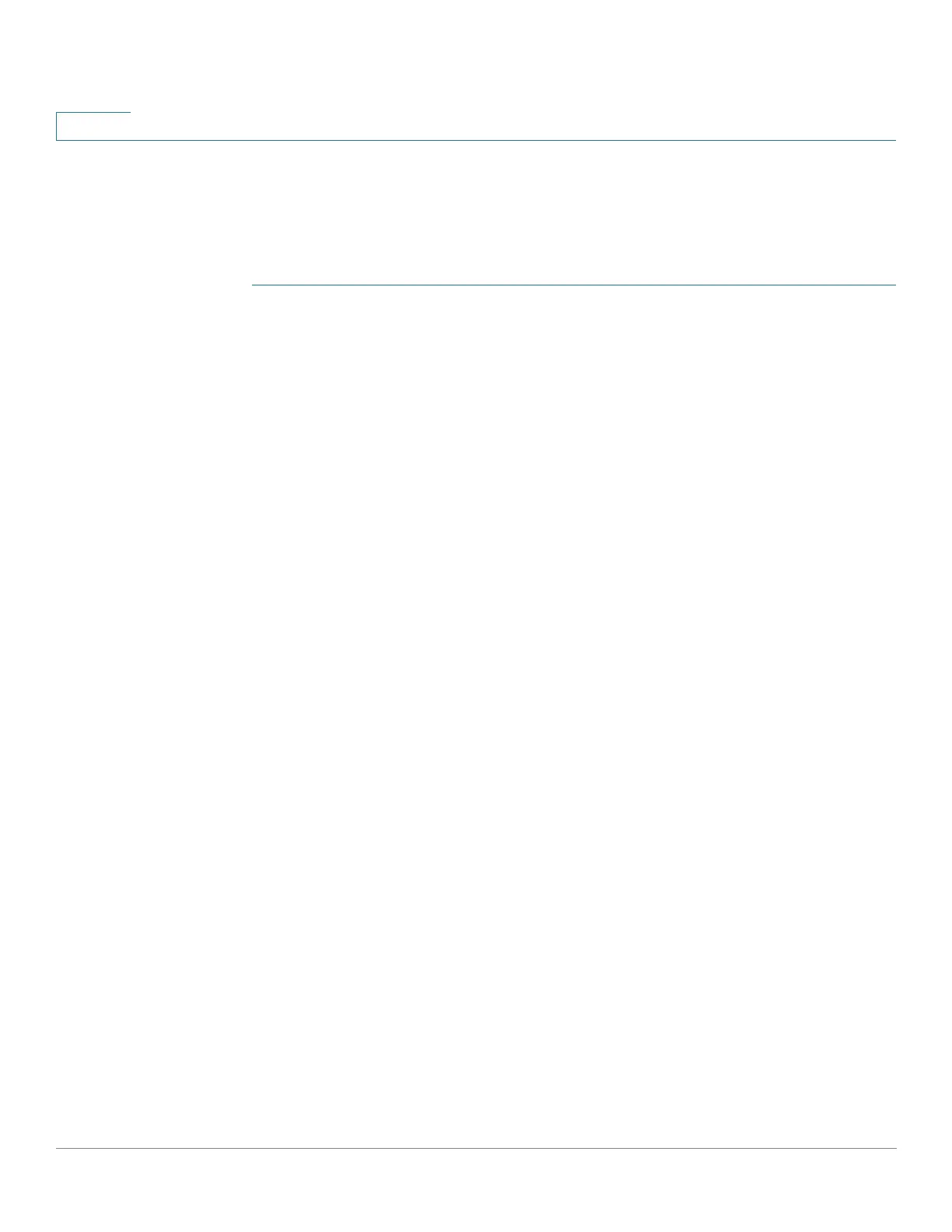Status and Statistics
Managing RMON
25 Cisco 500 Series Stackable Managed Switch Administration Guide Release 1.3
2
The Alarms page provides the ability to configure alarms and to bind them with
events. Alarm counters can be monitored by either absolute values or changes
(delta) in the counter values.
To enter RMON alarms:
STEP 1 Click Status and Statistics > RMON > Alarms. All previously-defined alarms are
displayed. The fields are described in the Add RMON Alarm page below. In
addition to those fields, the following field appears:
• Counter Value—Displays the value of the statistic during the last sampling
period.
STEP 2 Click Add.
STEP 3 Enter the parameters.
• Alarm Entry—Displays the alarm entry number.
• Interface—Select the type of interface for which RMON statistics are
displayed.
• Counter Name—Select the MIB variable that indicates the type of
occurrence measured.
• Sample Type—Select the sampling method to generate an alarm. The
options are:
- Absolute—If the threshold is crossed, an alarm is generated.
- Delta—Subtracts the last sampled value from the current value. The
difference in the values is compared to the threshold. If the threshold was
crossed, an alarm is generated.
• Rising Threshold—Enter the value that triggers the rising threshold alarm.
• Rising Event—Select an event to be performed when a rising event is
triggered. Events are created in the Events page.
• Falling Threshold—Enter the value that triggers the falling threshold alarm.
• Falling Event—Select an event to be performed when a falling event is
triggered.
• Startup Alarm—Select the first event from which to start generation of
alarms. Rising is defined by crossing the threshold from a low-value
threshold to a higher-value threshold.
- Rising Alarm—A rising value triggers the rising threshold alarm.
