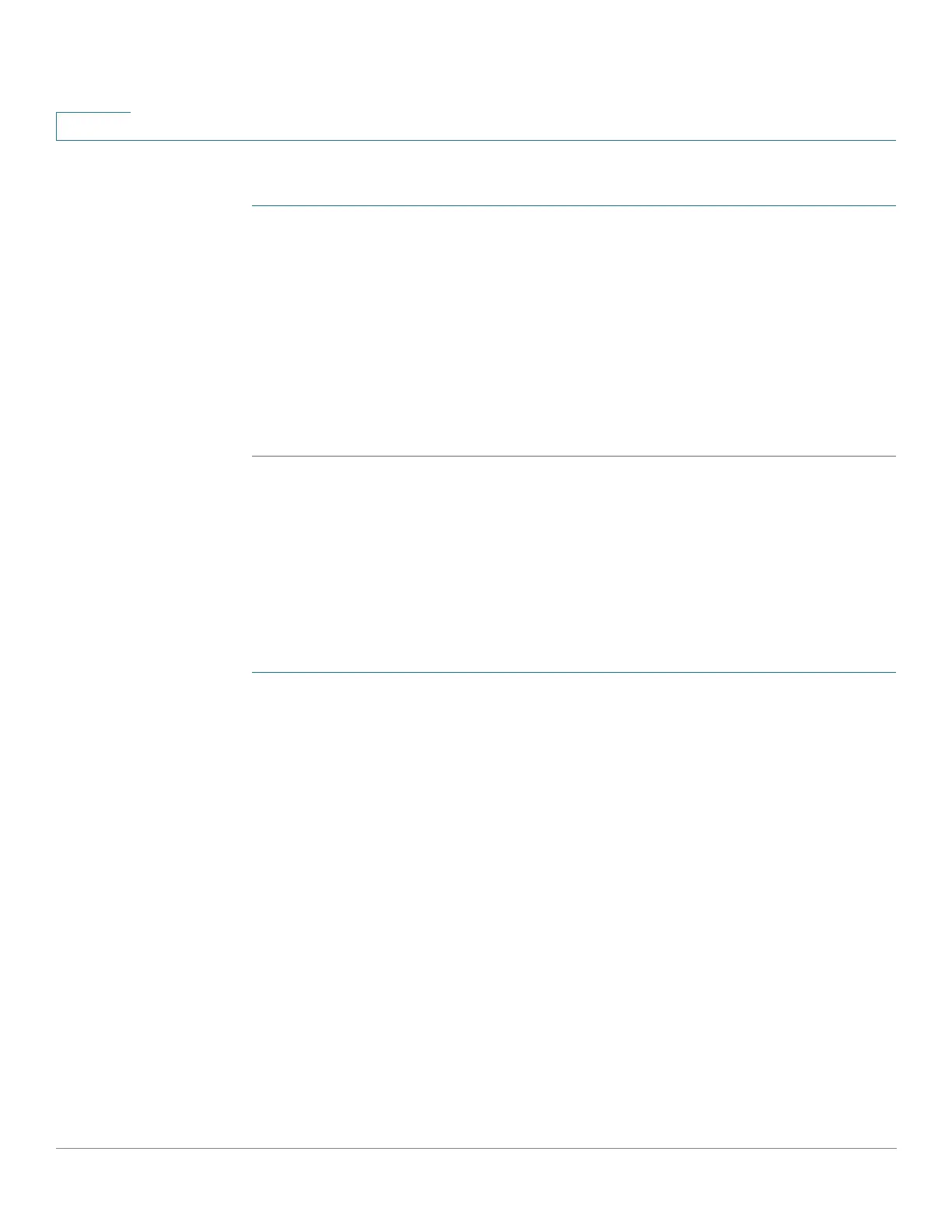IP Configuration
IPv4 Management and Interfaces
308 Cisco 350, 350X and 550X Series Managed Switches, Firmware Release 2.4, ver 0.4
16
To define an excluded address range:
STEP 1 Click IP Configuration > IPv4 Management and Interfaces > DHCP Server > Excluded
Addresses.
The previously-defined excluded IP addresses are displayed.
STEP 2 To add a range of IP addresses to be excluded, click Add, and enter the fields:
• Start IP Address—First IP address in the range of excluded IP addresses.
• End IP Address—Last IP address in the range of excluded IP addresses.
STEP 3 Click Apply. The Running Configuration file is updated.
Static Hosts
You might want to assign some DHCP clients a permanent IP address that never changes. This
client is then known as a static host.
You can define up to 120 static hosts.
To manually allocate a permanent IP address to a specific client:
STEP 1 Click IP Configuration > IPv4 Management and Interfaces > DHCP Server > Static
Hosts.
The static hosts are displayed. The fields displayed are described in the Add page, except for
the following:
• MAC Address/Client Identifier—.
STEP 2 To add a static host, click Add, and enter the fields:
• IP Address—Enter the IP address that was statically assigned to the host.
• Host Name—Enter the host name, which can be a string of symbols and an integer.
• Mask—Enter the static host’s network mask.
- Network Mask—Check and enter the static host’s network mask.
- Prefix Length—Check and enter the number of bits that comprise the address prefix.
• Identifier Type—Set how to identify the specific static host.