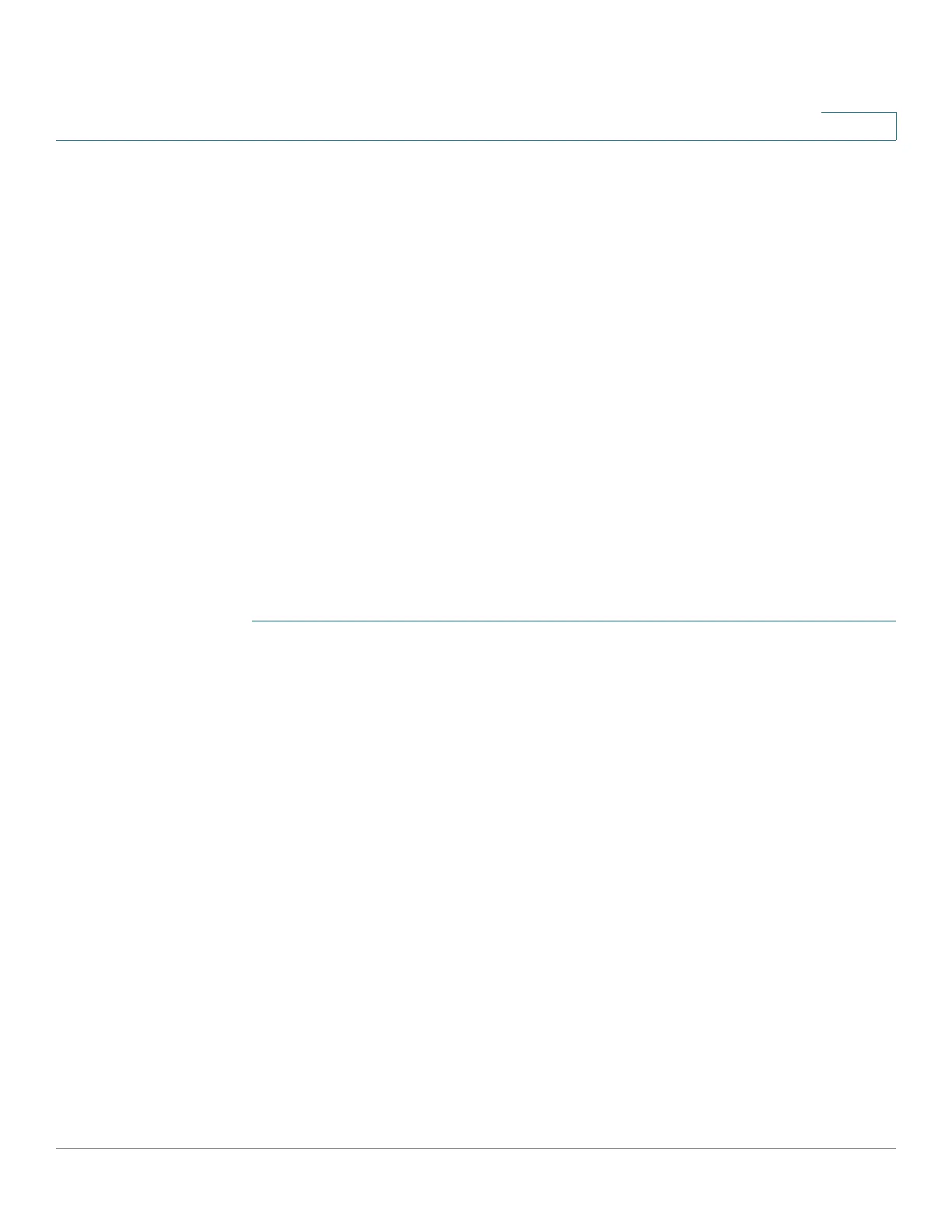Security
RADIUS
Cisco 350, 350X and 550X Series Managed Switches, Firmware Release 2.4, ver 0.4 327
17
• Authentication Port—Enter the UDP port number of the RADIUS server port for
authentication requests.
• Accounting Port—Enter the UDP port number of the RADIUS server port for
accounting requests.
Trap Settings
• RADIUS Accounting Traps—Check to generate traps for RADIUS accounting events.
• RADIUS Authentication Failure Traps—Check to generate traps for logins that
failed.
• RADIUS Authentication Success Traps—Check to generate traps for logins that
succeeded.
STEP 3 Click Apply. The RADIUS default settings for the device are updated in the Running
Configuration file.
RADIUS Server Keys
To set the RADIUS server keys:
STEP 1 Click Security > RADIUS Server > RADIUS Server Keys.
STEP 2 Enter the default RADIUS keys if required. Values entered in the Default Key are applied to
all servers configured (in the Add RADIUS Server page) to use the default key.
• Default Key—Enter the default key string used for authenticating and encrypting
between the device and the RADIUS client. Select one of the following options:
- Keep existing default key—For specified servers, the device attempts to
authenticate the RADIUS client by using the existing, default Key String.
- Encrypted—To encrypt communications by using MD5, enter the key in encrypted
form.
- Plaintext—Enter the key string in plaintext mode.
• MD5 Digest—Displays the MD5 digest of the user-entered password.
STEP 3 Click Apply. The RADIUS default settings for the device are updated in the Running
Configuration file.
STEP 4 To add a secret key, click Add and enter the following fields:
• NAS Address—Address of switch containing RADIUS client.
