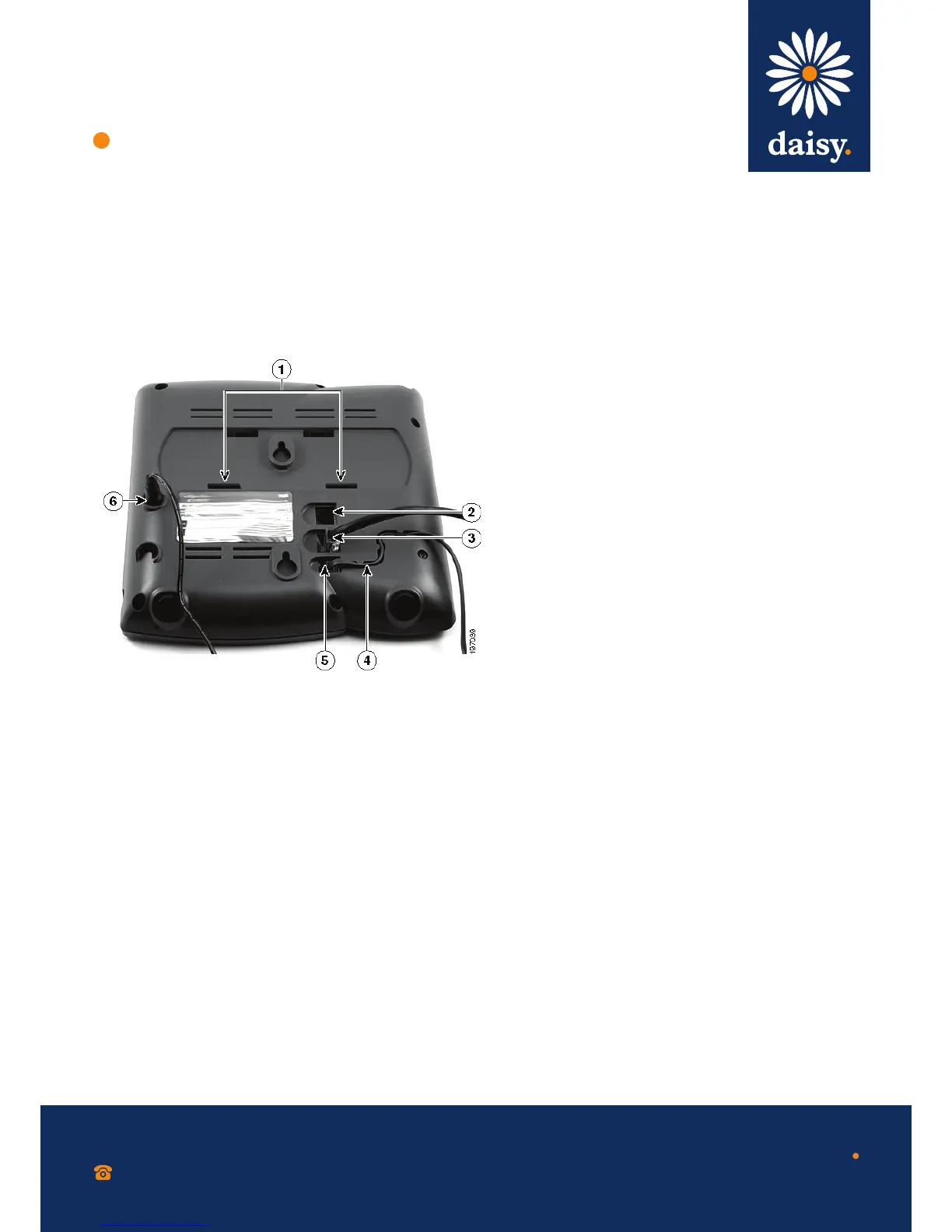Step 1 Turn the phone body over to expose the ports
on the back of the unit.
Step 2 Insert the long end of the phone cord into
the receiver port on the phone body that is
marked with a phone symbol (labelled 5).
Step 3 (Optional) Route the phone cord through
the cable slot (labelled 4).
Step 4 Insert the other end of the phone cord into
the port at the bottom of the receiver.
Step 5 Connect the phone stand by lining up the
tabs on the stand with the slots on the phone
body. Slide the bottom tabs into the lower
slots on the phone body (labelled 1) and
lightly press down on the stand. It should
easily slide into the upper stand slots.
Do not force.
Installing the Cisco SPA
303 IP Phone
Step 6 Connect your phone to the network using
one of the methods below:
• Using an Ethernet connection
Insert one end of the Ethernet cable into the
network port on the phone body marked ‘SW’
(labelled 3).
Insert the other end of the Ethernet cable into
the appropriate device, such as a network
switch, on your network.
• Using a wireless connection
You can use a Cisco WBP54G Wireless-G
Bridge with the IP phone to create a wireless
connection between the phone and the
network. See the WBP54G documentation on
www.cisco.com for more information.
Step 7 Insert one end of the power cord into an
outlet and insert the other end of the
power cord into the power port on the
phone body (labelled 6).
NB To power the phone through the Ethernet
connection, use the optional Cisco POES5
5-Volt Power Over Ethernet Splitter accessory.
See the Cisco POES5 documentation on
www.cisco.com for more information.
Step 8 (Optional) To provide network access to
a PC, connect one end of an additional
Ethernet cable (not provided) to the PC
port on the back of the phone body
(labelled 2). Connect the other end of the
Ethernet cable to the network port on
your PC.
0800 040 8888
working with daisy
www.daisygroupplc.com
Use these steps to install the phone and connect it to your network.
v1 - 06/13
