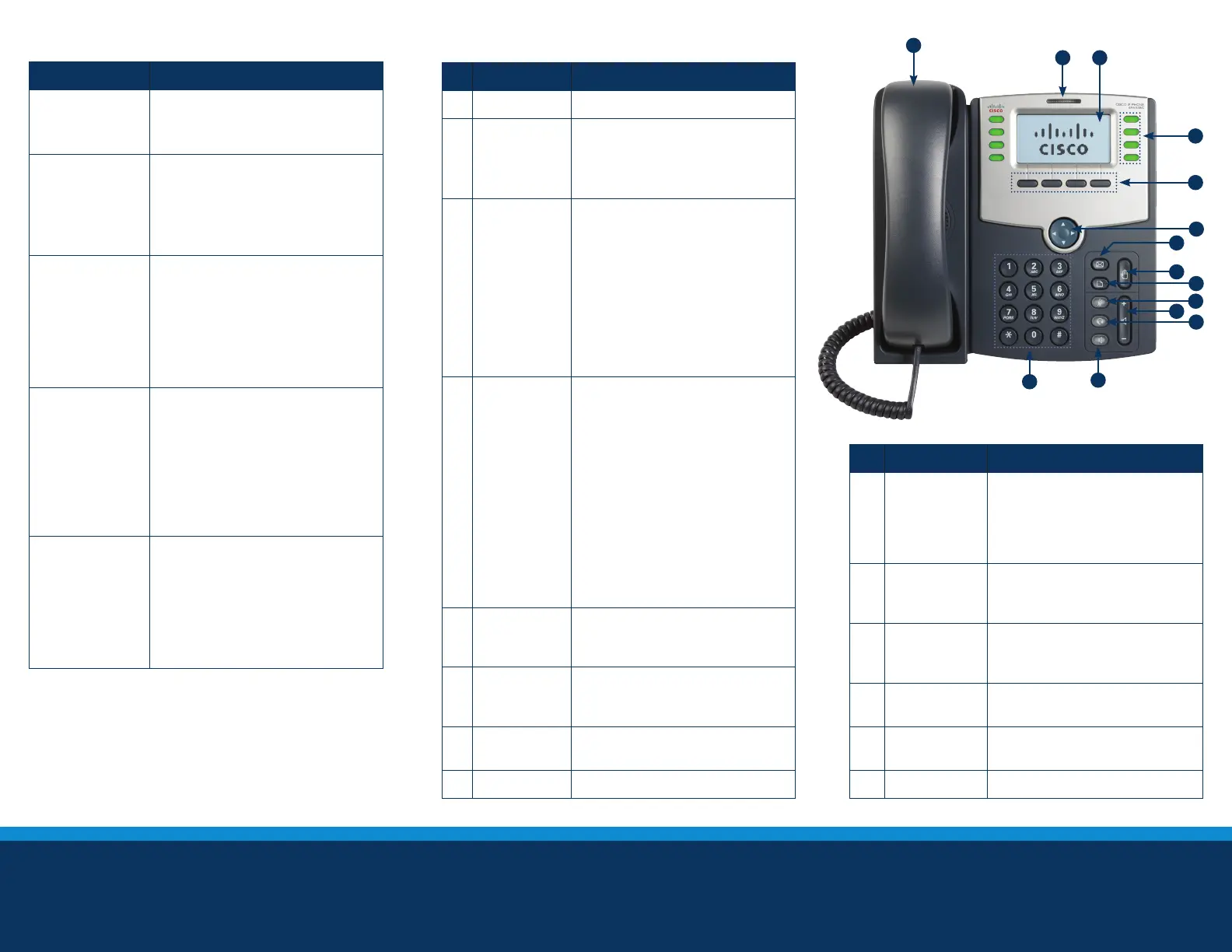Telephone services not available in all areas. Other restrictions apply.
Telephone services are provided by an affiliated Cox entity.
©2016 Cox Communications, Inc. All rights reserved.
Function Description
Place/Answer
Calls
1. Pick up the handset.
2. Press the Speaker or Headset button
(or press a line button).
Ends a Call 1. Return the handset to the cradle.
OR
2. Press the EndCall softkey.
(Note: If you are using a speaker
phone, press the Speaker button.)
Adjusting
Volume
1. For “on call” volume, lift the handset
or press the Speaker button.
2. On the volume button, press + or – to
increase or decrease the volume.
3. Press Save.
Mute 1. To silence the phone microphone,
speaker or handset microphone,
press the Mute button on the phone.
(Note: The button will become red.)
2. To unmute the phone, press the
Mute button again.
# Feature Description
1 Handset Pick up to answer or place calls.
2 Message
Waiting
Indicator
When lit:
• Red (steady): New voice mail
message
• Red (flashing): Incoming call
3 LCD Screen Your phone may vary, but
typically displays:
• Date/time
• Phone station name
• Line extensions
• Softkey options
• Startup logo, screen saver,
background photo and
photo album
4 Line Keys Indicates phone line status:
• Green: Idle
• Red (steady): Line is active or
in use
• Red (flashing): Line is on hold
• Orange (steady): Line is
unregistered (cannot be used)
• Orange (flashing): Phone is not
connected to the network
5 Softkey Buttons Press a softkey button to
perform the action on the
label on the LCD screen.
6 Navigation
Buttons
Press in either direction to
scroll through the options on
the LCD screen.
7 Message Button Press to access voice mail.
8 Hold Button Press to place call on hold.
# Function Description
9 Setup Button Press to access a menu to configure
features and preferences for a
phone, access call history and
provide phone status.
10 Mute Button Press to mute and unmute your
phone. Flashing red means there is
no network connection.
11 Volume Button Use to adjust volume of ringer
(when on hook) and call volume
(when off hook).
12 Headset Button Press to turn on the headset.
13 Speaker Button Press to turn on the speaker phone.
14 Keypad Press to dial phone numbers.
Calling Basics
1
4
5
6
14
13
2 3
7
9
8
10
11
12
Calling Basics
Function Description
Place/Answer
Call
1. Pick up the handset.
2. Press the Speaker or Headset
button (or press a line button).
End a Call
Return the handset to the cradle.
OR
Press the EndCall softkey.
(
Note: If you are using a speaker
phone, press the Speaker button.)
Adjusting
Volume
1. For “on call” volume, lift the
handset or press the Speaker
button.
2. On the Volume button, press
+ or – to increase or decrease
the volume.
3. Press Save.
Mute
1. To silence the phone
microphone, speaker or handset
microphone, press the Mute
button on the phone.
(Note: The button will become
red.)
2. To unmute the phone, press the
Mute button again.
Accessing
Voicemail on
the main line
(if applicable)
1.
Press the green button beside
the line you would like to check.
Example: Line 1 on the screen
will have a green button beside it.
2. While hearing dial tone press
the Envelope button.
3. Enter PIN for Line 1’s voice mail.
# Function Description
1 Handset Pick up to answer or place calls.
2
Message
Waiting
Indicator
When lit:
• Red (steady) - New voice mail
message.
• Red (flashing) - Incoming call.
3 LCD Screen
Your phone may vary, but typically
displays:
• Date/time
• Phone station name
• Line extensions
• Softkey options
• Startup logo, screen saver,
background photo and photo
album
4 Line Keys
Indicates phone line status:
• Green: Idle.
• Red (steady): Line is active or
in use.
• Red (single blink): Line is on
hold.
• Red (double Blink): Line is in
use by another party.
• Orange (steady): Line is
unregistered (cannot be used).
• Orange (flashing): Phone is not
connected to the network.
5
Softkey
Buttons
Press a softkey button to perform
the action on the label on the LCD
screen.
6
Navigation
Buttons
Press in either direction to scroll
through the options on the LCD
screen.
7
Message
Button
Press to access voice mail.
8 Hold Button Press to place call on hold.
# Function Description
9 Setup Button
Press to access a menu
to configure features and
preferences for a phone, access
call history and provide phone
status.
10 Mute Button
Press to mute and unmute your
phone. Flashing red means
there is no network connection.
11
Volume
Button
Use to adjust volume of ringer
(when on hook) and call volume
(when off hook).
12
Headset
Button
Press to turn on the headset.
13
Speaker
Button
Press to turn on the speaker
phone.
14 Keypad Press to dial phone numbers.
Telephone services not available in all areas. Other restrictions apply.
Telephone services are provided by an affiliated Cox entity.
©2017 Cox Communications, Inc. All rights reserved. 0617
