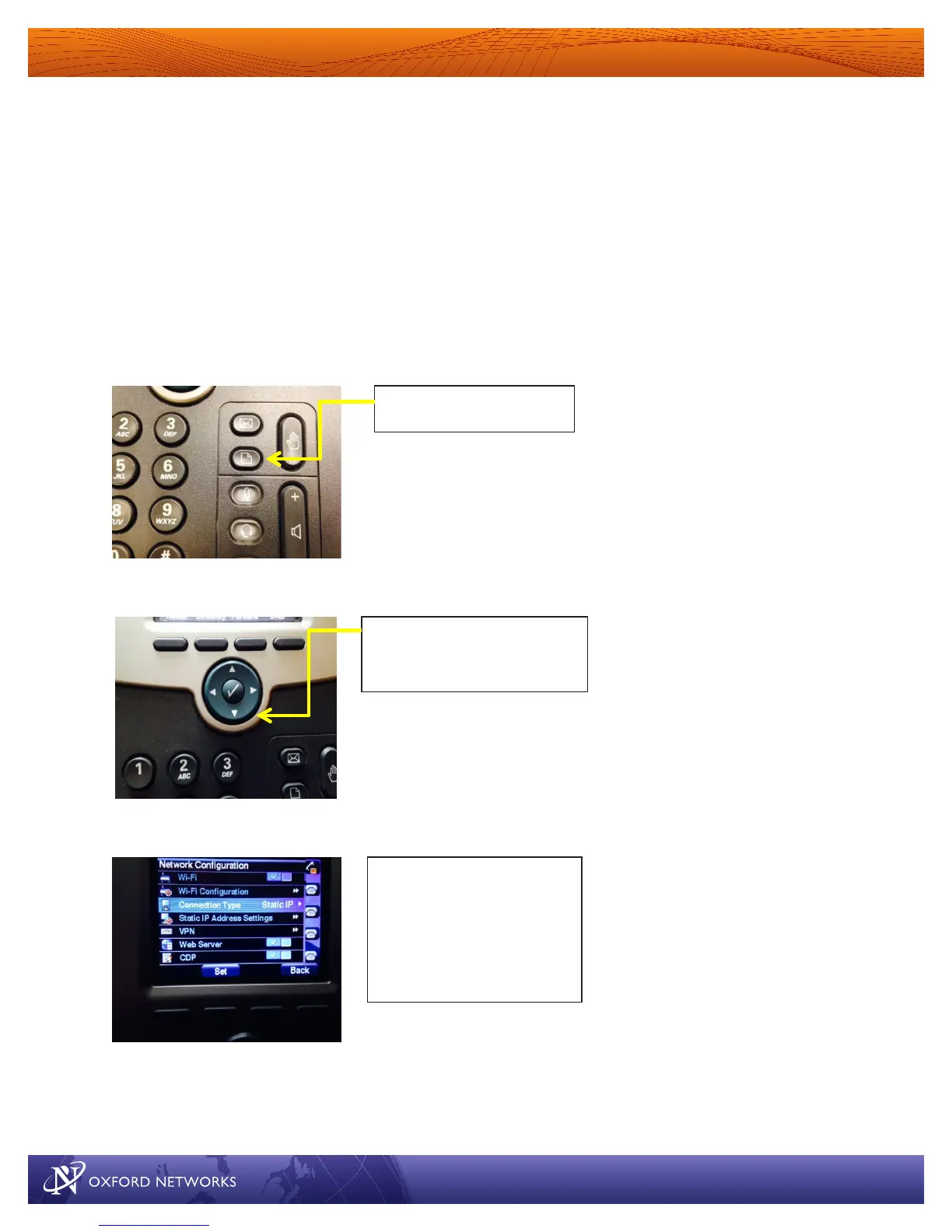491 Lisbon Street, Lewiston, ME 04240 800-520-9911 www.oxfordnetworks.com of 43
Installing Your Cisco SPA525 PHONE
Checking Network Settings
If you have connected the RJ 45 cable from your router to the SW Port on the phone, your phone should
function for inbound and outbound calls. The buttons for each functional line should be green in color.
Orange/amber indicates that the line is not registered. If so, you may have to change your phone from
using a static IP address to use DHCP. You may do so, by following these steps:
1.
2.
3.
Use arrow key to scroll down
to Network Configuration
Once in network configuration,
check the connection type. Use
right arrow key(same as in step
3) to change from Static IP to
DHCP, press the set button once
you have desired setting.
