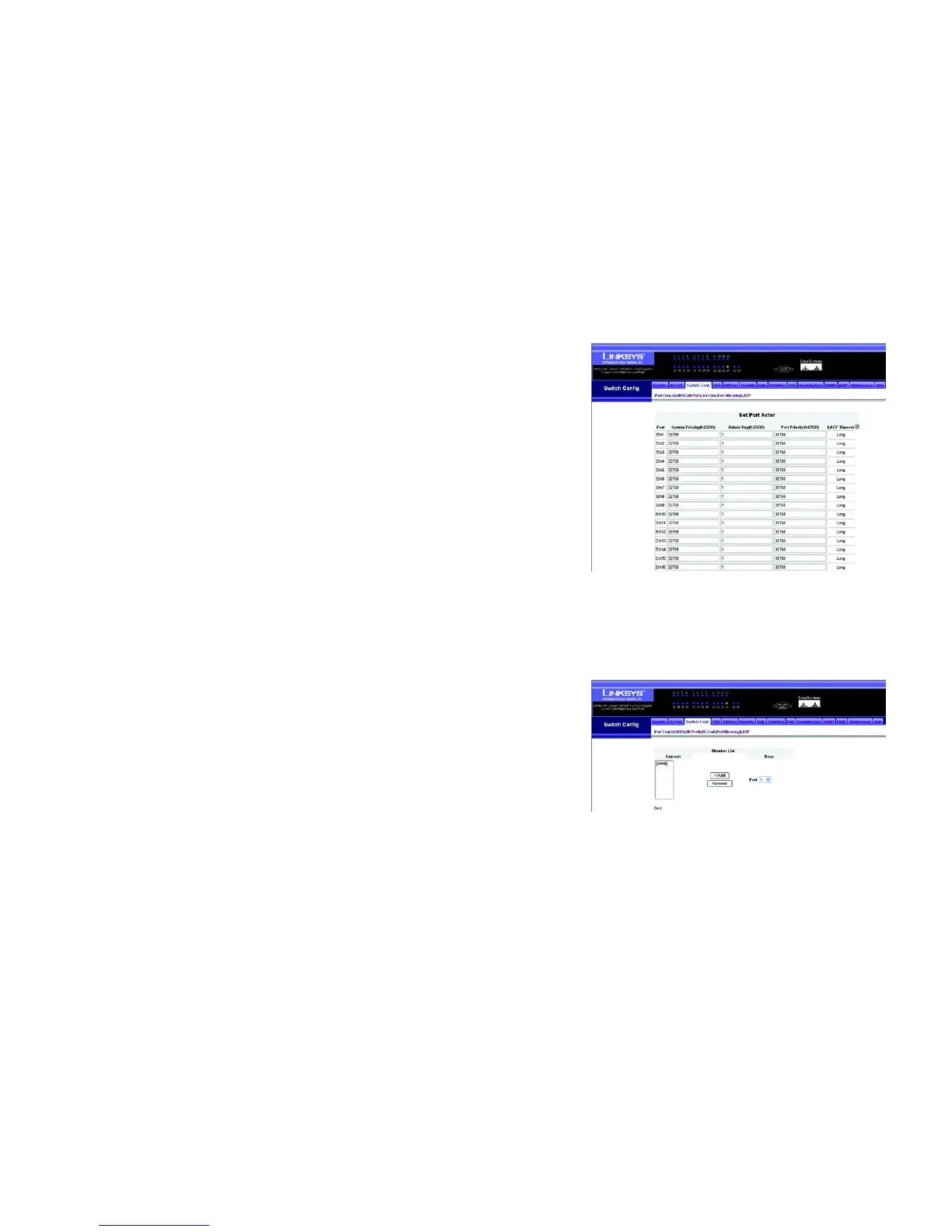42
Chapter 5: Configuring the Switch through the Web Utility
Switch Config
24-Port 10/100 + 2-Port Gigabit Switch with Webview and Power over Ethernet
LACP
Ports can be statically grouped into an aggregate link (i.e., lag) to increase the bandwidth of a network
connection or to ensure fault recovery. Or you can use the Link Aggregation Control Protocol (LACP) to
automatically negotiate a lag link between this switch and another network device. For static lags, the switches
have to comply with the Cisco EtherChannel standard. For dynamic lags, the switches have to comply with LACP.
This switch supports up to four lags. For example, a lag consisting of two 1000 Mbps ports can support an
aggregate bandwidth of 4 Gbps when operating at full duplex.
To avoid creating a loop in the network, be sure you enable LACP before connecting the ports, and also
disconnect the ports before disabling LACP.
Set Port Actor – This menu sets the local side of an aggregate link; that is, the ports on this switch.
Set Port Partner – This menu sets the remote side of an aggregate link; that is, the ports on the attached device.
The command attributes have the same meaning as those used for the port actor. However, configuring LACP
settings for the partner only applies to its administrative state, not its operational state, and will only take effect
the next time an aggregate link is established with the partner.
Set the System Priority, Admin Key, and Port Priority for the Port Actor. You can optionally configure these settings
for the Port Partner. (Be aware that these settings only affect the administrative state of the partner, and will not
take effect until the next time an aggregate link is formed with this device.) After you have completed setting the
port LACP parameters, click submit.
To assign ports to the member list, click LACP Membership.
LACP Membership
Select any of the switch ports from the drop-down menu and click Add. After you have completed adding ports to
the member list, click submit.
Figure 5-23: Switch Config - LACP
Figure 5-24: LACP Membership Screen
