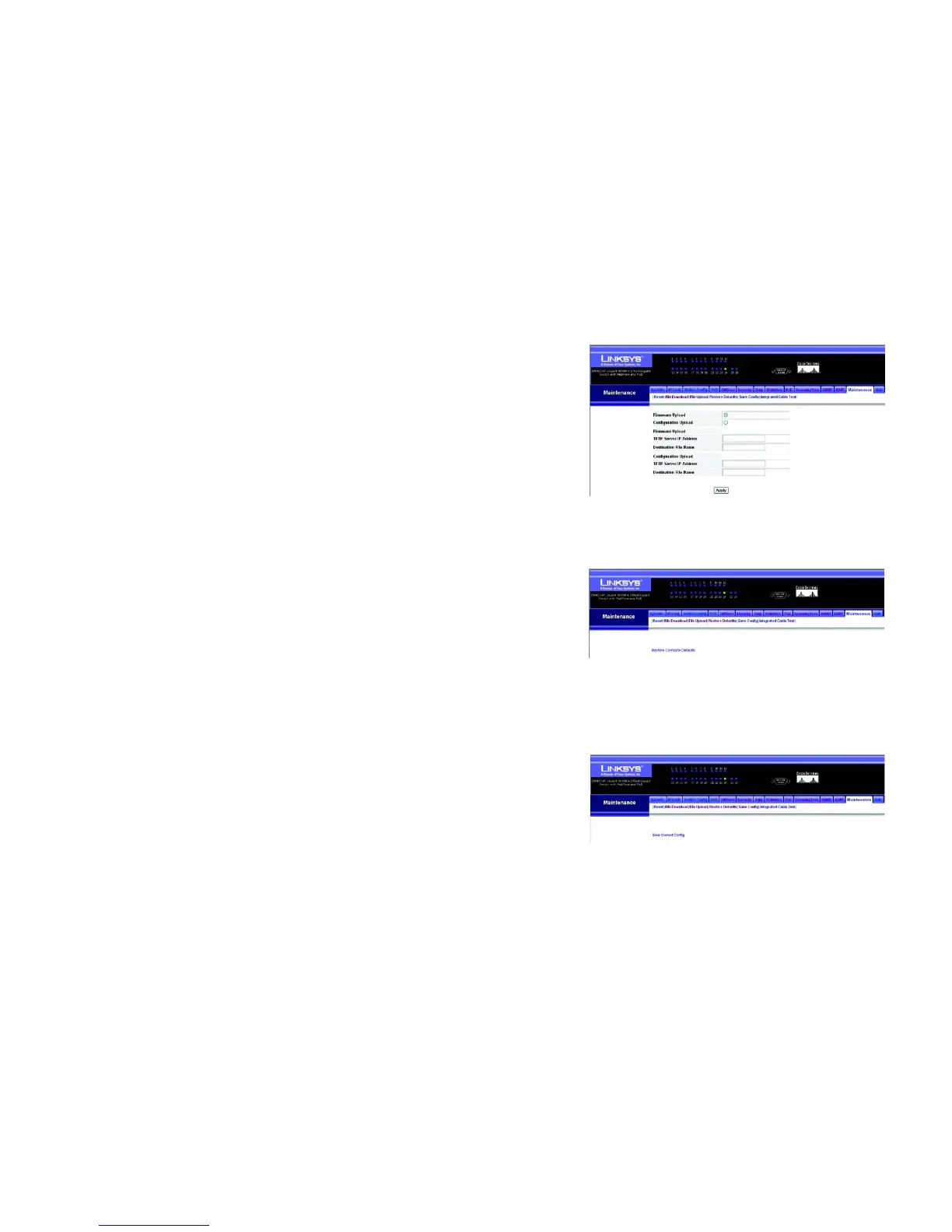81
Chapter 5: Configuring the Switch through the Web Utility
Maintenance
24-Port 10/100 + 2-Port Gigabit Switch with Webview and Power over Ethernet
File Upload
Uploads switch firmware or configuration files to a TFTP server. You must specify the file type to transfer, along
with TFTP server IP address and file names as required. Saving firmware and configuration files on a TFTP server
enables them to be later downloaded to the switch to restore operation.
To Upload a file from the switch select Firmware of Configuration upload using the radio buttons. Enter the IP
address of the TFTP server, enter the destination file name and click Apply.
Restore Defaults
To restore default settings, click the Restore Company Defaults link. Then click OK to proceed or Cancel to
cancel.
Save Config
To save the current configuration settings, click the Save Current Config link. Then click OK to proceed or
Cancel to cancel.
Figure 5-71: Maintenance - File Upload
Figure 5-72: Maintenance - Restore Defaults
Figure 5-73: Maintenance - Save Config
