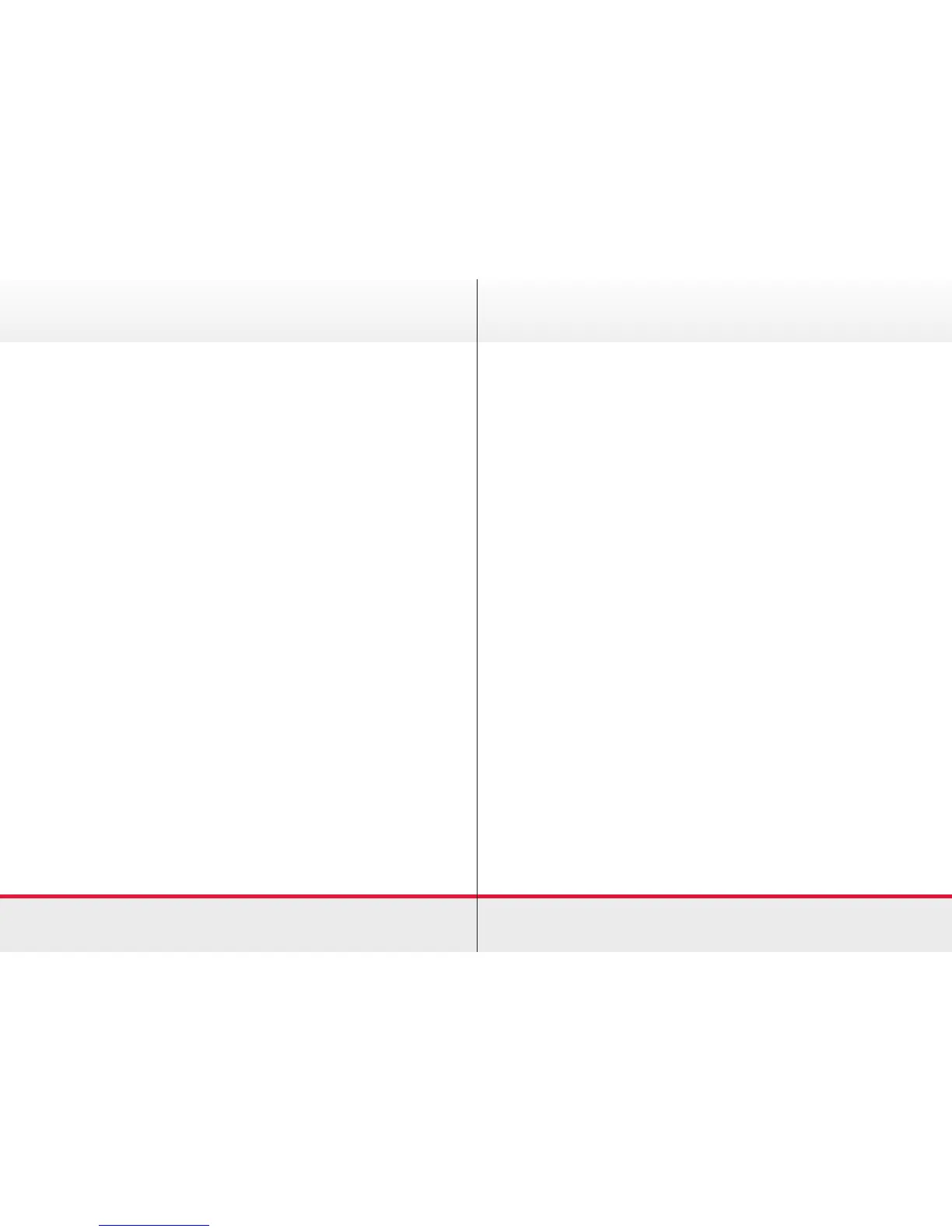5
Place a call
Use any of the following approaches to place a call:
Place a call from Contact List
› Tap the Contacts options, search for someone in a specic list
by tapping that list and scrolling to locate the entry.
› Alternatively, tap the Search or Dial eld which will invoke the
virtual keyboard. Key in the name, number or IP address and
matches will appear as you type. If you need to edit the entry
before you call, tap the More option, and tap Edit & Call which
will invoke the virtual keyboard. Apply the editing. When you
are ready to place the call, press the green Call icon.
Place call using Name
› Tap Dial which will show the numerical dialpad.
› Tap Keyboard and key in the name. Matches will appear as
you type.
› Press the green Call icon when you are ready to place
the call.
Placing and Receiving Calls Placing and Receiving Calls
Place call using an IP address
› Tap Dial and enter the IP address into the numerical dialpad.
Tap and hold * to type the point sign used in
IP addresses.
› Press the green Call icon when you are ready to place
the call.
Place call using Number
› Tap Dial and enter the number into the numerical dialpad.
› Press the green Call icon when you are ready to place
the call.
