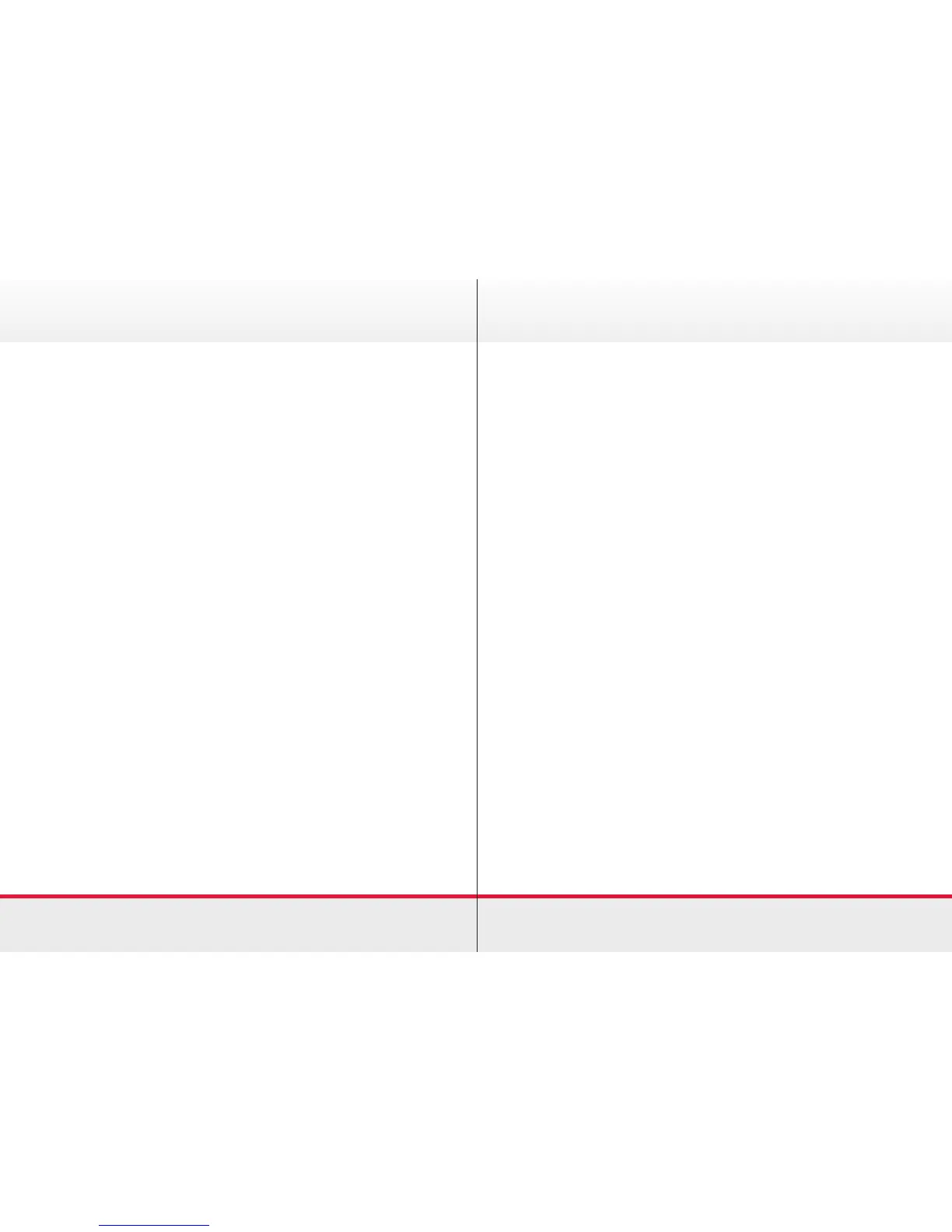13
View Meeting List
Your video system may be connected to a management system
capable of scheduling video meetings. These will appear in a
List of Meetings. You can tap an item in the list to see more
information. Meetings that appear as Private will only show
information about the organiser.
Join Scheduled Meeting
A Meeting Reminder will appear once it is possible to join a
meeting. Starting Now will be shown from 30 seconds before to
30 seconds after the scheduled start time of the meeting.
› Tap Meetings to display the list of meetings.
› A scheduled meeting may connect you automatically or you
may have to tap Join Meeting.
When the meeting starts you will be offered to join in, postpone
the offer to join in for 5 minutes or to dismiss the offer.
If you are in a current call when the new meeting is offered,
you can join in and the previous call will be put on hold as per
previous instructions of answering calls.
Scheduled Meetings
Contact Directory
The Directory serves as your Corporate phonebook. You cannot
edit this; however you can copy entries to your list of Favourites
and edit them there.
Find an entry by scrolling through the list:
› Tap Contacts.
› Tap Directory. Scroll through the list to locate the entry or
tap Search or Dial to enter details into the keypad. Possible
matches will appear as you type.
Call Recents
The Recents list displays the received, placed and missed calls.
To view this list:
› Tap Contacts and Recents.
› To remove an entry, select the entry by tapping it, and then tap
More. Tap Remove from Recents to remove the entry.
A prompt will appear to conrm the intention.
› To clear the entire Recents, scroll to the top of the list and tap
Clear Recents.
Contacts
