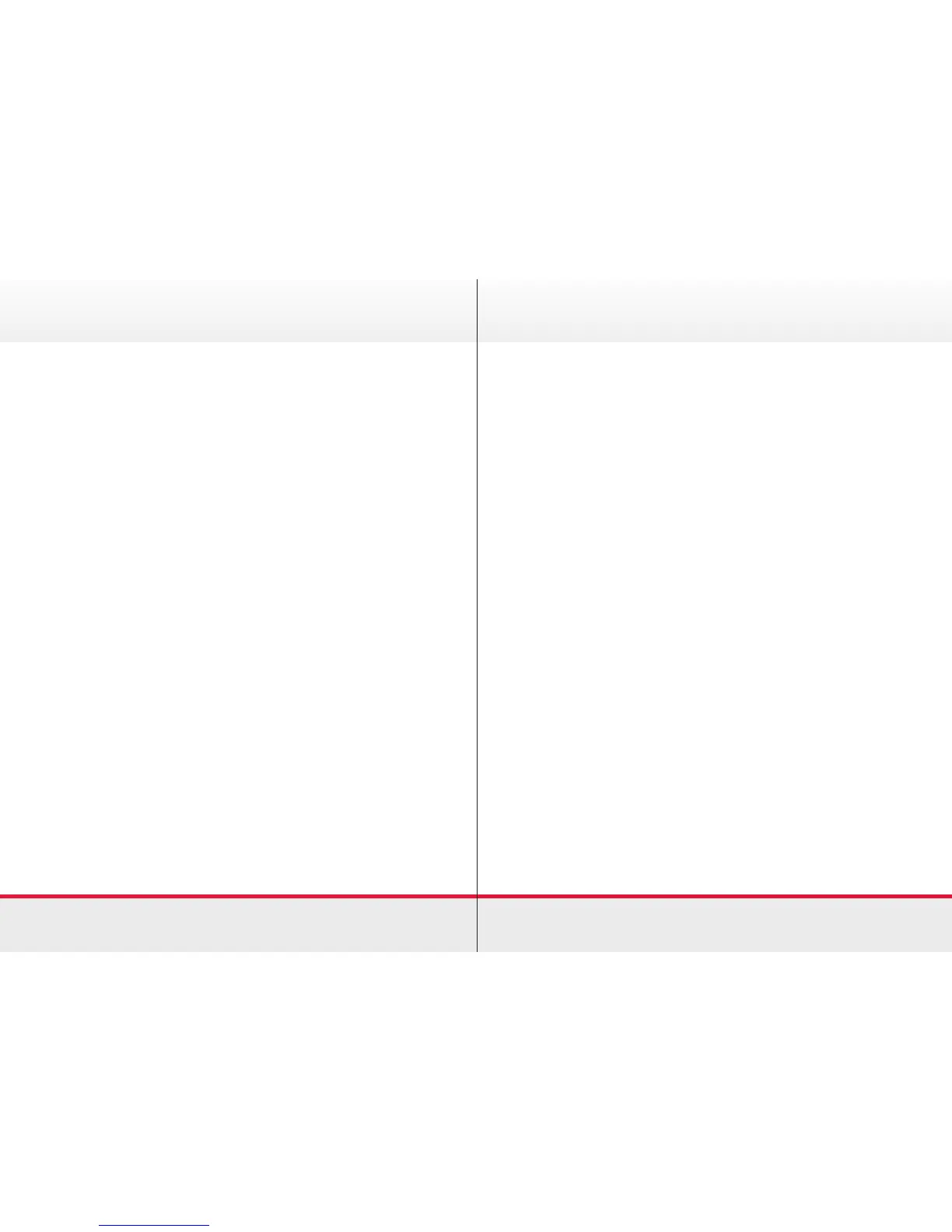15
Add Camera Position Preset
Your video system lets you create predened zoom and camera
pointing directions.
› Tap Camera and then Selfview to activate it.
› Adjust Tilt, Pan and Zoom as required.
› Tap Add New and key in a descriptive name.
› Tap Save to put the changes in effect, or tap Cancel to leave
menu with no change.
Edit Existing Camera Preset Position
› Tap Camera and then Selfview.
› Adjust Tilt, Pan and Zoom as required.
› Tap the arrowhead of the preset that requires editing.
› Tap Update to current position to make the changes. To delete
the existing preset tap Remove.
Control Own Camera
Using your camera presets
› While in a call or outside a call, tap Camera and select the
preset to use.
Camera
Adjusting your camera’s pan, tilt and zoom
› While in a call or outside a call, tap Camera.
› Tap Selfview and then adjust the Pan, Tilt and Zoom.
Manage Selfview
Outside a call:
› Tap Camera and then Selfview. You can now adjust the
settings as per the control instructions.
In a call:
› Tap the Selfview avatar. This will allow you to switch it off,
maximize or minimize to view or select Camera to gain access
to the camera controls.
To move the Selfview Picture-inPicture (PiP):
› Tap Selfview in the top right corner of the screen.
› Press and hold your nger in the Selfview area. It will turn blue
which will allow you to drag the view to a new location (these
will be indicated on the screen).
› Once you have found the location you want it in, lift your nger
from the screen. This will set the new location.
› Control the Camera of the Other Participant.
› During a call tap the avatar of the other participant, or the
participant you wish to control.
Camera
