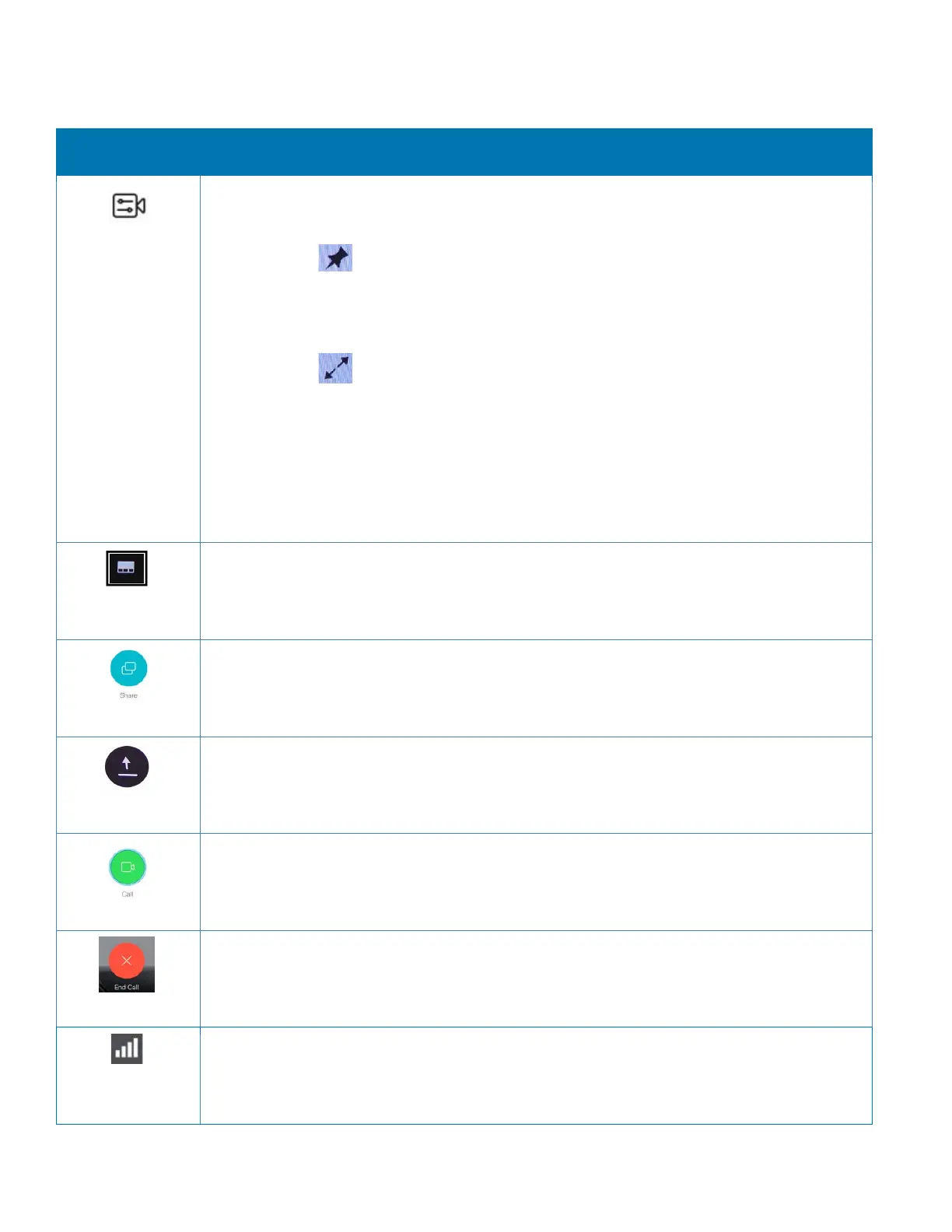March 2023 | pg. 4
On-screen Icons
- The camera icon enables you to:
• Turn self-view on
o The thumbtack is displayed under a sub-menu of the camera
icon. Clicking on this icon enables the self view to be pinned to the
screen. You can remove the self-view window by clicking the
thumbtack icon again.
o The diagonal arrows are also displayed under a sub-menu of
the camera icon. This icon expands the self-view window to full
screen. When in full-screen mode, clicking the diagonal arrows icon
returns the self-view to default size.
• Adjust the Pan, Tilt and Zoom of the Camera
Layout - The layout icon allows you to choose where the picture-in-picture (self-
view window) will be situated on the screen. This icon only appears if the self-view
has been turned on.
Share Icon - The share icon enables you to present content from your computer
with others in the videoconference. Ensure you plug your presentation cable into
the back of the codec.
–
The Stop Share icon allows you to return to camera view
Call icon – The Call icon allows you to initiate a point-to-point call to another
device.
End Call Icon – This icon allows the user to disconnect from the videoconference.
Call Quality & Statistics Report – Allows you to view information about your
video call transmission rates.
