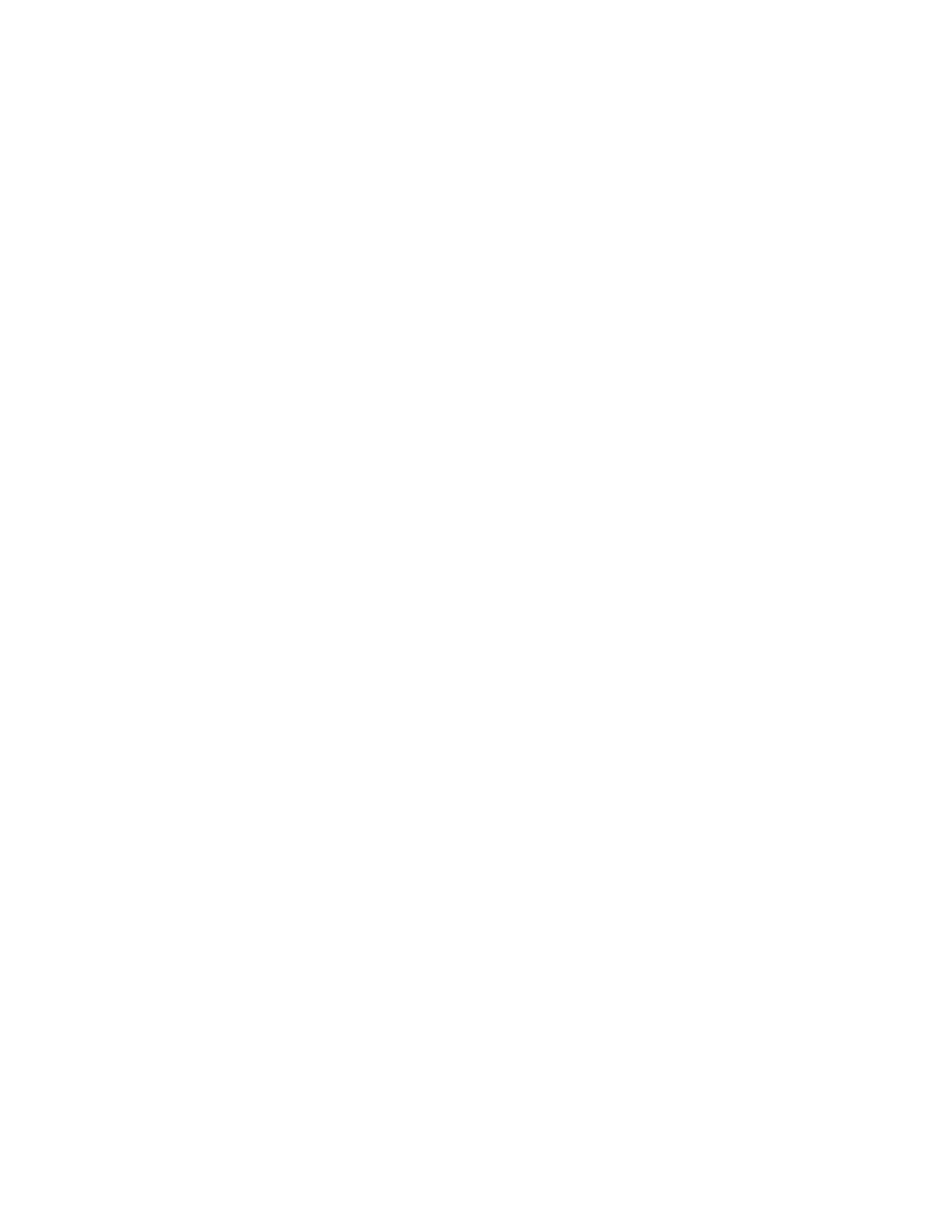March 2023 | pg. 7
Equipment Troubleshooting
The system doesn’t work / won’t power up
• Ensure that the system is plugged into the power outlet.
• Verify that the network cable is plugged into the appropriate port in the wall.
• Check that the cables are securely plugged into the back of the codec.
• If the problem persists, contact Ontario Health (OTN) at 1-855-654-0888 for technical support.
I cannot connect to a site
• Ensure that all cables and plugs are securely plugged in.
• Check that you have the correct site selection.
• If the problem persists, contact Ontario Health (OTN) at 1-855-654-0888 for technical support.
I cannot hear the other site
• Ensure that the other site has un-muted their microphone.
• Verify that the other site has positioned their microphone correctly.
• Check that your site has its volume turned up.
• If the problem persists, contact Ontario Health (OTN) at 1-855-654-0888 for technical support.
I hear echoes when I am speaking to the remote site
Echoes are always caused by the far site in a call. Have the far site decrease the volume and make
sure that their microphones are placed away from the system and monitor speakers.
I cannot see the other site
• Verify that your monitor is turned on and the privacy shutter is opened.
• Make sure that the other site has their camera positioned correctly.
• If the problem persists, contact Ontario Health (OTN) at 1-855-654-0888 for technical support.
My monitor is displaying black and white (no color)
Check that all cables and plugs are securely plugged in at the back of the codec.
The session was interrupted and connections lost
• Keep system on, attempt to reconnect.
• If the problem persists, contact Ontario Health (OTN) at 1-855-654-0888 for technical support.
My screen is dusty and has finger marks on it
• Clean with a damp cloth after turning off the monitor.
• To keep the system looking brand new, periodically clean it with a mild detergent solution.
• Never use strong solvents such as thinner or benzene, or abrasive cleaners since they will damage
the cabinet.
• As a safety precaution, unplug the system before cleaning it. Never attempt to sterilize this unit. If
the system must be used in a sterilized environment, use suitable protective covers.
