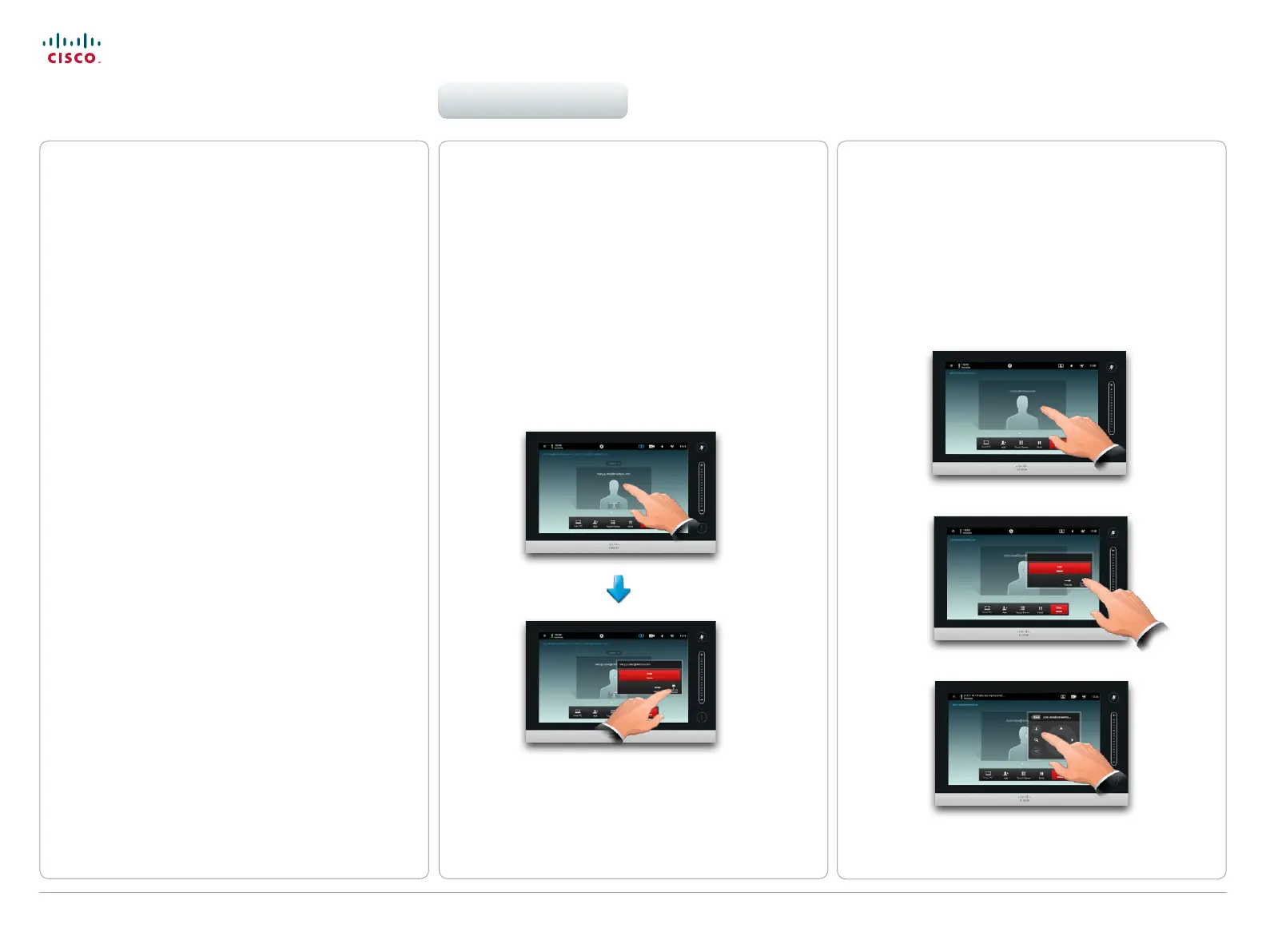20
D1501601 User guide EX60 & EX90
All contents are copyright © 2010–2013 Cisco Systems, Inc. All rights reserved. Version TC6.0, 01.2013
Cisco TelePresence System EX60 & EX90 User guide
www.cisco.com
Far end camera control
If the other participants are on systems with adjustable
cameras, you may be able to control the pan and zoom
of their camera. Do as follows:
1. Tap as outlined. If you are in a call with more than
one (a conference), tap the one whose camera you
want to adjust.
2. Then tap Camera Control.
3. Adjust pan and zoom as required:
4. Tap anywhere outside the menu to exit.
Lock as speaker
Assume you have set your system so that one of the
participants is shown larger than the others.
If somebody else starts to say something instead of this
person, the system will switch to display the image of that
person instead. To avoid this, you may lock the current as
speaker.
Start with a layout as outlined and tap as shown, then tap
Lock as Speaker, as outlined.
To unlock, repeat the process and tap Unlock Speaker.
Layout control in a call (II)
To further enhance the video experience there are
two more features available; viz. Lock as speaker and
Far end camera control.
Video meetings
