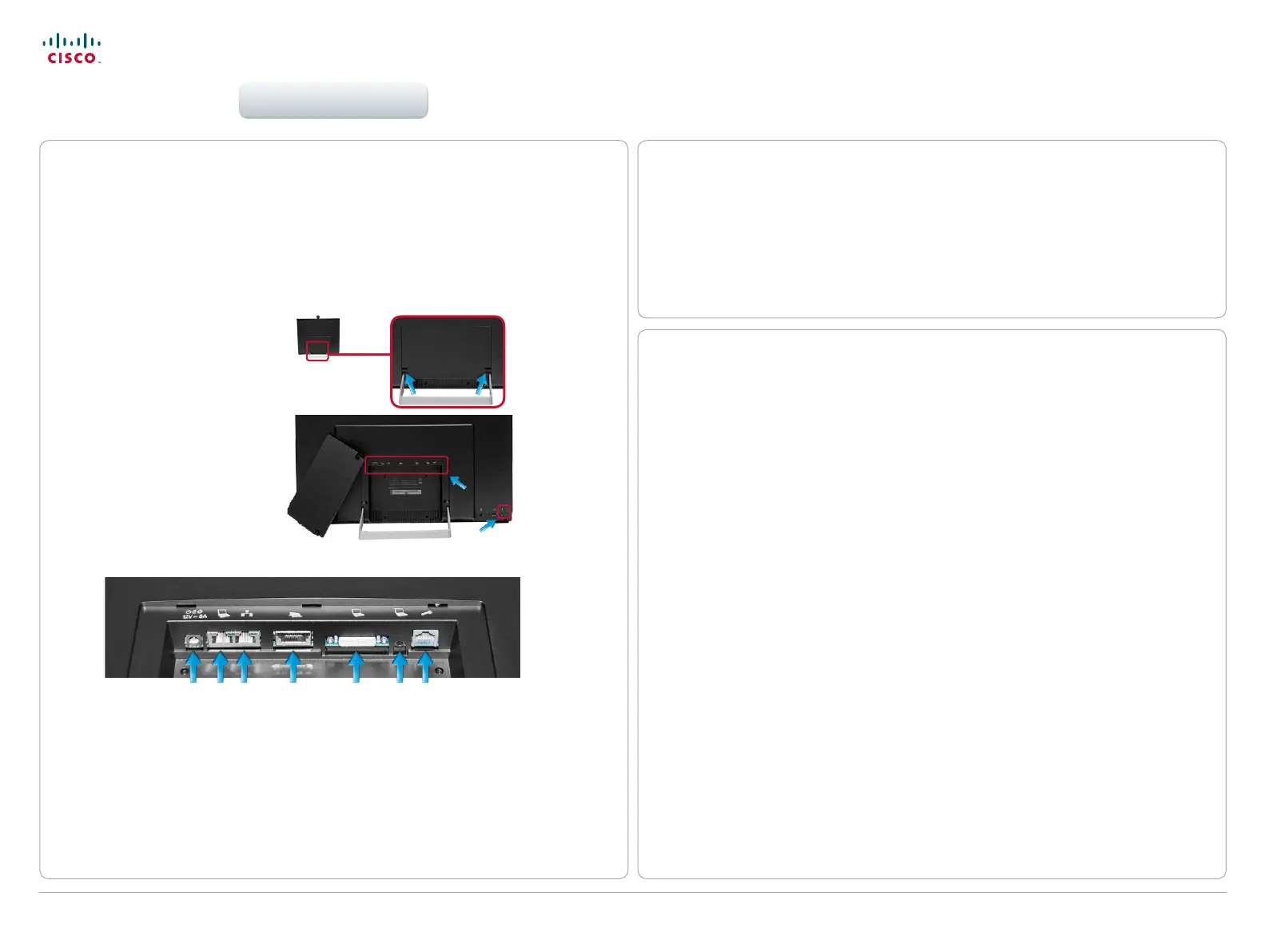4
D1501601 User guide EX60 & EX90
All contents are copyright © 2010–2013 Cisco Systems, Inc. All rights reserved. Version TC6.0, 01.2013
Cisco TelePresence System EX60 & EX90 User guide
www.cisco.com
Connecting the EX60
Connect the cables as shown. Sockets are located behind the rear cover. If you have one LAN
connection only—and need that for your PC—the EX60 has a built in Gigabit ethernet switch
that enables you to connect your PC to the EX60 to access the LAN through the EX60.
Connect power here.
Connect your PC here if you need to share a single LAN connection with the EX60.
Connect your EX60 to the LAN.
Connect the touch screen controller.
DVI socket to use the EX60 as a PC screen.
Mini-jack socket for PC audio.
For service and maintenance.
Remove cover to get access
to the connector sockets.
Bend gently upwards where
the arrows indicate and then
pull out the lid.
Connect headphones and
external microphone here.
Sockets
Setting the EX60 screen resolution
A resolution of 1920 × 1080 is recommended. However, other resolutions may also be
used as shown in the below tables.
1920 × 1200 (not full screen)
1920 × 1080 (recommended)
1776 × 1000 (not full screen)
1680 × 1050
1600 × 1200 (not full screen)
1440 × 900
1400 × 1050 (not full screen)
1280 × 1024 (not full screen)
1280 × 960 (not full screen)
1280 × 800
1280 × 768 (not full screen)
1280 × 720 (not full screen)
1152 × 648 (not full screen)
1024 × 768 (not full screen)
960 × 600 (not full screen)
800 × 600 (not full screen)
Digital input via DVI
1920 × 1080 (recommended)
1680 × 1050
1600 × 1200 (not full screen)
1440 × 900
1280 × 1024 (not full screen)
1024 × 768 (not full screen)
800 × 600 (not full screen)
Analog input via DVI
Screen resolution must be set via the web interface, using the Video Output HDMI [1]
Resolution setting. For details on this, see the EX60 Administrator Guide, which is available
separately for download.
Using your EX60 as PC screen
If you choose to use your EX60 as your PC screen, connect your PC to the sockets on the
rear panel as shown below left. Observe the recommended resolutions, shown to the right
Your EX60 will then serve as your PC screen outside calls. In a call tap View desktop to
see the desktop.
Your desktop is not exposed to the other side.
Getting started
