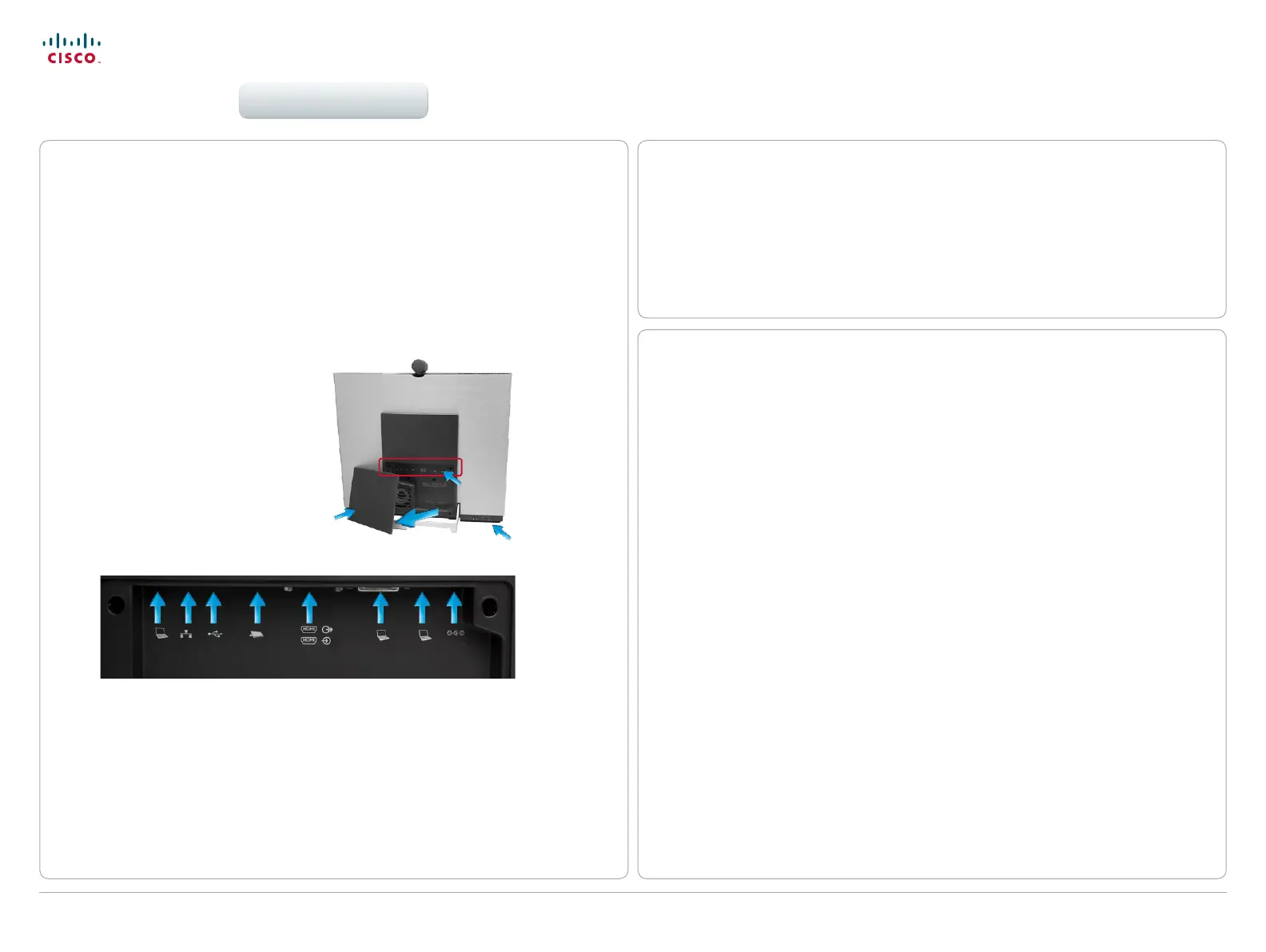5
D1501601 User guide EX60 & EX90
All contents are copyright © 2010–2013 Cisco Systems, Inc. All rights reserved. Version TC6.0, 01.2013
Cisco TelePresence System EX60 & EX90 User guide
www.cisco.com
Connecting the EX90
Connect the cables as shown. Sockets are located behind the rear cover. If you have one LAN
connection only—and need that for your PC—the EX90 has a built in Gigabit ethernet switch
that enables you to connect your PC to the EX90 to access the LAN through the EX90.
Remove cover to get access to the
connector sockets.
The cover is vented in the lower left
corner (external view) due to the
rear mounted loudspeaker.
When mounting the cover back on,
make sure the vents are where the
speaker is (as shown).
Setting the EX90 screen resolution
A resolution of 1920 × 1200 is recommended. However, other resolutions may also be
used as shown in the below tables.
Using your EX90 as PC screen
If you choose to use your EX90 as your PC screen, connect your PC to the sockets on the
rear panel as shown below left. Observe the recommended resolutions, shown to the right
Your EX90 will then serve as your PC screen outside calls. In a call tap View desktop to
see the desktop.
Your desktop is not exposed to the other side.
Screen resolution must be set via the web interface, using the Video Output HDMI [1] Resolution
setting. For details on this, see the EX90 Administrator Guide, which is available separately for
download.
Tip! You may connect an external monitor to your EX90 to have it work with two monitors at
the same time. The second monitor can be congured to show presentations instead of having
everything on a single screen.
To enable the use of a second monitor the system must be congured for it. This is done via the
web interface using the Video DefaultPresentationSource setting. Doing so is described in the
EX90 Administrator Guide which is available separately for download .
Cover vents
Sockets
Pull out
Connect headphones
and external
microphone here.
Connect your PC here if you need to share a single LAN connection with the EX90.
Connect your EX90 to the LAN.
USB socket (for future use).
Connect the touch screen controller.
HDMI In (inner socket) and HDMI Out* (outer socket).
Connect PC video (for use as your PC screen)
Connect PC audio
Connect power here.
* HDMI out is used when connecting an extra monitor (typically for presentations)—see the next
page for more.
1920 × 1200 (recommended)
1920 × 1080
1776 × 1000 (not full screen)
1680 × 1050
1600 × 1200 (not full screen)
1440 × 900
1400 × 1050 (not full screen)
1280 × 1024 (not full screen)
1280 × 960 (not full screen)
1280 × 800
1280 × 768 (not full screen)
1280 × 720 (not full screen)
1152 × 648 (not full screen)
1024 × 768 (not full screen)
960 × 600 (not full screen)
800 × 600 (not full screen)
Digital input via DVI
1
920 × 1200 (recommended)
1680 × 1050
1600 × 1200 (not full screen)
1440 × 900
1280 × 1024 (not full screen)
1024 × 768 (not full screen)
800 × 600 (not full screen)
Analog input via DVI
Getting started
