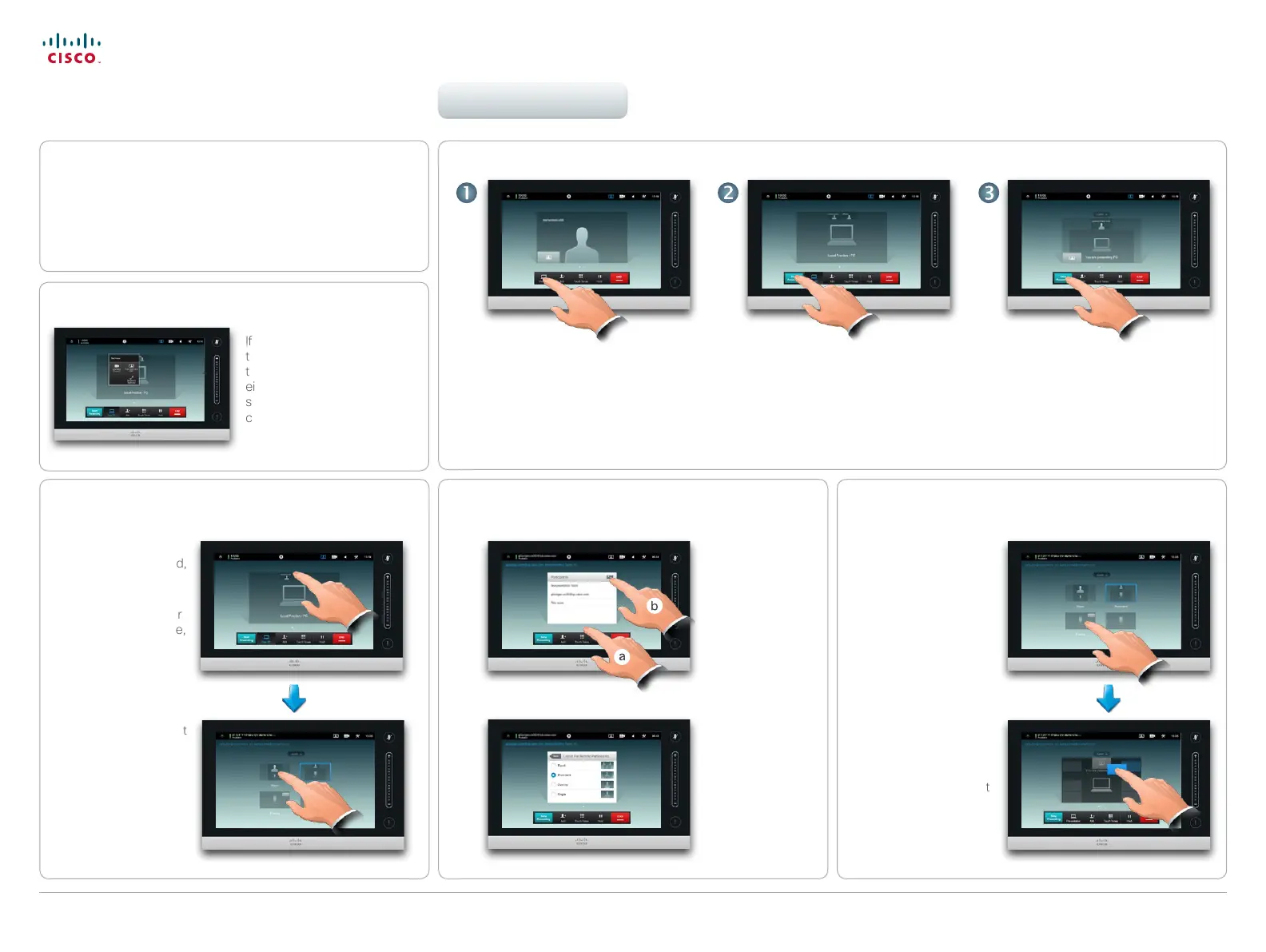21
D1501601 User guide EX60 & EX90
All contents are copyright © 2010–2013 Cisco Systems, Inc. All rights reserved. Version TC6.0, 01.2013
Cisco TelePresence System EX60 & EX90 User guide
www.cisco.com
Selfview and camera control
Changing the remote layout (EX90 only)
Sharing content
Contents can be shared during a call. The feature is
not accessible outside a call.
During a presentation
tap Layout, as outlined,
to display the layout
options available.
Your options may dier
from those shown here,
but layouts shown are
those you may choose
between.
Tap the layout you
prefer to start using that
layout.
If you tap the selfview
thumbnail, you will gain access
to a submenu allowing you to
either maximize or remove the
selfview and to use the local
camera control (EX90 only).
You may set up your
system for a full screen
presentation with the
presenter appearing in a
PiP (Picture-in-Picture),
which is similar to self-
view. To enable this, tap
as outlined.
This option may not be
present on systems with
customized layouts.
The PiP can be moved
to a dierent position by
tapping and holding until
it turns blue. You may
then move it to a dierent
position, as outlined.
Video meetings
Tap View PC, as outlined. When your presentation is over,
tap Stop Presenting, as outlined.
Tap Start Presenting, as outlined.
Sharing content
Changing the local layout Full screen presentations
Tap (a), and then tap
(b), as outlined.
Select the layout
of the video sent
by your EX90. You
must be the host
of a multisite call to
make this work.
