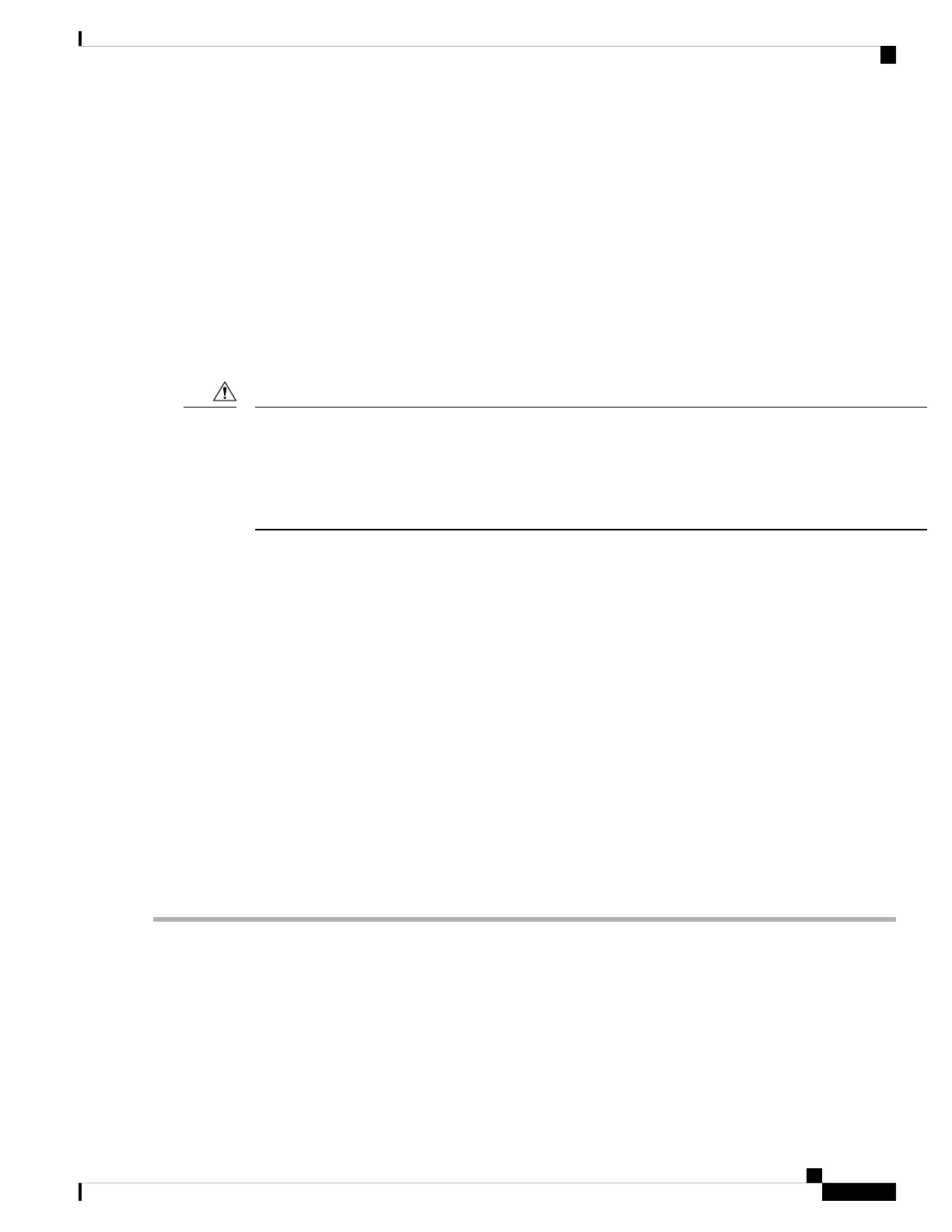• None—The Ethernet ports operate independently and do not fail over if there is a problem. This setting
can be used only with the Dedicated NIC mode.
• Active-standby—If an active Ethernet port fails, traffic fails over to a standby port. Shared LOM and
Cisco Card modes can each use either Active-standby or Active-active settings.
• Active-active (default)—All Ethernet ports are utilized simultaneously. The Shared LOM EXT mode
must use only this NIC redundancy setting. Shared LOM and Cisco Card modes can each use either
Active-standby or Active-active settings.
Updating the BIOS and Cisco IMC Firmware
When you upgrade the BIOS firmware, you must also upgrade the Cisco IMC firmware to the same version,
or the server does not boot. Do not power off the server until the BIOS and Cisco IMC firmware are matching
or the server does not boot.
Cisco provides the Cisco Host Upgrade Utility to assist with simultaneously upgrading the BIOS, Cisco IMC,
and other firmware to compatible levels.
Caution
The server uses firmware obtained from and certified by Cisco. Cisco provides release notes with each firmware
image. There are several possible methods for updating the firmware:
• Recommended method for firmware update: Use the Cisco Host Upgrade Utility to simultaneously
upgrade the Cisco IMC, BIOS, and component firmware to compatible levels.
See the Cisco Host Upgrade Utility Quick Refer ence Guide for your firmware release at the documentation
roadmap link below.
• You can upgrade the Cisco IMC and BIOS firmware by using the Cisco IMC GUI interface.
See the Cisco UCS C-Series Rack-Mount Server Configuration Guide.
• You can upgrade the Cisco IMC and BIOS firmware by using the Cisco IMC CLI interface.
See the Cisco UCS C-Series Rack-Mount Server CLI Configuration Guide.
For links to the documents listed above, see the Cisco UCS C-Series Documentation Roadmap.
Accessing the System BIOS
Step 1 Enter the BIOS Setup Utility by pressing the F2 key when prompted during bootup.
The version and build of the current BIOS are displayed on the Main page of the utility.
Note
Step 2 Use the arrow keys to select the BIOS menu page.
Step 3 Highlight the field to be modified by using the arrow keys.
Step 4 Press Enter to select the field that you want to change, and then modify the value in the field.
Step 5 Press the right arrow key until the Exit menu screen is displayed.
Installing the Server
17
Installing the Server
Updating the BIOS and Cisco IMC Firmware
