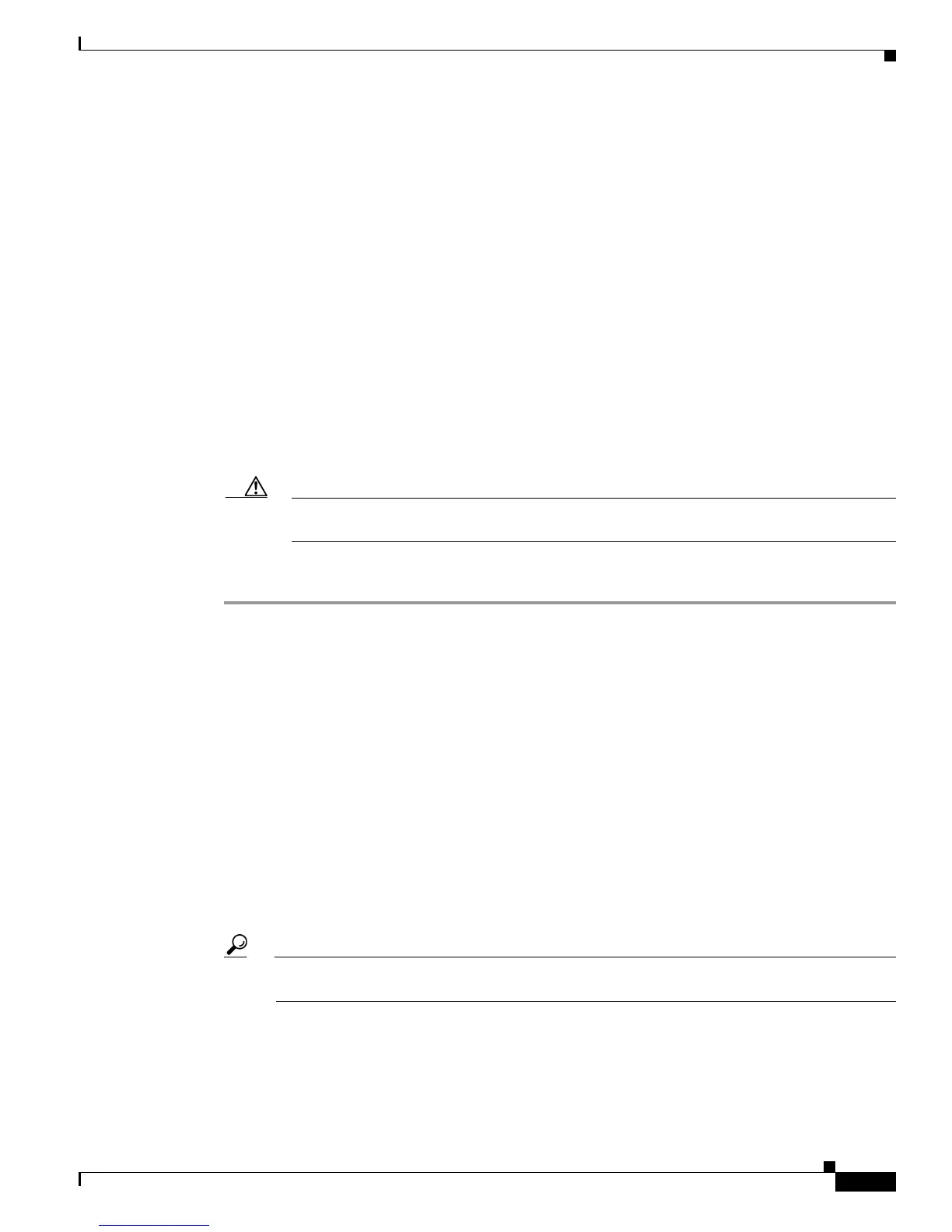9
Cisco Security Manager 4.3 UCS Server Bundles Quick Start Guide
78-21007-01
IP Address and Hostname
Changing the IP Address
To change the IP address of your server, follow the procedures for IP address assignment published by
Microsoft for Windows Server 2008, as you did when first assigning an IP address.
After changing the IP address of your server, you must restart the Security Manager Daemon Manager
by executing the following commands in a command window:
net stop crmdmgtd
net start crmdmgtd
Changing the Hostname
The default hostname for the low-end hardware configuration (16 GB RAM, 4 x 500 GB HDD) is
CSM4-UCS2-50HW. The default hostname for the high-end hardware configuration (24 GB RAM, 7 x
500 GB HDD) is CSM4-UCS2-150HW.
To change the hostname of your new Bundle, take the steps listed in the following procedure.
Caution If the hostname of the machine changes, the stability of the system is not guaranteed and it
fails in some cases.
Procedure
Step 1 Change the hostname in the OS:
a. Right-click Computer and select Properties. Or, open Control Panel and select System.
b. Under “Computer name, domain, and workgroup settings,” click Change settings.
c. Click Change to change the hostname.
d. Restart the computer.
Step 2 Stop the Security Manager Daemon Manager by executing the following command in a command
window:
net stop crmdmgtd
Step 3 Execute the CiscoWorks server hostname change script by executing the following command in a
command window:
NMSROOT\bin\perl NMSROOT\bin\hostnamechange.pl
In this command, NMSROOT is the path to the Security Manager installation directory. The default
installation directory is D:\Program Files\CSCOpx.
Tip hostnamechange.pl is a utility that updates the hostname changes in Common Services-related
directories, files, database entries, and registry entries after the hostname is changed in the OS.
Step 4 Restart the computer.
