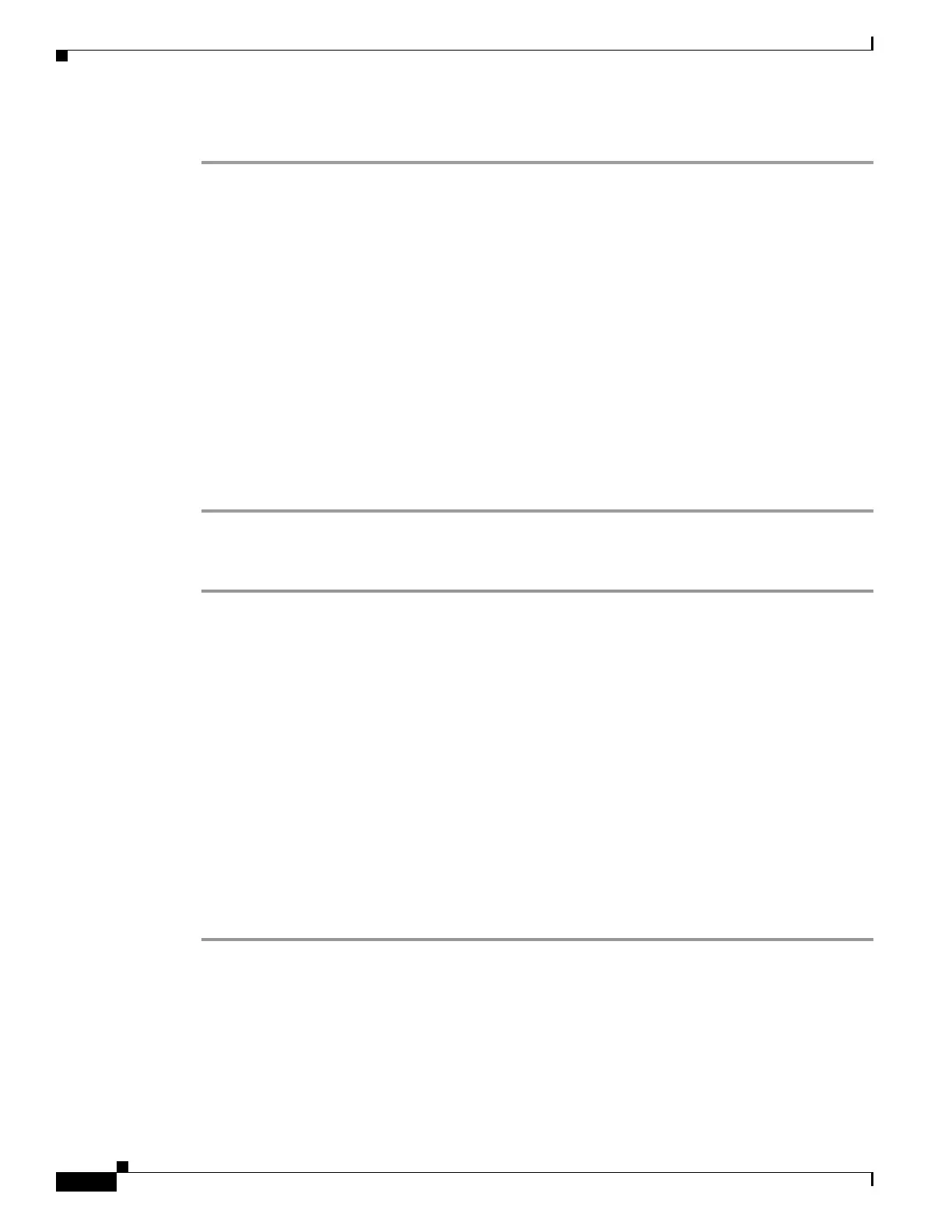3-14
Cisco UCS C220 M4 Server Installation and Service Guide
OL-32473-01
Chapter 3 Maintaining the Server
Installing or Replacing Server Components
Setting Up Booting in UEFI Mode in the BIOS Setup Utility
Step 1 Enter the BIOS setup utility by pressing the F2 key when prompted during bootup.
Step 2 Go to the Boot Options tab.
Step 3 Set UEFI Boot Options to Enabled.
Step 4 Under Boot Option Priorities, set your OS installation media (such as a virtual DVD) as your
Boot Option #1.
Step 5 Go to the Advanced tab.
Step 6 Select LOM and PCIe Slot Configuration.
Step 7 Set the PCIe Slot ID: HBA Option ROM to UEFI Only.
Step 8 Press F10 to save changes and exit the BIOS setup utility. Allow the server to reboot.
Step 9 After the OS installs, verify the installation:
a. Enter the BIOS setup utility by pressing the F2 key when prompted during bootup.
b. Go to the Boot Options tab.
c. Under Boot Option Priorities, verify that the OS you installed is listed as your Boot Option #1.
Setting Up Booting in UEFI Mode in the Cisco IMC GUI
Step 1 Use a web browser and the IP address of the server to log into the Cisco IMC GUI management interface.
Step 2 Navigate to Server > BIOS.
Step 3 Under Actions, click Configure BIOS.
Step 4 In the Configure BIOS Parameters dialog, select the Advanced tab.
Step 5 Go to the LOM and PCIe Slot Configuration section.
Step 6 Set the PCIe Slot: HBA Option ROM to UEFI Only.
Step 7 Click Save Changes. The dialog closes.
Step 8 Under BIOS Properties, set Configured Boot Order to UEFI.
Step 9 Under Actions, click Configure Boot Order.
Step 10 In the Configure Boot Order dialog, click Add Local HDD.
Step 11 In the Add Local HDD dialog, enter the information for the 4K sector format drive and make it first in
the boot order.
Step 12 Save changes and reboot the server. The changes you made will be visible after the system reboots.
