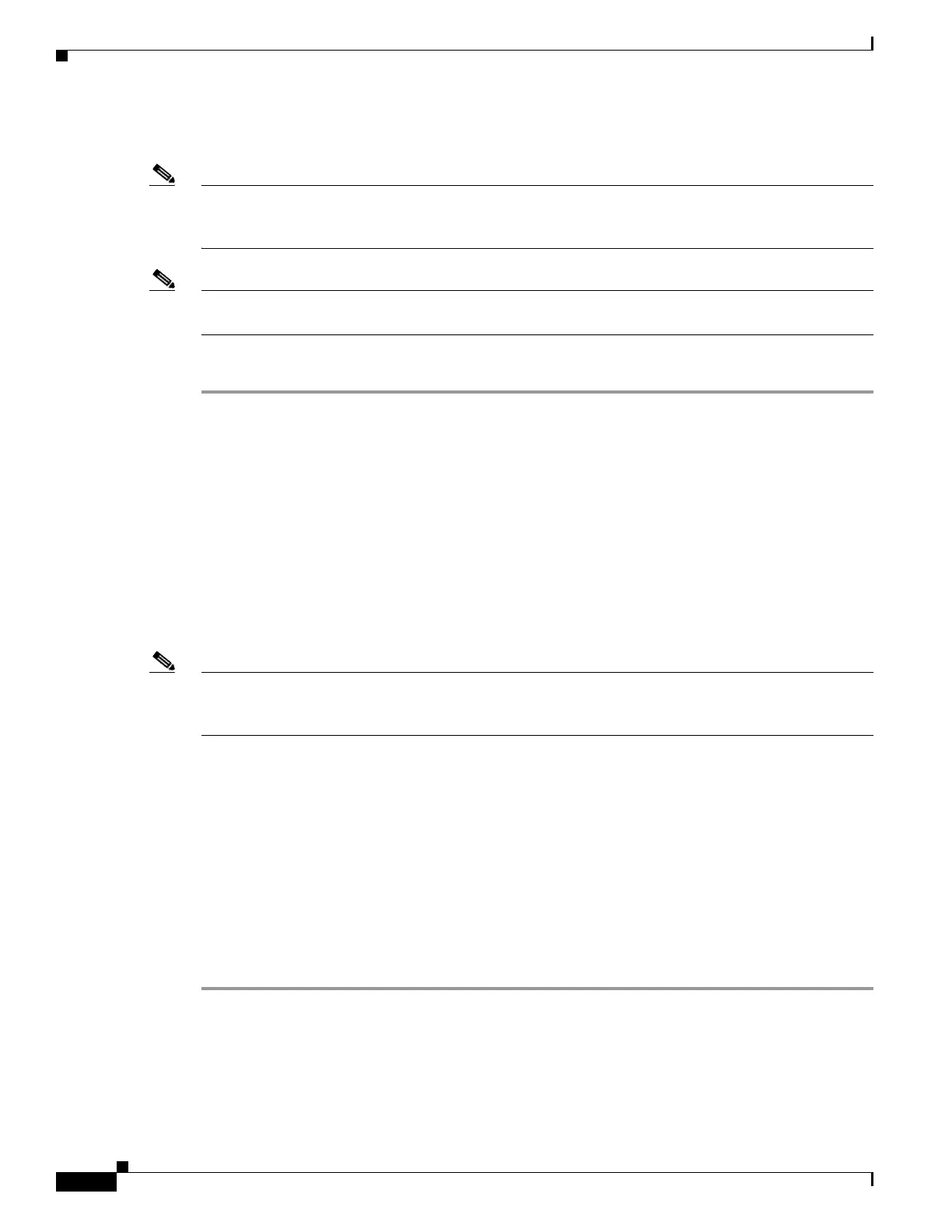3-18
Cisco UCS C220 M4 Server Installation and Service Guide
OL-32473-01
Chapter 3 Maintaining the Server
Installing or Replacing Server Components
Replacing a 2.5-inch Form-Factor NVMe PCIe SSD
Note OS-surprise removal is not supported. OS-informed hot-insertion and hot-removal are supported only
with Cisco IMC release 2.0(13) and later and they depend on your OS version. See Table 3-4 for support
by OS.
Note OS-informed hot-insertion and hot-removal must be enabled in the system BIOS. See Enabling Hot-Plug
Support in the System BIOS, page 3-17.
For information about drive tray LEDs, see Front Panel LEDs, page 3-2.
Step 1 Remove an existing NVMe SFF 2.5-inch SSD:
a. Shut down the NVMe SFF 2.5-inch SSD to initiate an OS-informed removal. Use your operating
system interface to shut down the drive, and then observe the drive-tray LED:
–
Green—The drive is in use and functioning properly. Do not remove.
–
Green, blinking—the driver is unloading following a shutdown command. Do not remove.
–
Off—The drive is not in use and can be safely removed.
b. Press the release button on the face of the drive tray. See Figure 3-8.
c. Grasp and open the ejector lever and then pull the drive tray out of the slot.
d. If you are replacing an existing SSD, remove the four drive tray screws that secure the SSD to the
tray and then lift the SSD out of the tray.
Note If this is the first time that NVMe SFF 2.5-inch SSDs are being installed in the server, you must install
PCIe riser version 2B and connect its cables before installing the drive. See Installing PCIe Riser Version
2B For NVMe SFF 2.5-Inch SSDs, page 3-19.
Step 2 Install a new NVMe SFF 2.5-inch SSD:
a. Place a new SSD in the empty drive tray and replace the four drive tray screws.
b. With the ejector lever on the drive tray open, insert the drive tray into the empty drive bay.
c. Push the tray into the slot until it touches the backplane, and then close the ejector lever to lock the
drive in place.
Step 3 Observe the drive-tray LED and wait until it returns to solid green before accessing the drive:
• Off—The drive is not in use.
• Green, blinking—the driver is initializing following hot-plug insertion.
• Green—The drive is in use and functioning properly.
