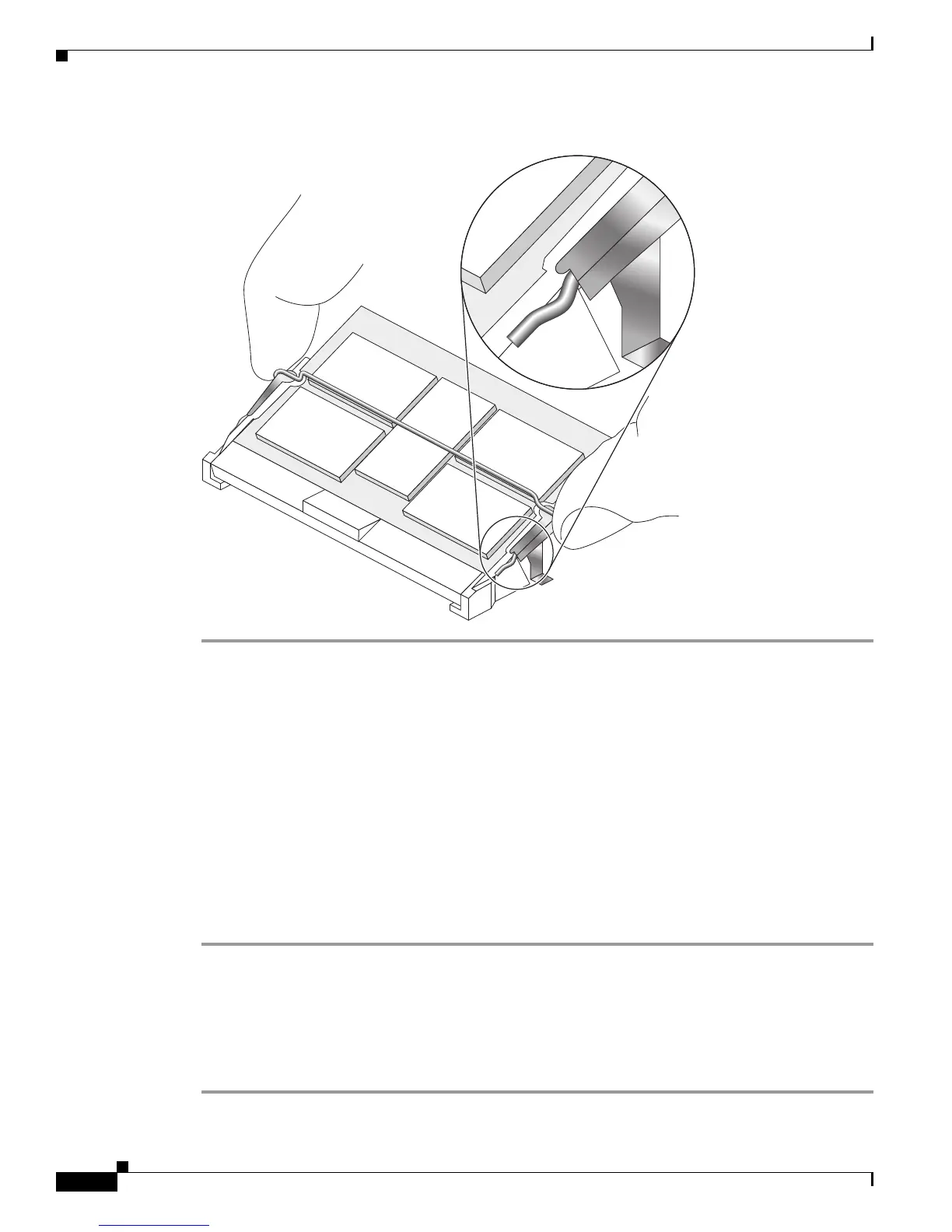78
Cisco XR 12000 Series Router Ethernet Line Card Installation
OL-7861-01
Line Card Memory
Figure 58 Retaining Clip Completely Installed into Module Latch
Checking the Installation of Line Card Memory
After you install line card memory and reinstall the line card in the router, the router reinitializes the line
card and detects the memory change as part of the reinitialization cycle. The time required for the router
to initialize can vary with different router configurations and memory configurations.
If the line card does not reinitialize properly after you upgrade memory, or if the console terminal
displays a checksum or memory error, verify that you installed the correct DIMMs and that they are
installed correctly on the line card.
To check the installation of line card memory, follow these steps:
Step 1 Check the packet memory DIMMs to verify that both DIMMs are the same type, size, and speed. DIMMs
must operate at 60 ns or faster. The speed of the DIMM is printed along one of its edges.
Step 2 Check the alignment of the DIMMs by looking at them across the horizontal plane of the card. The
DIMMs should be aligned at the same angle and be fully inserted into their respective sockets. If a
DIMM is not correctly aligned, remove it and reinsert it.
Step 3 Reinstall the line card and perform another installation check.
