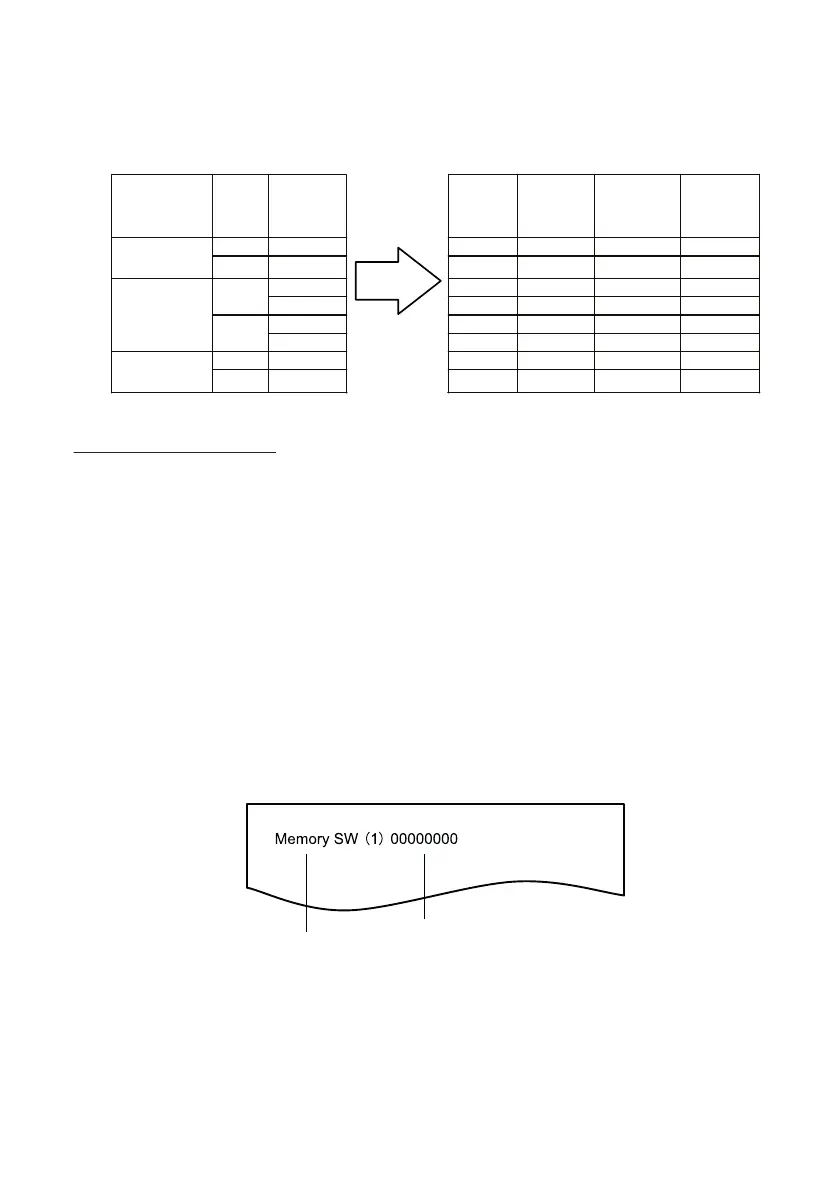7. Press the FEED button for at least two seconds.
The changed memory switch settings are saved and a list of them is printed.
The printer exits quick setting mode when printing is finished.
Selected item Automatic memory switch settings
Manufacturer
Paper
width
Character
space
MSW2-4
Full Col
Print
MSW3-7
CBM1000
Mode
MSW8-1
Print Width
MSW6-2
Character
Space
CITIZEN
CT-S310
58 mm - WaitData Invalid 384 dots -
80 mm - WaitData Invalid 576 dots -
EPSON
T88
58 mm
0 dot WaitData Invalid 360 dots 0 dot
1 dot WaitData Invalid 390 dots 1 dot
80 mm
0 dot WaitData Invalid 512 dots 0 dot
1 dot WaitData Invalid 546 dots 1 dot
EPSON 80 mm - WaitData Invalid 576 dots 0 dot
58 mm - WaitData Invalid 420 dots -
Individual setting mode
Set the memory switches individually.
Do the settings while confirming the memory switch function and settings on the print-
out.
1. Load paper.
2. While the paper cover is open, press and hold the FEED button and turn on the power.
3. Press the FEED button twice and close the paper cover.
The printer enters the mode for setting memory switches individually.
The printer prints “Memory SW (1)” and the current setting, 0 (off) or 1 (on).
(The current settings for memory switches 7 to 13 are not printed.)
Current memory switch
Current setting
4. Press the FEED button.
Each press of the FEED button cycles through the list of memory switches in the following se-
quence: “Memory SW (1)” > “Memory SW (2)” > ...“Memory SW (11)” or “Memory SW (13)” >
“Save To Memory” > “Memory SW (1)”.
Press the FEED button until the number for the memory switch you want to change is printed.
– 55 –