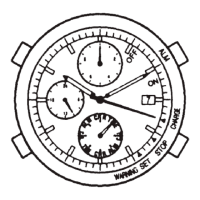6/14
CITIZEN Eco-Drive Bluetooth S W410 Instruction manual
Using the world time
Tapping the [
World Time
] (world time) icon on the home screen switches it to the
[
World Time
] screen.
You can set the time and calendar indicated on the watch on the [
World Time
]
screen.
•Use this screen also when setting the same time as that of the smartphone to the
watch.
•Time difference indicated on the [
World Time
] screen is based on UTC
(Coordinated Universal Time). For example, when time difference is +9 hours,
“UTC+09:00” is indicated.
The current area and its time and time difference
from UTC are indicated here.
Tap the time difference to change it directly.
It turns blue as you change the setting. Tap it to save the setting when
it is blue. When the watch is disconnected, the setting will be sent at its
next connection.
Tap to call the help screen.
Tap here to search an area by name and set the current place and the time
of smartphone.
The pin appears to indicate the area set when
setting an area on the map.
Tap an area name on the map to change the setting
to the area. You can zoom in/out and scroll the
map. Indicated area increases as you zoom in the
map.
Unifying the time of the watch with that of the smartphone
1
Connect the watch and the smartphone.
•Settings of the app can be changed even when the watch is
disconnected.
2
Tap the [World Time] (world time) icon on the home screen.
The screen switch to the [
World Time
] screen.
•Tap [
Back
] (back) or [
Cancel
] (cancel) on the upper left of the
screen to show the home screen when it is not displayed.
3
Tap the smartphone icon on the lower left of the [World Time]
screen.
The smartphone icon turns blue and [
Smart Phone Time
] (time of
the smartphone) appears on the left of the time indication on the
top of the screen.
4
Confirm that the [
Save
] on the upper right of the screen has
become blue and tap it.
The setting is sent to the watch and the time on it is adjusted.
•When the watch is disconnected, the setting will be sent at its next
connection.
Using functions of the dedicated app (continued)
Checking the record of power generation amount of the watch
Tapping the [
Light Level
] icon on the home screen switches it to the [
Light Level
]
screen.
You can see the record of power generation amount of the watch in a line graph
on the [
Light Level
] screen. You can see daily record ([
Day
]) and monthly one
([
Month
]).
Indication of daily power generation amount ([Day])
Power generation amount of a day is indicated in a line graph with dots per hour.
Higher position of a dot means larger power generation amount.
Tap here to switch the screen to [
Month
].
Tap an arrow at the side of the date to
change date.
Tap to call the help screen.
Dot showing power generation amount at
18:00
Indication of monthly power generation amount ([Month])
Power generation amount of a month is indicated in a line graph with dots per
day. Position nearer to the right side of a dot means larger power generation
amount.
The consecutive connection time
currently set is indicated here. Tap here
to adjust consecutive connection time
setting.
Tap to call the help screen.
The gray area indicates the total power
generation amount of a week.
When the area does not reach the
yellow line, power generation amount
is not sufficient for current consecutive
connection time setting.

