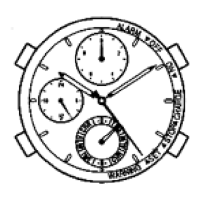Instruction manual: CITIZEN Eco-Drive Proximity
abc
10
Troubleshooting
If you have a problem with your watch, check the table below.
Symptoms Remedies Page
Connection with iPhone
Connection is
unsuccessful
• If you cannot
solve your
problem with
the remedies
shown on the
right, consult
the nearest
Authorized
Citizen Service
Center.
Check the power reserve.
3a
Check the mode of the watch.
3bc
Press and hold either the lower right
button
or upper right button for
two seconds to cancel the notification
indication.
5a
Push the crown in to position
.−
Avoid anything that will block out the
radio wave or generate noise.
−
Check the versions of your iPhone and
iOS.
4a
Restart the dedicated app.
4a
Not notified
within connectable
distance
Check the connection status (“
ON
”,
“
OFF
”).
5a
Check the power reserve.
3a
Ensure your iPhone is not being obscured
such as by being in a pocket or purse.
−
When in [
3
0
2
], [
CHR
] or [
CAL
] mode,
notification of iPhone is through vibration
only. The visual indication by the second
hand is available only in [
TME
], [
L-TM
],
[
PR
] or [
CT
] mode.
5a
Tur n “
ON
” of the functions on the app’s
screen.
6c
to
7a
Check the setting of mail accounts is “
ON
”
on the app’s screen.
7c
Registration is
unsuccessful
Set the switch of “
Waiting for
Reconnection
” to “
OFF
”.
5bc
Time info cannot
be obtained
automatically.
Check if your iPhone is in communication
distance (5m / 16-1/2feet to 10m / 33feet)
and avoid obstacles between the watch and
the iPhone.
−
Check the connection status (“
ON
”,
“
OFF
”).
5a
Check if the watch is ready to receive
the time info (the mode is set to [
TME
],
[
L-TM
], [
PR
] or [
CT
] and the crown is in
position ).
3bc
Check the status of your iPhone (charging
or sleep mode).
−
iPhone does not
sound using iPhone
Search.
The switch of “
Scan
” on the app is “
OFF
”
or the app is not active on the iPhone.
7a
Your iPhone is not in communication
distance (5m / 16-1/2feet to
10m / 33feet).
4c
Earphones are plugged in.
7a
Your iPhone is not registered yet.
5bc
The second hand
remains indicating
“
ACT
” and does not
move at all.
This may occur as a result of a pairing
(registration) or connection failure. Pull
the crown out to position or , then
push it in to position . If this does not
work, leave the watch for about two or
more minutes.
If the second hand still does not move,
consult the nearest Authorized Citizen
Service Center.
−
Resetting the watch — All Reset
When the watch hands move in an unusual manner (e.g. the hand
does not stop moving, or the watch does not operate even though it
has been recharged) due to strong shock or static, etc., we recommend
resetting the watch (All Reset).
Caution
When you reset the watch (All Reset), the settings of the watch
will change as follows:
• Calendar: January 1st (Sunday) (Leap year)
• Local time: ±0 hours
Be sure to adjust the current reference position and time before
use.
• When using iPhone, iPhone is disconnected by performing All Reset.
However, information about the registered iPhone will not be deleted
Symptoms Remedies Page
Movement of a hand seems strange
The hands rotate
rapidly soon after
you expose the
watch to light
sufficient for
charging (out of
a case or pocket,
from under a shirt
sleeve, etc.).
The power save function is canceled. Wait
until the current time is displayed.
2c
The hands move
in an unexpected
direction.
Check the current mode.
3bc
The second hand
does not move.
Check the current mode. The second hand
does not move in some modes.
3bc
Press and release either the lower right
button
or upper right button to
cancel the notification indication.
−
The second hand
moves once every
two seconds.
This indicates low power. Fully charge the
watch.
2bc
The time and/or date is incorrect.
The indication of
the time and date is
incorrect.
Change the mode to [
TME
].
3b
Adjust the time and calendar by
synchronizing with the time/date info
from your iPhone.
6c
Check the time shown on your iPhone. −
Adjust the time and calendar manually.
8bc
Check and correct the reference position.
9bc
Be sure to perform the following operations after All Reset.
1
. Correct the reference position.
After performing the All Reset feature, the watch is in the reference
position mode. Refer to the reference position setting procedure
“Correct the current reference position” outlined on page
9c
,
starting from step 3.
2
. Adjust the time and calendar (after correcting the reference position).
• When adjusting using iPhone: Connect a iPhone (see page
6b
),
then obtain the time info (see page
6c
).
• When adjusting manually:
See page
8bc
.
1
Pull the crown out to position .
The second hand moves to indicate the 30 seconds
position.
2
Rotate the crown to change the mode to [
3
0
2
].
All hands and identifications other than the
second hand will indicate the current reference
position stored in memory.
Do not operate the watch until all hands/
indications stop moving.
3
Pull the crown out to position .
The second hand indicates the current reference
position.
4
Press and release both the lower right button
and upper right button simultaneously.
When you release the buttons, the watch will
vibrate and all hands will move indicating All
Reset is successful.
Make sure the watch is fully charged as outlined on page
2bc
before
proceeding.

