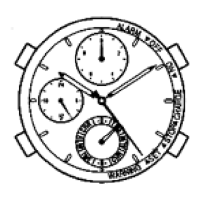Instruction manual: CITIZEN Eco-Drive Proximity
abc
6
Disconnecting with iPhone [
DCT
]
You can close the connection with the iPhone in the following cases:
• When the function hand on the upper right sub dial indicates “
ON
”
area.
• When the watch mode is set to [
TME
], [
L-TM
], [
PR
] or [
CT
].
• When the second hand indicates the second.
(While the second hand indicates a notification type, stop the
notification indication by pressing and holding either the lower right
button
or upper right button for two seconds.)
1
Press and hold the upper right button for seven seconds
or more.
The connection is closed and the function hand on the
upper right sub dial points the “
OFF
” area.
• To close connection from the iPhone, slide the switch of
“
Proximity Connect
” to “
OFF
”. The switch name changes
to “
Scan
”.
Function hand
on the upper
right sub dial
Proximity Connect
OFF
Scan
ON
You can also close connection by changing the
mode of the watch.
1
Change the mode to [
DCT
].
(See page
3b
.)
The connection is closed and the
function hand on the upper right
sub dial indicates “
OFF
” area.
• In this case, the switch name
changes from “
Proximity Connect
”
to “
Waiting for Reconnection
”.
2
Change the mode to either [
TME
] (or [
L-TM
]) to
finish the procedure.
(See page
3b
.)
Function hand
on the upper
right sub dial
Waiting for Reconnection
ON
Checking the connection status on the app screen
While
connected
You can use the functions with
the setting “
ON
”.
Disconnected
Shown when the
disconnection is done by
the watch operation or
intentionally. In this case, you
cannot register the iPhone.
Only the following operations
are available:
• Reconnection with the
operation on the watch (see
page
6b
)
• Searching for your iPhone (see
page
7a
)
It is recommended to stop or
quit the app to save the batteries
of the watch and/or the iPhone
when leaving them disconnected
for a long time.
Shown when the
disconnection is done by the
app operation.
App in rest
The app does not consume the
iPhone battery.
• The Bluetooth setting on the
iPhone remains “
ON
” even
when “
Scan
” is set to “
OFF
”
or the app is not active.
Proximity Connect
ON
Scan
ON
Scan
OFF
Waiting for Reconnection
ON
Connecting to the registered iPhone [
CT
]
You can reconnect with the registered iPhone again in the following
cases:
• When the function hand on the upper right sub dial indicates “
OFF
”
area.
• When the watch mode is set to [
TME
], [
L-TM
], [
PR
] or [
CT
].
• When the second hand indicates the second.
(While the second hand indicates a notification type, stop the
notification indication by pressing and holding either the lower right
button
or upper right button for two seconds.)
1
Confirm the switch of “Scan” or “Waiting for Reconnection”
is “ON” on the app’s screen.
2
Press and release the upper right button .
The second hand moves to indicate “
ACT
”. When
successfully connected, the movement of the second hand
returns to normal and the function hand on the upper
right sub dial indicates “
ON
” area.
• It may take up 20 to 30 seconds to complete the
reconnection.
You can also reconnect the watch and the iPhone
by changing the mode of the watch.
1
Change the mode to [
CT
].
(See page
3b
.)
The second hand moves to indicate
“
ACT
”.
When successfully connected, the
movement of the second hand
returns to normal and the function
hand on the upper right sub dial
indicates “
ON
” area.
• It may take up 20 to 30 seconds to complete the
reconnection.
2
Change the mode to either [
TME
] (or [
L-TM
]) to
finish the procedure.
(See page
3b
.)
Activating the functions of the dedicated app
You can set functions to “
ON
” or “
OFF
” on the app’s screen during
connection. For the details of each function, refer to the pages shown
below.
Function Page Description
Time Sync
6c
Sends time/calendar info.
Incoming Call
6c
Sends notification of incoming call.
Schedule Alert
7a
Sends notification of schedule from the built-in
Calendar app on the iPhone.
Email Alert
7b
Sends notification of email reception for the account
registered to the app.
Bluetooth Link
Loss Alert
7a
Notifies when the connection is interrupted.
iPhone Search
7a
Makes the iPhone sounding to answer the signal from
the watch.
Automatic adjustment of time and calendar [Time sync]
When you set “
Time Sync
” to “
ON
”, the watch receives the time info
(year, month, date, day, hour, minute, second) from the iPhone and
adjust the time following it each time they are connected.
• The time on the watch is adjusted automatically each time they are
connected and the time setting of your iPhone is changed during
connection.
• The local time (see page
9a
) is also adjusted based on the time
difference set as the time is adjusted.
• If the watch cannot receive the time information from the iPhone, a
message will appear on the iPhone.
• This watch keeps ±15-second monthly accuracy even if no time info
is received.
Receiving the time info manually
You can receive the time info manually by pressing and holding the
lower right button
for 2 seconds. Time info reception is executed
when the mode is [
TME
], [
L-TM
], [
PR
] or [
CT
] and the second hand
indicate second.
Receiving incoming call notification [Incoming Call]
When you set “
Incoming Call
” to “
ON
”, the watch receives incoming
call info from the iPhone connected.
When receiving incoming call info
The watch vibrates twice and the second hand points “
CALL
”.
• To return the second hand to normal movement, press and hold
either the lower right button
or upper right button for two
seconds.
Time Sync
ON
Incoming Call
ON
Function hand
on the upper
right sub dial
Function hand
on the upper
right sub dial

